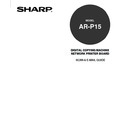Sharp AR-PK2-PK3 (serv.man3) User Manual / Operation Manual ▷ View online
51
Setting up and
Administer
ing
To Modify an E-mail Address
1.
Accessing the WebPage for Administrator.
• See the
Administrator’s Guide about how to access the WebPage for Administrator.
2.
Accessing the E-mail Setup page.
1. Click on the Scan SETUP menu.
2. Click on the User Addressbook tab.
3.
Click the alphabet index which the e-mail address you want to modify is located.
4.
Click the button in the Change column for the e-mail address that you want to modify.
• The Change E-mail Address dialog box appears.
5.
Reenter each item and click on [SETUP].
Modifying an E-mail Address
52
Administering the Print Addressbook
The E-mail Service feature allows an administrator to manage a list of e-mail addresses to the AR-P15,
which includes users who have print access. Only users whose e-mail addresses are in the Print
Addressbook are authorized to submit jobs via e-mail to the AR-P15. As the factory defaults, all users
can print via e-mail. Once you set up the Print Addressbook, only users whose e-mail address is
registered in the Print Addressbook can print via e-mail. An administrator can add new e-mail address,
delete an e-mail address, and modify the e-mail address in the Print Addressbook.
Managing Print Addressbook can be operated from the WebPage.
SUPPLEMENT: You can also manage the print addressbook using your e-mail application (See
“Managing Address Books”
P112).
To Add New E-mail Address to the Print Addressbook
1.
Accessing the WebPage for Administrator.
• See the
Administrator’s Guide about how to access the WebPage for Administrator.
2.
Accessing the E-mail Setup page.
1. Click on the Scan SETUP menu.
2. Click on the Print Addressbook tab.
3.
Click the NEW index.
• The entering new e-mail address page is displayed.
4.
Enter the user name in the “Name” field, and enter the e-mail address in the “Address”
field. And then click on [SETUP].
Registering New E-mail Address
53
Setting up and
Administer
ing
• The entered e-mail address can be added to the User Addressbook at the same time by checking the
User checkbox.
• The message “Request has been Received” is displayed on the top of a page.
To Delete E-mail Address from the Print Addressbook
1.
Accessing the WebPage for Administrator.
• See the
Administrator’s Guide about how to access the WebPage for Administrator.
2.
Accessing the E-mail Setup page.
1. Click on the Scan SETUP menu.
2. Click on the Print Addressbook tab.
3.
Click the alphabet index which the e-mail address you want to delete is located.
Deleting an E-mail Address
4.
Click the button in the Delete column for the e-mail address that you want to delete.
• When you want to delete all e-mail addresses displayed in the page, click [ALL] under the Delete
column.
• The Delete confirmation dialog box appears.
5.
Click on [OK] to delete selected e-mail address from the User Addressbook.
54
Modifying an E-mail Address
To Modify an E-mail Address
1.
Accessing the WebPage for Administrator.
• See the
Administrator’s Guide about how to access the WebPage for Administrator.
2.
Accessing the E-mail Setup page.
1. Click on the Scan SETUP menu.
2. Click on the Print Addressbook tab.
3.
Click the alphabet index which the e-mail address you want to modify is located.
4.
Click the button in the Change column for the e-mail address that you want to modify.
• The Change E-mail Address dialog box appears.
5.
Reenter each item and click on [SETUP].
Click on the first or last page to see other AR-PK2-PK3 (serv.man3) service manuals if exist.