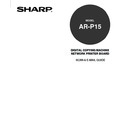Sharp AR-PK2-PK3 (serv.man3) User Manual / Operation Manual ▷ View online
103
Scanning
7.
Enter the Mailbox number in the Mailbox field and click on [Refresh].
NOTE: The Mailbox number is the directory you specified with the copier’s Scanner Mode.
• All scanned documents in the Mailbox are displayed.
• WebScan lists the following information about each scanned job: File name, Date, Pages, File Size,
Page Size, Resolution X, and Resolution Y.
8.
To delete a scan file, select a scan file that you want to delete and click on [Delete].
• The selected scan file is deleted.
9.
To retrieve a scan file, select a scan file that you want to retrieve, select the file format at
the File Format drop down box, and click on [Save As].
NOTE: Depending the browser you are using, you may be asked to indicate whether you want to open
the file from its current location, or save the file to disk.
• The scanned image is displayed in your web browser.
NOTE: You must have Adobe Acrobat installed to view a scanned PDF.
10.
Depending on the application, select Save As in the File menu or the save icon in the
application’s task bar, and save the file on your computer.
104
105
Using Fier
y
E-mail Ser
vice
Using Fiery E-mail Service
106
About Fiery E-mail Service
The Fiery E-mail Service allows you to remotely print to and control the AR-P15 using your current e-
mail infrastructure. It allows you to print to remote locations and bypass firewalls. With E-mail Service,
you can submit jobs to the AR-P15 as e-mail attachments.
You can use E-mail Service in the following ways:
• Print using an E-mail Client
• Print using the AR-P15 E-Mail Port Monitor
• Scan using Scan to E-mail
How Fiery E-mail Service Works
In order to use the e-mail services, you must set up E-mail Service as described in the Chapter “Setting
up and Administering” in this manual.
To print with an E-mail Client, you send a file as an e-mail attachment, and E-mail Service extracts the
file and sends it to the AR-P15. The attachment can be in any format the AR-P15 recognizes, except
EPS files.
To print using the Fiery E-mail Port Monitor, you must print to a printer that is connected to the Fiery E-
mail Port Monitor. If you have the E-mail Port Monitor set up, your print job is e-mailed to the AR-P15
when you choose Print from an application. For more information about setting up the E-mail Port
Monitor, see “Installing the Fiery Mail Port Utility”
P14.
NOTE: Fiery E-Mail Service will not process .vbs, .exe, or .bat extensions.
Click on the first or last page to see other AR-PK2-PK3 (serv.man3) service manuals if exist.