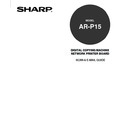Sharp AR-PK2-PK3 (serv.man3) User Manual / Operation Manual ▷ View online
83
Scanning
Creating the Template
In order to use the template for Private Scan, you should create the template first. In the Private Scan
mode, a template is created and saved for every scan user. The created template can be used only
when you go into the Private Scan mode of the scan user.
P83 “To Create the Template by Setting Options Manually”
P85 “To Create the Template using the Scan History”
To Create the Template by Setting Options Manually
1.
Press the [PRINTER/NETWORK] key on the Control Panel.
• The Print/Scan menu is displayed on the Touch Panel Display.
2.
Press [PRIVATE SCAN].
• The Select Scan User screen is displayed.
3.
Select your scan user name from the list.
SUPPLEMENT: The Scan User can be registered by the administrator. If you do not know your scan
user name, please ask your administrator.
84
• The Password screen is displayed.
• When you select “Common User”, the Public Scan mode screen is displayed. Accessing the Private
Scan mode with “Common User” is same as accessing the Public Scan mode.
4.
Enter the 5 digit password using the Digital key and press [SET].
• The Select Template screen is displayed.
5.
Select the template which is use as the base of the template you will create, and press
[SET].
• The screen returns to the Private Scan mode and scan setting of selected template is automatically
applied.
• When you do not have to select the template to be used as the base of the template you will create,
press [SET] without selecting the template. The Private Scan mode screen is displayed in the state
where nothing is set up.
3.
Set the scan settings that you want to save as a template.
SUPPLEMENT: For instruction to set the scan settings, please refer to the procedure from Step 4 to 16
of scanning manually in the Public Scan mode.
P62 “To Set the Scan Options Manually and Perform
Scan”
85
Scanning
4.
Press [MEMORIZE].
• The Template Setting screen is displayed.
5.
Enter the template name and press [SET].
SUPPLEMENT: To enter the value for the Template Name option, press the entry field to display the
keypad screen. Enter the value using the keypad screen and press [SET] to complete the entry.
6.
The created template is added to the template list.
• When you want to continue the scan operation, select a template from the list and press [SET]. The
screen returns to the Private Scan mode and scan setting of selected template is automatically
applies.
To Create the Template using the Scan History
Users can also create scan template using the scan history. The scan settings which are operated
previously are saved as a scan history, and you can save the scan history as a template.
1.
Press the [PRINTER/NETWORK] key on the Control Panel.
• The Print/Scan menu is displayed on the Touch Panel Display.
2.
Press [PRIVATE SCAN].
• The Select Scan User screen is displayed.
86
3.
Select your scan user name from the list.
SUPPLEMENT: The Scan User can be registered by the administrator. If you do not know your scan
user name, please ask your administrator.
• The Password screen is displayed.
• When you select “Common User”, the Public Scan mode screen is displayed. Accessing the Private
Scan mode with “Common User” is same as accessing the Public Scan mode.
4.
Enter the 5 digit password using the Digital key and press [SET].
• The Select Template screen is displayed.
5.
Press [HISTORY].
• The Select History screen is displayed.
Click on the first or last page to see other AR-PK2-PK3 (serv.man3) service manuals if exist.