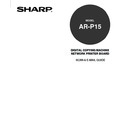Sharp AR-PK2-PK3 (serv.man3) User Manual / Operation Manual ▷ View online
79
Scanning
• When you do not select a template and press [SET], the Private Scan mode screen is displayed in the
state where nothing is set up. In this case, please set the options manually.
SUPPLEMENT: You can check the details of the scan setting of the template before selecting the
template. To view the details, select the template and press [DETAIL].
SUPPLEMENT: When you want modify the settings after applying the template settings, please refer to
the procedure from Step 4 to 16 of scanning manually in the Public Scan mode.
P62 “To Set the
Scan Options Manually and Perform Scan”
SUPPLEMENT: When you want to change the template after applying the template settings, press
[TEMPLATE] to display the Select Template screen and repeat this step.
7.
Press [SCAN!].
• When the original is set in the RADF, the following screen is displayed during the scan.
If you press [CONTINUE] to highlight this button, the screen to continue the other originals is
displayed and you can continue scanning other originals. If you do not press [CONTINUE] on the
screen during the scan, the copier finishes scanning automatically.
• When the original is set on the glass, the following screen is displayed after scanning an original.
Press [YES] when you have next original to be scanned, or press [FINISHED] to finish the scan.
When [CONTINUE]
is pressed
is pressed
80
To Perform Scan using the Scan History
You can select history to set the scan settings automatically, which memorizes the scan settings that
were operated in the past.
1.
Set the originals on the glass or RADF on the copier.
• Please see the Copier’s Manual for how to set the originals properly.
2.
Press the [PRINTER/NETWORK] key on the Control Panel.
• The Print/Scan menu is displayed on the Touch Panel Display.
3.
Press [PRIVATE SCAN].
• The Select Scan User screen is displayed.
4.
Select your scan user name from the list.
SUPPLEMENT: The Scan User can be registered by the administrator. If you do not know your scan
user name, please ask your administrator.
• The Password screen is displayed.
• When you select “Common User”, the Public Scan mode screen is displayed. Accessing the Private
Scan mode with “Common User” is same as accessing the Public Scan mode.
81
Scanning
5.
Enter the 5 digit password using the Digital key and press [SET].
• The Select Template screen is displayed.
6.
Press [HISTORY].
• The Select History screen is displayed.
7.
Press [Next] and [Prev] to move the history list, select the history that you want to use
and press [SET].
• The screen returns to the Private Scan mode and scan setting of selected template is automatically
applied.
• When you do not select a template and press [SET], the Private Scan mode screen is displayed in the
state where nothing is set up. In this case, please set the options manually.
82
SUPPLEMENT: You can check the details of the scan setting of the template before selecting the
template. To view the details, select the template and press [DETAIL].
SUPPLEMENT: When you want modify the settings after applying the template settings, please refer to
the procedure from Step 4 to 16 of scanning manually in the Public Scan mode.
P62 “To Set the
Scan Options Manually and Perform Scan”
SUPPLEMENT: When you want to change the template after applying the template settings, press
[TEMPLATE] to display the Select Template screen and repeat the procedure from Step 6.
8.
Press [SCAN!].
• When the original is set in the RADF, the following screen is displayed during the scan.
If you press [CONTINUE] to highlight this button, the screen to continue the other originals is
displayed and you can continue scanning other originals. If you do not press [CONTINUE] on the
screen during the scan, the copier finishes scanning automatically.
• When the original is set on the glass, the following screen is displayed after scanning an original.
Press [YES] when you have next original to be scanned, or press [FINISHED] to finish the scan.
When [CONTINUE]
is pressed
is pressed
Click on the first or last page to see other AR-PK2-PK3 (serv.man3) service manuals if exist.