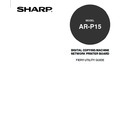Sharp AR-PK2-PK3 (serv.man2) User Manual / Operation Manual ▷ View online
Introduction
7
Using Fier
y
W
ebT
ools
Using DocBuilder
Pro
Troubleshooting
Using Command
W
o
rkStation
Printing Variable Document from Application........................................ 103
Managing FreeForm Jobs ..................................................................... 110
Managing FreeForm Jobs ..................................................................... 110
Archiving Jobs ......................................................................................... 114
Using the Job Log .................................................................................... 116
Searching for Jobs ................................................................................... 118
Using the Job Log .................................................................................... 116
Searching for Jobs ................................................................................... 118
Previewing and Manipulating Jobs .............................................................. 121
Previewing Jobs ....................................................................................... 121
Displaying Thumbnail Previews ............................................................ 121
Displaying Full-Screen Previews .......................................................... 122
Displaying Full-Screen Previews .......................................................... 122
Editing and Merging Jobs ........................................................................ 123
Editing Jobs .......................................................................................... 123
Merging Jobs ........................................................................................ 125
Merging Jobs ........................................................................................ 125
Setting up the AR-P15 ................................................................................ 128
Accessing Setup ...................................................................................... 128
■
■
■
■
■ Using DocBuilder Pro.............................................................. 129
About the DocBuilder Pro ........................................................................... 130
Previewing, Editing, and Merging Jobs with DocBuilder Pro ................... 130
Main Window ........................................................................................... 131
Job Previews ............................................................................................ 132
Navigating in the Main Window ................................................................ 133
Main Window ........................................................................................... 131
Job Previews ............................................................................................ 132
Navigating in the Main Window ................................................................ 133
Switching Between Page View and Layout View .................................. 133
Setting Magnification Levels ................................................................. 134
Viewing the Sheets ............................................................................... 135
Setting Magnification Levels ................................................................. 134
Viewing the Sheets ............................................................................... 135
Using Templates ...................................................................................... 137
Saving Your Work ..................................................................................... 138
Saving Your Work ..................................................................................... 138
Advanced Features of DocBuilder Pro ........................................................ 139
Mixed Page Mode and Fixed Page Mode ................................................ 139
Imposition Settings .................................................................................. 140
Imposition Settings .................................................................................. 140
Sheet Settings ...................................................................................... 141
Layout Settings ..................................................................................... 143
Scale Settings ...................................................................................... 146
Finishing Settings ................................................................................. 148
Layout Settings ..................................................................................... 143
Scale Settings ...................................................................................... 146
Finishing Settings ................................................................................. 148
Modifying the Layout Manually ................................................................ 152
Reordering Pages in Layout Mode ....................................................... 152
Adding, Duplicating, and Deleting Sheets ............................................ 153
Adding, Duplicating, and Deleting Sheets ............................................ 153
8
Editing Page Content ............................................................................ 154
Rotating Pages ..................................................................................... 155
Setting Gutter Sizes .............................................................................. 157
Rotating Pages ..................................................................................... 155
Setting Gutter Sizes .............................................................................. 157
Managing Templates ................................................................................ 158
Tips for Using the Imposition Feature of DocuBuilder Pro ....................... 160
Tips for Using the Imposition Feature of DocuBuilder Pro ....................... 160
Page-Level Operations ......................................................................... 160
Saving Imposed Jobs ........................................................................... 160
Saving Imposed Jobs ........................................................................... 160
Basics of Imposition .................................................................................... 161
Printing Books with the Imposition Feature of DocBuilder Pro ................ 161
Basics of Imposition Layout .................................................................. 161
Printer’s Marks ...................................................................................... 164
Additional Sheets ................................................................................. 165
Binding Methods ................................................................................... 165
Gang-up Printing .................................................................................. 167
Printer’s Marks ...................................................................................... 164
Additional Sheets ................................................................................. 165
Binding Methods ................................................................................... 165
Gang-up Printing .................................................................................. 167
Templates .................................................................................................... 169
1-Up Full Bleed ........................................................................................ 169
2-Up Perfect ............................................................................................. 170
2-Up Saddle ............................................................................................. 172
3-Up Trifold Brochure ............................................................................... 173
4-Up Gate Fold ........................................................................................ 174
4-Up Head to Head .................................................................................. 175
4-Up Z-Fold .............................................................................................. 177
2-Up Perfect ............................................................................................. 170
2-Up Saddle ............................................................................................. 172
3-Up Trifold Brochure ............................................................................... 173
4-Up Gate Fold ........................................................................................ 174
4-Up Head to Head .................................................................................. 175
4-Up Z-Fold .............................................................................................. 177
■
■
■
■
■ Troubleshooting ....................................................................... 179
Maintaining Optimal System Performance .................................................. 180
Troubleshooting ........................................................................................... 181
Troubleshooting ........................................................................................... 181
Command WorkStation does not respond ............................................... 181
Command WorkStation fails to connect to a AR-P15 .............................. 181
Unexpected Printing Results ................................................................... 182
Clearing the Server .................................................................................. 182
Users are unable to connect to the AR-P15 ............................................ 183
Command WorkStation fails to connect to a AR-P15 .............................. 181
Unexpected Printing Results ................................................................... 182
Clearing the Server .................................................................................. 182
Users are unable to connect to the AR-P15 ............................................ 183
9
Introduction
Introduction
10
About the Documentation
About this Guide
This manual describes how to use the optional softwares for the AR-P15 Network Printer Controller.
These softwares allow you to set up and manage the jobs on the AR-P15 Network Printer Controller
from a Windows computer.
Following optional softwares desicribed in this manual:
Fiery WebTools - allows you to manage your AR-P15 remotely from the Internet or from your
company’s intranet. The Fiery WebTools can be access from the WebPage using the Internet browser,
which you can select a variety of functions, including Status, WebSpooler, WebLink, Installer, Web
Downloader, WebSetup, and WebScan.
P19 “Using Fiery WebTools”
Command WorkStation - allows you to complete or change most Setup options, and manage the print
jobs stored on the AR-P15 hard disk from a Windows computer.
This software also provides the FreeForm features that llows you to create the master-element and
variable-element documents using any application you wish. The two documents can be created using
different applications, or even different computer platforms. To create the master-elements document,
you can use a page layout or graphics application. To create the variable-elements document, you can
use a word processing application that has a mail merge feature, a page layout application that
supports scripting, or a database application.
This software also allows you to aceess the other additional option such as DocBuilder Pro.
P63 “Using Command WorkStation”
DocBuilder Pro - allows you to preview and edit PostScript and raster data. DocBuilder ’s merge
features eliminate the limitations of particular software applications. You can merge PostScript or raster
pages of documents of different types, even different computer operating systems. You can merge
pages from graphics programs with text pages from a word processor.
P129 “Using DocBuilder Pro”
The term “AR-P15” is used in this manual to refer to the SHARP AR-P15 Network Printer Board with
PS3 Scan & HDD Upgrade.
Click on the first or last page to see other AR-PK2-PK3 (serv.man2) service manuals if exist.