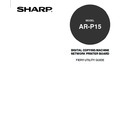Sharp AR-PK2-PK3 (serv.man2) User Manual / Operation Manual ▷ View online
15
Introduction
Print and Hold—When you issue the Print and Hold command for a held job, the job is released for
immediate processing and printing. However, a raster copy of the original job remains in processed/
held status, even after the original job has finished printing.
Process (RIP) and Hold—When you issue the Process and Hold command (Command WorkStation)
or the RIP and Hold command (Fiery WebSpooler or Fiery Spooler) for a held job, the job is released
for processing and then held in processed/held status indefinitely. To release the processed/held job
for immediate printing, you must issue the Print command. A raster copy of the original job remains in
processed/held status, even after the original job has finished printing.
Communicating with Users
The job management tools give you, the operator, the tools to communicate with the users who
originate print jobs. You can help the users become better informed about the AR-P15 and the copier
so they can choose the appropriate options for their jobs.
What users need to know
As the operator, consider supplying the following information to users:
Server and device information
• The name of the copier on the network and the names of the servers sharing it.
• The IP address or DNS name of the server, to allow users access to Fiery WebTools
TM
• List of default copier settings and other settings
• List of installed fonts
If their applications do not download fonts automatically, can users download fonts to the AR-P15?
Should they embed fonts in documents or supply them to you to download?
• List of installable options for the copier
• Available media, alternative choices, and standard tray/media configurations
16
Printing information
• How long you will hold jobs on the server before you delete them
• Instructions for setting up the printer on client computers
• Sources of PostScript printer drivers, PPDs, and additional information
• Recommended PPD settings
• Conflicting settings and common PostScript errors
• FreeForm information regarding use of master and variable data
• Imposition information regarding use of the DocBuilder Pro option
• Requirements for Notes fields (information that appears in the Job Log)
For example, department name, account code, phone number, or extension. Is some information
mandatory at your site?
• Suggestions for what to enter in the Instructions field
What the operator should check
As the operator, tell remote users about the information you check and what you must know in order to
print the jobs they send.
Users communicate job ticket information by specifying print options for jobs. They can also use the
Instructions and Notes fields to communicate special print requirements and accounting information.
Job ticket information
You can view and potentially override the print options specified by users by checking job ticket
information. To display user-defined print options, choose the Properties command in Command
WorkStation (see “Viewing and Overriding Print Settings”
P99) or the Override Print Settings
command in Fiery WebSpooler or Fiery Spooler (see “Overriding Job Options Settings”
P29).
Notes fields
Users can enter accounting information in Notes fields, such as:
• User name and phone number
• Billing information
• Job cost information
17
Introduction
Instructions field
Users can enter information in the Instructions field to communicate special print requirements, such
as:
• Priority, due date, and request for notification
• Number of copies
• Type and quantity of paper
• Request to hold job for future printing or reprinting, and future job instructions
• Instructions to merge job with another job
• FreeForm information regarding the use of master and variable data
• Imposition instructions
Overview of the Job Management Utlities
The AR-P15 includes the following job management utilities:
• Command WorkStation
• Fiery WebSpooler
These utilities are designed for use by operators who must track and manage jobs and oversee general
job flow through the AR-P15. All the utilities offer the following job management features:
• Monitoring activity on the AR-P15 and controlling job flow
• Viewing and overriding user-defined print option settings
• Editing and merging job files
• Tracking job activity through the Job Log
Command WorkStation
The most powerful of the job management utilities, Command WorkStation must be installed on a
Windows computer that has a network connection to the AR-P15. In addition to the job management
functions previously outlined, Command WorkStation offers a customizable user interface to monitor
and manage jobs on multiple servers simultaneously.
For an introduction to the Command WorkStation, see Chapter “Using Command WorkStation”.
Fiery WebSpooler
You can access Fiery WebSpooler through a Java-enabled Web browser residing on any computer
with a networked connection to the AR-P15.
Fiery WebSpooler offers job management functions similar to those of Command WorkStation.
For information on using Fiery WebSpooler, see Chapter “Using Fiery WebTools”.
18
Click on the first or last page to see other AR-PK2-PK3 (serv.man2) service manuals if exist.