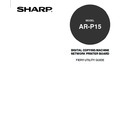Sharp AR-PK2-PK3 (serv.man2) User Manual / Operation Manual ▷ View online
19
Using Fier
y
W
ebT
ools
Using Fiery WebTools
20
About Fiery WebTools
Fiery WebTools reside on the AR-P15’s hard disk drive, but can be accessed over the network from a
variety of platforms. The AR-P15 has a Fiery WebTools home page that allows you to view server
functions and manipulate jobs remotely.
In a Fiery WebTools home page, you can access the following tools:
• Status - viewing jobs are currently processing and printing.
• WebSpooler - allows you to view, manipulate, reorder, reprint, and delete jobs currently spooling,
processing, or printing on the AR-P15 hard disk drive. It also allows you to view, print, and delete the
Job Log.
• WebLink - provides a link to another web page or to multiple web pages.
• Installer - allows you to download the AR-P15 printer file installers directly from the server.
• WebDownloader - allows you to download PostScript, EPS, and PDF files to the AR-P15.
• WebSetup - allows you to set up the AR-P15 remotely.
• WebScan - allows you to retrieve scan files which are saved on the Mailbox.
Fiery WebTools have been installed on the optoinal hard disk, PS3 & HDD Upgrade (AR-PK3), so that
you do not need to install any utility to use Fiery WebTools features.
Clients Requirements
In order to use the Fiery WebTools, the following environments are required.
• Either the Netscape Communicator v4.7 or later and Java enabled, or Microsoft Internet Explorer
v5.5 and Service Pack 2, or later, with Java enabled, is installed on your computer.
• Monitor and video memory should supports 16-bit color at a minimum resolution of 800 x 600.
• Your computer and the AR-P15 are connected to a TCP/IP enabled network.
• The TCP/IP is correctly set up on the AR-P15.
NOTE:
Netscape and Internet Explorer continue to release frequent updates to these browser. As
support cannot be guaranteed for all versions, use the version specified above for best results.
21
Using Fier
y
W
ebT
ools
Configuring the AR-P15 and Fiery WebTools
The Fiery WebTools provide access to many AR-P15 functions via the Internet (or intranet), providing
additional flexibility in remote management.
You can access the Fiery WebTools from a Windows or Mac OS computer. The administrator must set
up the AR-P15 to enable the Fiery WebTools for users. In addition, the administrator can configure the
WebTools that will be available for users.
To Set up Fiery WebTools on the AR-P15
1.
In AR-P15 Network Setup, enable TCP/IP.
2.
Set a valid, unique IP address for the AR-P15, and then set the subnet mask. Set a
gateway address, if required.
3.
In AR-P15 Printer Setup, confirm the that Print Queue is published.
To Enable or Disable Certain WebTools for Users
1.
Launch your Internet browser application.
2.
Enter the IP address or the DNS name of the AR-P15.
• Check with the operator or administrator for this information.
3.
In the WebPage window that appears, click the Options button.
4.
Click WebTools.
5.
In the Log in dialog box appears, enter the Administrator password and click OK.
6.
Click the Cofigure buttons.
• The checkboxes appear next to each WebTools menu.
7.
Check the checkboxes of the menus to be available, and un-check the checkboxes of
the menus to be unavailable.
8.
Click OK.
22
Accessing Fiery WebTools
Access Privileges
For WebTools, the levels of access allowed to remote users depend on whether the administrator has
enabled use of WebTools, and whether or not a password is required to use the job management
features. If you have been given the Operator password, you can manage job flow and override print
settings of your jobs with Fiery WebSpooler. If not, you can still track the status of your jobs with Fiery
WebSpooler as a Guest. Check with your site administrator for information on your WebTools access
privileges.
Accessing Fiery WebTools
WebTools are accessed via the Options button on the WebPage home page.
If the browser does not enable Java:
For Internet Explorer:
Click the Tools menu and select Internet Options. View the Security tab, and click on the
Custom Level button. In the Setting list on the Security Settings dialog box, find “Java
permissions” and select any other than “Disable Java”.
For Netscape:
Click the Edit menu and select Preferences. In the Category menu, select “Advanced” and
check the “Enable Java” check box which is displayed in the dialog box.
1.
Launch your Internet browser application.
2.
Enter the IP address or the DNS name of the AR-P15.
• Check with the operator or administrator for this information.
3.
In the WebPage window that appears, click the Options button.
4.
Click WebTools.
• If the Log in dialog box appears, enter the Administrator or Operator password.
• A password is not required if you are logging in as a Guest.
5.
Click one of the buttons at the left to select one of the WebTools.
• Move the cursor over the buttons to display information about the selections.
Click on the first or last page to see other AR-PK2-PK3 (serv.man2) service manuals if exist.