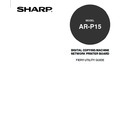Sharp AR-PK2-PK3 (serv.man2) User Manual / Operation Manual ▷ View online
23
Using Fier
y
W
ebT
ools
Status
Checking AR-P15 Status with the Status WebTool
You can use the Status WebTool to see what jobs are currently processing and printing.
To access the Status WebTool, open the Fiery WebTools home page and click Status. The current RIP
Status and Printer Status appear in the window.
To open a new browser window for the Status display, click Float. You can then close other browser
windows and leave the Status window open to continue checking the status of the AR-P15. As long as
you keep the Status window open, it is dynamically updated.
To obtain more information about the status of jobs, use Fiery WebSpooler, or Command WorkStation,
as described in this Guide. You can also use Job Monitor, as described in the
User’s Guide.
24
WebSpooler
Fiery WebSpooler duplicates many of the functions and features of the Command WorkStation. Each
provides additional flexibility by allowing job tracking and management from multiple platforms over the
Internet or an intranet.
Fiery WebSpooler, one of the Fiery WebTools, is accessed with an Internet browser and the WebPage
home page.
The interface of Fiery WebSpooler is so similar to that of the Command WorkStation that this chapter
often refers you to Chapter “Command WorkStation” for information about icons and commands that is
common to both tools.
Tracking and Managing Jobs with Fiery WebSpooler
You can use Fiery WebSpooler to perform the following functions from your workstation:
• Override current job option settings
• Delete jobs and cancel processing
• Duplicate or rename jobs
• RIP a job and hold the raster data
• Hold jobs in the spooled area or the RIPped area
• Remove raster data from RIPped files
• Change the priority of jobs
• Edit and merge raster data jobs (DocBuilder)
• Display, print, or delete the Job Log
Most of these functions require the Administrator or Operator password. However, even without a
password, you can log in to Fiery WebSpooler as a Guest with view-only privileges.
SUPPLEMENT:
Most Fiery WebSpooler commands function identically to those of the Command WorkStation.
For more information on specific commands, see Chapter “Using Command WorkStation”.
25
Using Fier
y
W
ebT
ools
Accessing the Fiery WebSpooler Window
1.
From the AR-P15 WebTools window, click WebSpooler.
• For instructions on how to access the AR-P15 WebTools window, see “Accessing Fiery WebTools”.
2.
To log in as Administrator, enter the Administrator password and click OK.
To log in as Operator, enter the Operator password and click OK.
To log in as Guest, click OK, without entering any password.
• The Fiery WebSpooler window appears in a new browser window.
26
About the Fiery WebSpooler window
Like the Command WorkStation, Fiery WebSpooler is a window to view AR-P15 and copier functions,
and an interface from which you can control those functions.
The Fiery WebSpooler window is divided into three areas by Spool, RIP, and Print status bars. When
the AR-P15 receives print jobs, the Fiery WebSpooler window becomes a dynamic display, filled with
the names of jobs and their characteristics.
The Spool, RIP, and Print areas of the Fiery WebSpooler window represent the stages of printing a job.
Jobs come in at the top level (Spool) and drop down to the Print level, unless they are held along the
way.
The job icons displayed in the Fiery WebSpooler window are explained in “Job Icons”.
P.XX
NOTE:
In the Fiery WebSpooler window, the background color for the yellow and white printer icons is
the same.
Spooled jobs—Jobs listed in the area below the Spool status bar are PostScript files stored on the
AR-P15 disk. These jobs were sent to either the Print queue (white icons) or the Hold queue (yellow
icons).
RIPped jobs—Jobs listed in the area below the RIP status bar are ready to print. They have already
been rasterized (RIPped, or processed for printing) and are waiting, in order, for access to the printer.
Rasterized jobs can also be held; held jobs are shown with a yellow icon.
Printed jobs—Jobs listed in the area below the Print status bar have already been printed. Printed
jobs can be stored on the AR-P15 disk. The number of jobs that can be stored (from 1 to 99) is defined
in Setup.
If you are logged in as Administrator or Operator, you can interact with a job wherever it appears in the
window by selecting it and choosing a command from the Job menu, or by double-clicking the job and
setting override options. See “Manipulating job options and job flow”.
P.XX
Click on the first or last page to see other AR-PK2-PK3 (serv.man2) service manuals if exist.