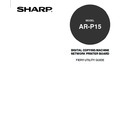Sharp AR-PK2-PK3 (serv.man2) User Manual / Operation Manual ▷ View online
11
Introduction
There are also following manuals which are included in the User Documentation CD-ROM:
User’s Guide - explains how to install software to enable users to print to the AR-P15. Specifically, it
describes installation of printer drivers, printer description files, and other user software provided on the
User Software CD-ROM. It is also explains the printing features of the AR-P15 for users.
Administrator’s Guide - explains basic configuration and administration of the AR-P15 for the
supported platforms and network environments. It is also includes guidelines for setting up Windows
NT/2000 and Novell NetWare servers to provide printing services to clients.
Scan & E-mail Guide - explains basic configuration and operation of the AR-P15 scan function that is
optional for the AR-P15.
About Other Manuals
12
Introduction to Job Management
This section explains the basic principles of job management in an operator-controlled print
environment, and provides an overview of the AR-P15 job management utilities.
Job Environments
The AR-P15 supports several control levels of printing, job management, Setup, and gives you the
flexibility to choose the configuration that corresponds to the requirements of your site.
Levels of Job Control
The following descriptions outline the range of levels of job control that may exist in your environment:
• At one extreme, an operator in a high-volume printing environment controls the entire job flow and all
printing. Print jobs arriving from remote users are spooled to the server hard disk and stored until the
operator decides it is time to print them. Additional functions (job overrides, prioritizing, font
management) are reserved for the operator.
• At the other extreme, anyone on the local network can control all printing and server functions;
operator intervention is not required. Users can print from their workstations to any of the published
print connections. Anyone can use the job management utilities to control any print job.
You can implement intermediate levels of job control in your environment. However, the job
management utilities are best suited for an operator-controlled environments.
Setting up an Operator-Controlled Evironment
This manual assumes you are working in an operator-controlled environment and that you are the
operator responsible for managing job flow. To establish an operator-controlled environment, you or the
administrator must complete the following tasks:
Set up password privileges—The administrator must set up separate passwords for operator access
and administrator access to the AR-P15. For instructions on setting up passwords, see the
Admnistrator’s Guide.
Establish communication between users and the operator—The operator and remote users must
agree upon a method for communicating print needs, such as FreeForm
TM
masters. Users can attach
instructions to jobs using print option and notes fields (see “Communicating with Users”
P15).
13
Introduction
Understanding Job Flow
In an operator-controlled printing environment, remote users send jobs to the Hold queue of the AR-
P15. Using a job management utility, such as Command WorkStation, or Fiery WebSpooler, the
operator views the list of held jobs and decides when to release each job for processing and printing.
The operator may also intervene during the workflow, stopping jobs as they are processed or printed,
placing jobs on hold for future action, or overriding the user-defined print settings for a job. In some
cases, the operator may even modify a job, duplicating or removing pages, or merging it with pages
from another job before releasing it for printing.
Spooling, Processing, Printing
To understand job flow through the AR-P15, it is helpful to consider the three main stages of printing.
Spooling
Spooling
Processing
Printing
Spooling—When a job file is sent over the network by a remote user or imported from disk, it arrives at
the AR-P15 and spools to a location on the hard disk. After spooling completely, the job is held on the
hard disk, where it awaits further instructions from the operator.
Processing (RIPping)—When the operator releases the job file, it undergoes raster image processing
(RIPping) at the AR-P15. During processing, the job file is interpreted as a raster image. This raster
image contains the data required by the copier to print the job the way its originator intended. In the
raster image, data associated with each dot is rendered on the printer. The raster data tells the printer
whether or not to apply toner to each position on the page.
Printing—After processing, the job typically moves on to the printing stage. During this stage, the
raster image associated with the job is transferred from the AR-P15 to the copier at a high speed. The
copier then renders the raster image onto paper, printing the job.
14
While original job files are saved to the AR-P15 hard disk, raster images are typically deleted after
printing. The operator can issue commands to save and hold the raster image on the hard disk along
with the original job file. Saving the raster image to the hard disk offers two advantages: raster files are
already processed so they print quickly, and each part of the raster file is still identified with a page in
the original document, so you can access individual pages of a saved raster file.
Visualizing Job Flow
As the operator, your job management tools permit holding and releasing a job at any stage of the job
flow. In the following figure, solid boxes indicate the types of job status flags you may see in the
Command WorkStation Active Jobs window. Boldface items represent commands you can issue from
Command WorkStation, or Fiery WebSpooler to release held jobs.
Spooling
Spooled/Held
Processing (RIPping)
Processing (RIPping)
Processing (RIPping)
Processed/Held
Printing
Printing
Printing
Printed
Process (RIP) and Hold
Print and Hold
PostScript and
PCL data
PCL data
PostScript, PCL
and raster data
and raster data
Print
Print
Each command initiates a job workflow:
Print—When you issue the Print command for a held job, the job is released for immediate processing
and printing on the AR-P15.
Click on the first or last page to see other AR-PK2-PK3 (serv.man2) service manuals if exist.