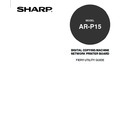Sharp AR-PK2-PK3 (serv.man2) User Manual / Operation Manual ▷ View online
27
Using Fier
y
W
ebT
ools
Errors—Jobs with an error are shown in red. To display the error, double-click the job line. Note that
you cannot check the job properties or hold a job with an error.
NOTE:
If your job does not appear anywhere in the Fiery WebSpooler window, it may have already been
printed; if so, it will appear in the Job Log. To view the Job Log, choose Show Job Log from the
Window menu. (For more information on the Job Log, see “Using the Job Log”.
P.XX)
If the job does not appear in the Job Log, it may have been moved to the Archive window by the
operator. The Archive window cannot be viewed with Fiery WebSpooler; you must contact the operator
or look at the Command WorkStation display to check this.
Manipulating Job Options and Job Flow
Using the commands in the Job menu, you can alter the destinations, priorities and other
characteristics of jobs that appear in the Fiery WebSpooler window.
To understand the effect each of these commands has on a job, you need to understand the way the
AR-P15 handles PostScript and raster data, and how jobs are activated or held in the various stages of
processing. See “Introduction to Job Management” for this background information before manipulating
jobs with Fiery WebSpooler.
28
Choose this command
from the Job menu:
Delete Job(s)
Cancel Printing
Cancel RIPping
Duplicate Job(s)
Cancel Printing
Cancel RIPping
Duplicate Job(s)
Rename
Hold
RIP and Hold
Print
Print and Hold
Process Next
Remove Raster
Override Print Settings
Thumbnail A
Thumbnail B
To do this:
Delete the job(s) from the list.
Cancel the currently printing job.
Cancel the currently processing job.
Duplicate one or more selected
PostScript data jobs in the Spool or Print
areas (creates a reference to the original
job, with the same name).
Rename the job (PostScript file with or
without raster).
Cancel the currently printing job.
Cancel the currently processing job.
Duplicate one or more selected
PostScript data jobs in the Spool or Print
areas (creates a reference to the original
job, with the same name).
Rename the job (PostScript file with or
without raster).
Hold the job in the current place (except
for a printed job, which is moved to the
Spool or RIP area).
RIP the job and hold it in the RIP area.
Print the job in its turn (RIP it first if it
does not have raster data). Keep the
printed job in the Print area until the job
limit is reached.
Print the job in its turn (RIP it first if it
does not have raster data) After printing,
hold the PostScript data and the raster in
the RIP area.
Give top priority to this job
Print the job (or RIP and print) as soon as
the processor and copier are free, before
other waiting jobs.
Remove the raster from a job that has
raster data; leave the PostScript job in
place.
Change the print options for the job (see
“Overriding Job Option Settings”
for a printed job, which is moved to the
Spool or RIP area).
RIP the job and hold it in the RIP area.
Print the job in its turn (RIP it first if it
does not have raster data). Keep the
printed job in the Print area until the job
limit is reached.
Print the job in its turn (RIP it first if it
does not have raster data) After printing,
hold the PostScript data and the raster in
the RIP area.
Give top priority to this job
Print the job (or RIP and print) as soon as
the processor and copier are free, before
other waiting jobs.
Remove the raster from a job that has
raster data; leave the PostScript job in
place.
Change the print options for the job (see
“Overriding Job Option Settings”
P29).
Open the selected held raster data job in
the Thumbnail A window where you can
view a full-screen preview of the job, edit
the job, or merge it with raster data from
other jobs.
Open the selected raster data job (not
necessarily a held job) in the Thumbnail
B window for viewing or for merging into
a job in the Thumbnail A window.
the Thumbnail A window where you can
view a full-screen preview of the job, edit
the job, or merge it with raster data from
other jobs.
Open the selected raster data job (not
necessarily a held job) in the Thumbnail
B window for viewing or for merging into
a job in the Thumbnail A window.
Raster data is:
Deleted
Deleted
Deleted
n/a
(The Duplicate command is not available
for raster jobs)
Deleted
Deleted
n/a
(The Duplicate command is not available
for raster jobs)
Unaffected, but associated with the new
name
NOTE: If the renamed job is printed, the
Job Log reflects the job’s original name.
Held in RIP area indefinitely, if included
with job
name
NOTE: If the renamed job is printed, the
Job Log reflects the job’s original name.
Held in RIP area indefinitely, if included
with job
Held in RIP area indefinitely
Temporarily held in RAM until memory is
needed for another job
Temporarily held in RAM until memory is
needed for another job
Held in the RIP area indefinitely (saved to
disk)
disk)
Held in RAM after printing (can be
selected in the Print area while it remains
there), or Held in RIP area (saved to disk)
if destination was RIP and Hold
Deleted
selected in the Print area while it remains
there), or Held in RIP area (saved to disk)
if destination was RIP and Hold
Deleted
Deleted and regenerated, if the newly
selected options require reRIPping, or
reprinted with the new settings, if none
require reRIPping
Changed if job is edited, unaffected if job
isonly viewed
selected options require reRIPping, or
reprinted with the new settings, if none
require reRIPping
Changed if job is edited, unaffected if job
isonly viewed
Unchanged
29
Using Fier
y
W
ebT
ools
Overriding Job Option Settings
To change the job options of a job, double-click the job line or select the job and choose Override Print
Settings from the Job menu. If necessary, scroll down to see all the various job options.
The Fiery WebSpooler cannot override the job option settings of PCL jobs.
For PDF files using Fiery WebDownloader, you can only override the following print options:
• Number of Copies
• Pages to be printed
NOTE:
For some options, changing the setting requires that the job be reRIPped; these options show an
icon to the left of the option name.
The options you set here are the same ones you set from the Print dialog box when you print from an
application. For information about setting and overriding these print options, see the
User’s Guide.
30
Job Icons
There are three types of icons used for both active jobs and jobs on hold.
Icon
Printer icons
Raster icon
Active jobs (white icons and rows)
PostScript, PCL, or raster data headed
for printing (top) or after printing (bottom)
for printing (top) or after printing (bottom)
PostScript, PCL, and raster data after
printing, ready for fast reprint
printing, ready for fast reprint
Jobs on Hold (yellow icons and rows)
PostScript and PCL data headed for Print
and Hold or job on Hold after printing
(Hold)
and Hold or job on Hold after printing
(Hold)
PostScript and PCL data already
rasterized and held
rasterized and held
Spool Area
The job icons in the Spool area are described in the following table:
Spool area icon
What it indicates
PostScript or PCL data from a user on
the network; no destination is defined
the network; no destination is defined
PostScript or PCL data headed for Print
PostScript or PCL data headed for RIP
and Hold
and Hold
PostScript or PCL data headed for Print
and Hold
and Hold
How long you see the job
Until a destination is chosen
Until the RIP is free
Yellow printer icon
Yellow job row
1
White printer icon
White job row
2
Yellow raster icon
Yellow job row
3
Yellow printer icon
White job row
4
Click on the first or last page to see other AR-PK2-PK3 (serv.man2) service manuals if exist.