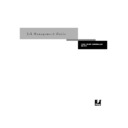Sharp AR-PE1 (serv.man14) User Manual / Operation Manual ▷ View online
3
3-7
The Command WorkStation interface
N
OTE
:
Access privileges alone do not confer control of print jobs. If the operator is
going to manage all print jobs, the Administrator must route all user jobs to the Hold
queue (that is, all jobs are spooled and held on the server). To accomplish this, only the
Hold queue, and not the Direct connection or the Print queue, should be enabled in
Setup. See the Configuration Guide for more information.
queue (that is, all jobs are spooled and held on the server). To accomplish this, only the
Hold queue, and not the Direct connection or the Print queue, should be enabled in
Setup. See the Configuration Guide for more information.
Logging out
There are two ways to log out from the server:
• From the Server menu, choose Log out
• Open the Log in/out slider (click the key icon just below the Fiery logo) and click
Log out
The Command WorkStation interface
The display illustrated below is the default Command WorkStation display in the
middle of job processing. There are three other windows, Archive, FreeForm, and Job
Log, which you access via tabs at the bottom of the display (3). The elements
numbered 1 through 4 are common to all Command WorkStation displays, those
numbered 5 through 7 appear only in the Queues window, and element number 8 is
common to the Queues, Archive, and FreeForm windows.
middle of job processing. There are three other windows, Archive, FreeForm, and Job
Log, which you access via tabs at the bottom of the display (3). The elements
numbered 1 through 4 are common to all Command WorkStation displays, those
numbered 5 through 7 appear only in the Queues window, and element number 8 is
common to the Queues, Archive, and FreeForm windows.
3
3-8
Introduction to the Command WorkStation
The Command WorkStation provides access to a great deal of information and many
features that are accessed in various ways—buttons, menus, double-clicking, and
right-mouse commands. It is a powerful interface that allows for a great deal of
interaction and flexibility in the production process. This section describes each of the
elements that compose the Command WorkStation display.
features that are accessed in various ways—buttons, menus, double-clicking, and
right-mouse commands. It is a powerful interface that allows for a great deal of
interaction and flexibility in the production process. This section describes each of the
elements that compose the Command WorkStation display.
1 Server selection tabs
2 Sliders and system information
3 Window selection tabs
4 Job ticket information
5–7 Queues window display
8 Thumbnail tabs
1
2
3
4
5
6
7
8
3
3-9
The Command WorkStation interface
Window area (Queues, Archive, FreeForm, Job Log)
This area can display one of four windows: the Queues window (shown below), the
Archive window, the FreeForm window, or the Job Log window (only the Queues
window is available if you logged in as Guest). The Queues window is the default
window; it shows spooled, processing, and printing jobs in a display that changes
dynamically.
Archive window, the FreeForm window, or the Job Log window (only the Queues
window is available if you logged in as Guest). The Queues window is the default
window; it shows spooled, processing, and printing jobs in a display that changes
dynamically.
3
3-10
Introduction to the Command WorkStation
Menu bar
The menu bar has six menus. When an action is not available in the current context,
the command is dimmed.
the command is dimmed.
For information on:
See:
Queues area
“Queues window” on page 3-17
Archive area
“Archive window” on page 3-28
FreeForm area
“FreeForm window” on page 3-30
Job Log area
“Job Log window” on page 3-36
Menu:
Choose this:
To do this:
File
Preferences
Set Command WorkStation preferences; see page 4-5.
Print Pages
Print any or all of the following pages to the Fiery X4:
Configuration page, PS Test Page, Control Panel Map, PS Font
List, Color Charts, Job Log. You can also print the Configuration
page to any printer you specify; see page 4-6.
Configuration page, PS Test Page, Control Panel Map, PS Font
List, Color Charts, Job Log. You can also print the Configuration
page to any printer you specify; see page 4-6.
Exit
Log out from the server, exit the Command WorkStation
application, and return to the Windows desktop.
application, and return to the Windows desktop.
Job
(For more
information
on these
commands,
see page 3-25)
(For more
information
on these
commands,
see page 3-25)
Delete
Delete one or more selected jobs.
Duplicate
Duplicate one or more selected PostScript data jobs in the Spool or
Print areas; see page 3-21, page 3-24, and page 3-25.
Print areas; see page 3-21, page 3-24, and page 3-25.
Rename
Rename a selected job.
Hold
Hold the selected job(s); see page 3-20.
RIP and Hold
RIP and then hold the selected job(s); see page 3-20.
Print
Print the selected job(s); see page 3-24.
Click on the first or last page to see other AR-PE1 (serv.man14) service manuals if exist.