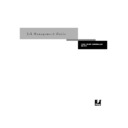Sharp AR-PE1 (serv.man14) User Manual / Operation Manual ▷ View online
3
3-11
The Command WorkStation interface
Print and Hold
Print the selected job(s) and then hold it in the RIP area; see
page 3-20.
page 3-20.
Process Next
Give top priority to this job (Spool area only).
Remove Raster
Remove the raster information from the selected job(s); see
page 3-26.
page 3-26.
Properties
View and edit print option settings for the selected job(s) and print
job(s) with new settings; see page 3-41.
job(s) with new settings; see page 3-41.
Thumbnail A
Open a selected held job in the Thumbnail A window where you
can view a full-screen preview of the job, edit the job, or merge it
with like data from other jobs. In order to merge jobs, they must be
of the same data type (i.e., PostScript jobs cannot be merged with
raster jobs).
can view a full-screen preview of the job, edit the job, or merge it
with like data from other jobs. In order to merge jobs, they must be
of the same data type (i.e., PostScript jobs cannot be merged with
raster jobs).
Thumbnail B
Open a selected job in the Thumbnail B window for viewing a full-
screen preview of the job, or for copying pages into a job in the
Thumbnail A window. In order to merge jobs, they must be of the
same data type (i.e., PostScript jobs cannot be merged with raster
jobs).
screen preview of the job, or for copying pages into a job in the
Thumbnail A window. In order to merge jobs, they must be of the
same data type (i.e., PostScript jobs cannot be merged with raster
jobs).
Impose
Open a selected held PostScript job in the Imposition window; for
more information, see Chapter 5.
more information, see Chapter 5.
Remove Imposition
Remove imposition settings assigned in the Imposition window; for
more information, see Chapter 5.
more information, see Chapter 5.
Download
Download files and fonts to the Fiery X4; see page 4-26. You can
also choose this command by right-clicking on the Spool status bar.
also choose this command by right-clicking on the Spool status bar.
Archive
Archive one or more selected jobs; see page 3-28 and page 4-32
Import
Retrieve one or more archived jobs from an external device; see
page 4-34. You can also choose this command by right-clicking on
the Spool status bar.
page 4-34. You can also choose this command by right-clicking on
the Spool status bar.
Send to<Server>
Send the selected job(s) to another connected Fiery X4; see
page 4-30. (This option is only visible when you are connected to
more than one Fiery X4 at once.)
page 4-30. (This option is only visible when you are connected to
more than one Fiery X4 at once.)
Menu:
Choose this:
To do this:
3
3-12
Introduction to the Command WorkStation
Page
(DocBuilder Pro
commands for
Thumbnail A)
(DocBuilder Pro
commands for
Thumbnail A)
Delete
Delete the selected page(s).
Duplicate
Duplicate the selected page(s).
Preview
View a full-screen preview of the selected page; see page 3-45.
Undo
Undo previous Page menu commands (multiple undos available).
Menu:
Choose this:
To do this:
3
3-13
The Command WorkStation interface
Server
Cancel RIPping
Stop RIPping the current job. You can also choose this command
by right-clicking on the RIP status bar.
by right-clicking on the RIP status bar.
Cancel Printing
Stop printing the current job. You can also choose this command by
right-clicking on the Print status bar.
right-clicking on the Print status bar.
Suspend Printing
Temporarily halt printing. You can also choose this command by
right-clicking on the Print status bar.
right-clicking on the Print status bar.
Resume Printing
Restart printing (after a Suspend Printing command). You can also
choose this command by right-clicking on the Print status bar.
choose this command by right-clicking on the Print status bar.
Manage Fonts
View the fonts currently installed on the Fiery X4 disk, download
additional fonts, or delete fonts (requires Administrator privileges);
see “Other server management commands” on page 4-37.
additional fonts, or delete fonts (requires Administrator privileges);
see “Other server management commands” on page 4-37.
Manage Color
Start ColorWise Pro Tools; see the Color Guide.
Clear Job Log
Clear all jobs from the Job Log (requires Administrator privileges);
see “Other server management commands” on page 4-37.
see “Other server management commands” on page 4-37.
Reboot
Perform a soft reboot of the Fiery X4 (requires Operator or
Administrator privileges); see “Other server management
commands” on page 4-37.
Administrator privileges); see “Other server management
commands” on page 4-37.
Clear
Clear all jobs in all queues as well as all jobs archived on the
Fiery X4 hard disk, the index of archived jobs, all FreeForm
masters, the index of FreeForm masters, and the Job Log (requires
Administrator privileges); see “Other server management
commands” on page 4-37.
Fiery X4 hard disk, the index of archived jobs, all FreeForm
masters, the index of FreeForm masters, and the Job Log (requires
Administrator privileges); see “Other server management
commands” on page 4-37.
Setup
Start the Fiery Setup program (requires Administrator privileges);
see “Other server management commands” on page 4-37 and the
Configuration Guide.
see “Other server management commands” on page 4-37 and the
Configuration Guide.
Duplex Alignment
Adjust the alignment of text and images on the page for duplexing;
see “Duplex Alignment” on page 4-36.
see “Duplex Alignment” on page 4-36.
Log out
Log out of the server.
Menu:
Choose this:
To do this:
3
3-14
Introduction to the Command WorkStation
Server selection tabs
The Server selection tabs, just below the menu bar at the top of the display, can be used
to log in to additional Fiery X4 servers (if your site has more than one) and to switch
between Fiery X4 servers currently connected to the Command WorkStation.
to log in to additional Fiery X4 servers (if your site has more than one) and to switch
between Fiery X4 servers currently connected to the Command WorkStation.
If you click a blank tab, you are prompted to connect to a server in the list or configure
a new server entry (see “Connecting to the server” on page 3-4). A limit of five
Fiery X4s can be connected to a single Command WorkStation.
a new server entry (see “Connecting to the server” on page 3-4). A limit of five
Fiery X4s can be connected to a single Command WorkStation.
You can access the Server selection tabs from all Command WorkStation windows
(Queues, Archive, FreeForm, and Job Log).
(Queues, Archive, FreeForm, and Job Log).
Window
Filter
Open the Filter dialog box for the active window; see page 3-38.
Export
Save the information in the active window as a tab-delimited text
file; see page 3-30, page 3-32, and page 3-37.
file; see page 3-30, page 3-32, and page 3-37.
Print
Print the active window.
View in Helper App
Open the active window in a particular application you specify; see
page 4-5.
page 4-5.
Refresh
Update the Job Log window with the latest information.
Revert to Default Settings
Restore default settings for the status areas, the column headings,
and the column widths.
and the column widths.
Help
About
View the Command WorkStation information screen.
Menu:
Choose this:
To do this:
Click on the first or last page to see other AR-PE1 (serv.man14) service manuals if exist.