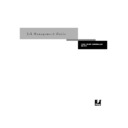Sharp AR-PE1 (serv.man14) User Manual / Operation Manual ▷ View online
1
1-7
Starting and shutting down the Fiery X4
Diagnostic messages appear on the Fiery X4 Control Panel. If any diagnostics fail,
more information and instructions appear. Contact your service representative if the
Fiery X4 encounters problems while running the diagnostics. The Fiery X4 continues
starting up and displays the message
more information and instructions appear. Contact your service representative if the
Fiery X4 encounters problems while running the diagnostics. The Fiery X4 continues
starting up and displays the message
Idle
when it is ready to receive data.
N
OTE
:
If an Administrator password has been set, you are required to enter it to access
Setup.
If you press a button, the following options appear. For information about the Setup
menus and options, see the Configuration Guide.
menus and options, see the Configuration Guide.
Choose:
To do this:
Exit Setup
Exit the Setup menus; the Fiery X4 reboots.
Server Setup
Enter the Server Setup menus.
Network Setup
Enter the Network Setup menus.
Printer Setup
Enter the Printer Setup menus.
PS Setup
Enter the PostScript Setup menu.
Color Setup
Enter the Color Setup menu.
Job Log Setup
Enter the Job Log Setup menu.
Change Password
Change the Administrator password.
Power switch
1
1-8
Using the Control Panel
Restarting the Fiery X4
You should use the procedure described below to restart the Fiery X4 rather than using
the power switch on the back of the Fiery X4.
the power switch on the back of the Fiery X4.
T
O
RESTART
THE
F
IERY
X4:
1.
Make sure that the Fiery X4 is not receiving, processing, or printing a job.
Make sure that the status message on the Control Panel is
Idle
.
N
OTE
:
If the Fiery X4 is restarted when jobs are waiting to RIP or print, these jobs are
moved to the Hold queue. Once the server is restarted, you must select these jobs in
the Hold queue and select RIP and Hold, Print, or Print and Hold from the Job menu.
the Hold queue and select RIP and Hold, Print, or Print and Hold from the Job menu.
2.
Press the Menu button to display the Functions menu.
3.
Use the down button to scroll to the last screen and choose Shut Down.
4.
Use the line selection button to choose Restart Server.
1
1-9
Starting and shutting down the Fiery X4
Shutting down the Fiery X4
You may need to shut down the Fiery X4 for service. When you do so, fonts that have
been downloaded to the hard disk drive are not deleted. Print jobs in the Hold and
Printed queues and jobs that have been processed but not printed are not deleted and
are available for printing when you restart the Fiery X4.
been downloaded to the hard disk drive are not deleted. Print jobs in the Hold and
Printed queues and jobs that have been processed but not printed are not deleted and
are available for printing when you restart the Fiery X4.
T
O
SHUT
DOWN
THE
F
IERY
X4:
1.
Make sure that the Fiery X4 is not receiving, processing, or printing a job.
Make sure that the status message on the Control Panel is
Idle
. If a job has just finished
processing or printing, wait at least five seconds after the Control Panel status message
changes to
changes to
Idle
before proceeding.
N
OTE
:
If a job from the Print queue is processing, it will continue processing and print
after the Fiery X4 is restarted; if a job to the Direct connection is processing, it will not
finish processing or printing.
finish processing or printing.
2.
Press the Menu button to display the Functions menu.
3.
Use the down button to scroll to the last screen and choose Shut Down.
4.
Use the line selection button to choose Shut Down System.
Proceed to the next step when the screen displays the message, “It is now safe to power
off the server.”
off the server.”
5.
Power off the Fiery X4 by moving the power switch on the back to the Off position.
N
OTE
:
After powering off the Fiery X4, make sure to also power off the copier. Leaving
the copier powered on while the Fiery X4 is powered off can lead to excessive drain on
the Fiery X4 motherboard battery.
the Fiery X4 motherboard battery.
Click on the first or last page to see other AR-PE1 (serv.man14) service manuals if exist.