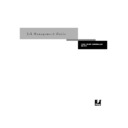Sharp AR-PE1 (serv.man14) User Manual / Operation Manual ▷ View online
xvii
Safety warnings
Permissions
Support for these job environments is achieved by a combination of Fiery X4 Setup
options. By default, anyone can access Setup, but the administrator can limit access to
Setup by specifying an Administrator password for the Fiery X4 (see the
options. By default, anyone can access Setup, but the administrator can limit access to
Setup by specifying an Administrator password for the Fiery X4 (see the
Configuration
Guide
).
Also by default, anyone can log in to the Command WorkStation, Fiery WebSpooler,
or Fiery Spooler and control job flow, but an administrator can restrict access to these
functions by specifying an Operator password.
or Fiery Spooler and control job flow, but an administrator can restrict access to these
functions by specifying an Operator password.
The three security levels from greatest to least control are:
•
Administrator
—confers control of Setup and is the highest level of control. The
person who has access to Setup can control the printing and job management
environment by choosing which queues are enabled, and by electing to set
passwords. The Administrator can also manage the fonts on the server, clear the
server disk when necessary, and set a common web link for all users who log in to the
Fiery X4 using their web browser.
environment by choosing which queues are enabled, and by electing to set
passwords. The Administrator can also manage the fonts on the server, clear the
server disk when necessary, and set a common web link for all users who log in to the
Fiery X4 using their web browser.
•
Operator
—includes control of print jobs that arrive at the server and the ability to
perform calibration and reboot the server.
•
Guest
—allows users to view the status of active jobs and the list of stored jobs. They
cannot make changes to jobs or change their printing instructions. A password is not
needed to log in as Guest and view jobs from the Command WorkStation, Fiery
WebSpooler, or Fiery Spooler windows.
needed to log in as Guest and view jobs from the Command WorkStation, Fiery
WebSpooler, or Fiery Spooler windows.
This manual describes the features of the Fiery client utilities, including the Command
WorkStation, and all operator privileges, whether those privileges are available to
everyone or are exclusive to only certain people. It also includes descriptions of
administrator functions, sometimes referring you to other manuals for more
information.
WorkStation, and all operator privileges, whether those privileges are available to
everyone or are exclusive to only certain people. It also includes descriptions of
administrator functions, sometimes referring you to other manuals for more
information.
Safety warnings
The Fiery X4 display window is a liquid crystal display (LCD) that is made of glass and
can break. Do not subject it to strong shocks.
can break. Do not subject it to strong shocks.
xviii
Preface
If the display window breaks and the liquid crystal material leaks out, do not inhale,
ingest, or touch it. If the material gets on your skin or clothing, wash it off with soap
and water immediately.
ingest, or touch it. If the material gets on your skin or clothing, wash it off with soap
and water immediately.
Do not touch or put pressure on the panel. This will change the color of the panel.
Cleaning the Fiery X4
Clean the Fiery X4 with a soft cloth moistened with isopropyl alcohol or ethyl alcohol.
Never use water or ketone as these may permanently alter the display.
Never use water or ketone as these may permanently alter the display.
1
1-1
Introduction to the Fiery X4 Control Panel
You can use the Fiery X4 Control Panel to view status information, print special pages,
and set up printing. While most elements in the Control Panel display have
counterparts in the Command WorkStation, you can view current functions on the
Control Panel even when the Command WorkStation is not connected to the server or
is not running.
and set up printing. While most elements in the Control Panel display have
counterparts in the Command WorkStation, you can view current functions on the
Control Panel even when the Command WorkStation is not connected to the server or
is not running.
Introduction to the Fiery X4 Control Panel
The Control Panel shown below is located on the front of the Fiery X4.
Activity light
The activity light indicates the current Fiery X4 activity. If the light is:
Solid red
An error has occurred causing the Fiery X4 to be disabled.
Flashing red
There is an error causing printing to be disabled, but the
Fiery X4 is capable of processing.
Fiery X4 is capable of processing.
Solid green
The Fiery X4 is idle.
Flashing green
The Fiery X4 is processing or printing a job, or
communicating with a remote computer.
communicating with a remote computer.
No light
The Fiery X4 is off or starting up.
Chapter 1:
Using the
Control Panel
Using the
Control Panel
Line selection buttons
Up button
Menu buttons
Display window
Activity light
Down button
Power button
Reset button
1
1-2
Using the Control Panel
Buttons
Line selection
buttons
buttons
There are four line selection buttons on the right side of the
Control Panel. Use these buttons to select the command
displayed on the corresponding line of the display window.
When a button is active, a special character (>) appears in the
display window next to the button.
Control Panel. Use these buttons to select the command
displayed on the corresponding line of the display window.
When a button is active, a special character (>) appears in the
display window next to the button.
Up and down
buttons
buttons
Use these buttons to scroll to different screens in multi-
screen lists, to select Setup options from a list of available
options, and to scroll alphanumeric characters.
screen lists, to select Setup options from a list of available
options, and to scroll alphanumeric characters.
Menu button
Press this button to view other screens. Under normal
operation, the Control Panel displays the Info, RIP, or Print
Status screen with information about the status of the
Fiery X4. If you press the Menu button, the Functions menu
is displayed and you can perform additional operations (see
page 1-5). If a job is processing or printing, press the Menu
button to cycle among the active screens.
operation, the Control Panel displays the Info, RIP, or Print
Status screen with information about the status of the
Fiery X4. If you press the Menu button, the Functions menu
is displayed and you can perform additional operations (see
page 1-5). If a job is processing or printing, press the Menu
button to cycle among the active screens.
Power button
Press the button to turn on and off the Fiery X4.
Reset button
Use this button to restart the Fiery X4 after you have selected
Shut Down System from the Shut Down menu.
Shut Down System from the Shut Down menu.
Click on the first or last page to see other AR-PE1 (serv.man14) service manuals if exist.