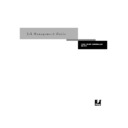Sharp AR-PE1 (serv.man14) User Manual / Operation Manual ▷ View online
1
1-3
Introduction to the Fiery X4 Control Panel
Display window
The display window provides information about the status of the Fiery X4, displays
menu information, and enables you to view and edit information in the Setup menus.
menu information, and enables you to view and edit information in the Setup menus.
The status area at the bottom of the display window displays text that tells you what
screen you are looking at and highlights one of the icons to indicate what the Fiery X4
is doing. Only the icons for the screens that are currently available appear. The menu
button cycles among the active screens.
screen you are looking at and highlights one of the icons to indicate what the Fiery X4
is doing. Only the icons for the screens that are currently available appear. The menu
button cycles among the active screens.
The screens are:
Alert Status
If there is a problem with processing a job or printing functions, an error message
appears on the Control Panel. For information on error messages, see
Appendix C, “Troubleshooting.”
appears on the Control Panel. For information on error messages, see
Appendix C, “Troubleshooting.”
Print Status
When the Fiery X4 is printing a job, the Print Status screen appears. This screen
displays the following:
displays the following:
Cancel Job
—Press the top line selection button to cancel the job currently
printing.
User name
—The name of the user who sent the job currently processing.
Pages/Total
—The number of copies of the current job printed and the total
number of copies of the job requested.
RIP Status
When the Fiery X4 is processing a job, the RIP Status screen appears. This screen
displays the following:
displays the following:
Cancel Job
—Press the top line selection button to cancel the job currently
processing. The Fiery X4 cancels the job before printing begins.
Document name
—The name of the document currently processing.
User name
—The name of the user who sent the job currently processing.
Kilobytes
—The size (in kilobytes) of the job processed so far.
N
OTE
:
This number is always displayed in kilobytes; for example, 10MB is
displayed as 10000KB.
1
1-4
Using the Control Panel
Info Status
When the Fiery X4 is not processing or printing a job, it displays information
about the current server and software. It displays the following information:
about the current server and software. It displays the following information:
Server Name
—The Fiery X4 name, as it is configured in Setup.
Status
—The current status of the Fiery X4. The Fiery X4 status can be: Idle,
Initializing, Busy, Processing, or Printing.
Megabytes
—The space (in megabytes) available on the Fiery X4 hard disk, for
example, 756MB.
Version
—The system software version running on the Fiery X4.
Functions
You can press the Menu button to display the Functions menu. Use the up and
down buttons to scroll through the list. Press the line selection button to the right
of a command to select that command. See page 1-5 for more information.
down buttons to scroll through the list. Press the line selection button to the right
of a command to select that command. See page 1-5 for more information.
Network
The network icon appears at the bottom left of any of the other screens when a
job is being sent to the Fiery X4, either over the network. The network icon also
appears, together with a flashing green activity light, when a remote utility is
running.
job is being sent to the Fiery X4, either over the network. The network icon also
appears, together with a flashing green activity light, when a remote utility is
running.
1
1-5
Introduction to the Fiery X4 Control Panel
Functions menu
The Functions menu provides many of the options available from the Command
WorkStation. You can choose the following commands from this menu:
WorkStation. You can choose the following commands from this menu:
Print Pages
Print special pages from the Fiery X4. You can print the following pages from the
submenu that appears:
submenu that appears:
Test Page
—A Test Page enables you to confirm that the Fiery X4 is properly
connected to the copier, and provides color and grayscale samples to troubleshoot
problems with the copier or the Fiery X4. The following settings are among those
listed on the Test Page: Server Name, Printer Model, color settings, calibration
information, date and time the Test Page was printed.
problems with the copier or the Fiery X4. The following settings are among those
listed on the Test Page: Server Name, Printer Model, color settings, calibration
information, date and time the Test Page was printed.
Configuration
—Prints the Configuration page, which gives the current server and
device configuration. This page lists general information about the hardware and
software configuration of the Fiery X4, the current options for all Setup settings,
information about the current calibration, and the Ethernet and Token Ring
addresses of the Fiery X4.
software configuration of the Fiery X4, the current options for all Setup settings,
information about the current calibration, and the Ethernet and Token Ring
addresses of the Fiery X4.
Job Log
—Prints a log of the last 55 jobs. For information on the fields in the Job
Log and on printing it in other forms, see “Job Log window” on page 3-36.
Control Panel Map—
Prints the Control Panel Map, which is an overview of the
screens you can access from the Control Panel. For information about using these
screens to set up the Fiery X4, see the Configuration Guide.
screens to set up the Fiery X4, see the Configuration Guide.
Color Charts
—Prints samples of the RGB, CMY, and PANTONE colors available
from the Fiery X4.
Font List
—Prints a list of all fonts currently on the Fiery X4 hard disk.
Suspend Printing
Suspend communication between the Fiery X4 and the copier. You must suspend
printing if you want to interrupt the current Fiery X4 job so that you can use the
copier to make copies. Jobs continue to process on the Fiery X4. After you make
the copies, select
printing if you want to interrupt the current Fiery X4 job so that you can use the
copier to make copies. Jobs continue to process on the Fiery X4. After you make
the copies, select
Resume Printing
to continue printing jobs from the Fiery X4.
Resume Printing
Resume communication between the copier and the Fiery X4 after you have
finished making copies.
finished making copies.
1
1-6
Using the Control Panel
Starting and shutting down the Fiery X4
Generally, you can leave the Fiery X4 running all the time. This section describes how
to shut down and restart the Fiery X4 when necessary.
to shut down and restart the Fiery X4 when necessary.
Starting the Fiery X4
To start the Fiery X4, move the power switch on the back of the Fiery X4 to the On
position. If the copier is also powered off, power it on before powering on the
Fiery X4.
position. If the copier is also powered off, power it on before powering on the
Fiery X4.
Shut Down
Shut down all Fiery X4 activity in the correct manner and then restart. You should
use this option instead of the power switch on the back of the Fiery X4. The
following options are available from the submenu that appears:
use this option instead of the power switch on the back of the Fiery X4. The
following options are available from the submenu that appears:
Restart Server
—Restarts the server without shutting down the Fiery X4 hard disk.
Shut Down System
—Shuts down the Fiery X4 hard disk.
Reboot System
—Restarts the system after shutting down the Fiery X4 hard disk.A
reset button is also included on the front of the server, but you must select Shut
Down System before pressing it.
Down System before pressing it.
Clear Server
Clear all jobs in all server queues as well as all jobs archived on the Fiery X4 hard
disk, the index of archived jobs (in the Archive window), all FreeForm masters, the
index of FreeForm masters (in the FreeForm window), and the Job Log. Check with
your administrator or operator before choosing Clear Server. If an Administrator
password has been set, you must enter it to access Clear Server.
disk, the index of archived jobs (in the Archive window), all FreeForm masters, the
index of FreeForm masters (in the FreeForm window), and the Job Log. Check with
your administrator or operator before choosing Clear Server. If an Administrator
password has been set, you must enter it to access Clear Server.
Run Setup
Enter the Setup menu and change Setup option settings. See the Configuration
Guide for more details.
Guide for more details.
Run Diagnostics
This function is provided for service representatives only. Contact your authorized
service/support technician for information about running diagnostics.
service/support technician for information about running diagnostics.
Calibration
Calibrate the Fiery X4 using AutoCal. For more information, see the Color Guide. If
an Administrator password has been set, you must enter it to access Calibration.
an Administrator password has been set, you must enter it to access Calibration.
Click on the first or last page to see other AR-PE1 (serv.man14) service manuals if exist.