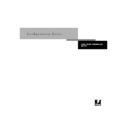Sharp AR-PE1 (serv.man12) User Manual / Operation Manual ▷ View online
3
3-9
Network Setup options
Network Setup options
Network Setup configures the Fiery X4 to receive print jobs over the network systems
that will be used at your site.
that will be used at your site.
If the Fiery X4 is configured to enable more than one protocol, it automatically
switches to the correct protocol when it receives a print job.
switches to the correct protocol when it receives a print job.
The available network types, and the Setup areas that pertain to them, are summarized
in the following table.
in the following table.
In the Setup menu, choose Network Setup, where you specify network addresses and
names to be used by workstations, servers, and the Fiery X4 when they communicate
with each other.
names to be used by workstations, servers, and the Fiery X4 when they communicate
with each other.
The Network Setup menu includes three submenus that let you choose port types,
protocols, and network services. You must perform Port Setup and enable at least one
port.
protocols, and network services. You must perform Port Setup and enable at least one
port.
For each item you enable, you are prompted to enter settings for that item. Default
values, where applicable, appear in this manual with square brackets.
values, where applicable, appear in this manual with square brackets.
You need to display and select options only for the network systems that are currently
used at your site. If your network requirements change, you can change Network
Setup at any time.
used at your site. If your network requirements change, you can change Network
Setup at any time.
For this Network or
Connection Type:
Use this Port Setup:
Use this Protocol Setup:
Use this Service Setup:
AppleTalk over Ethernet
Ethernet Setup
AppleTalk Setup
AppleTalk printing (PAP) is
enabled automatically.
enabled automatically.
TCP/IP over Ethernet
Ethernet Setup
TCP/IP Setup: Ethernet Setup
LPD Setup
Web Services Setup
Windows Setup
Web Services Setup
Windows Setup
IPX/SPX over Ethernet
Ethernet Setup
IPX/SPX Setup
PServer Setup (NDS,
Bindery, or both)
Bindery, or both)
Exit Setup
Server Setup
Network Setup
Printer Setup
Server Setup
Network Setup
Printer Setup
Setup
Exit Network Setup
Port Setup
Protocol Setup
Service Setup
Port Setup
Protocol Setup
Service Setup
Network Setup
3
3-10
Performing Setup from the Control Panel
If the Token Ring option is installed, you have these additional options:
T
O
ACCESS
N
ETWORK
S
ETUP
OPTIONS
:
1.
Confirm that the network cable is connected to the Fiery X4.
During Network Setup, the Fiery X4 queries the network for zones, servers, and server-
based queues. If you perform Network Setup without a connected and functioning
network, default settings are used that may not meet your needs.
based queues. If you perform Network Setup without a connected and functioning
network, default settings are used that may not meet your needs.
2.
Choose Network Setup from the main Setup menu.
3.
Choose Port Setup from the Network Setup menu.
4.
To use Ethernet, choose Ethernet Setup from the Port Setup menu, and enter the
appropriate settings.
appropriate settings.
5.
If the Token Ring option is installed, choose Token Ring Setup and enter the appropri-
ate settings.
ate settings.
6.
When you have finished entering port settings, choose Exit Port Setup and then choose
Protocol Setup.
Protocol Setup.
7.
Enter the appropriate settings for the protocol or protocols you will use.
8.
When you have finished entering protocol settings, choose Exit Protocol Setup and
then choose Service Setup.
then choose Service Setup.
9.
Enter the appropriate settings for the services you will use.
The options are described in detail in the following pages.
For this Network or
Connection Type:
Use this Port Setup:
Use this Protocol Setup:
Use this Service Setup:
TCP/IP over Token Ring
Token Ring Setup
TCP/IP Setup: Token Ring Setup
LPD Setup
Web Services Setup
Windows Setup
Web Services Setup
Windows Setup
IPX/SPX over Token Ring
Token Ring Setup
IPX/SPX Setup
PServer Setup (NDS,
Bindery, or both)
Bindery, or both)
3
3-11
Network Setup options
T
O
EXIT
N
ETWORK
S
ETUP
:
1.
When you have finished entering service settings, choose Exit Network Setup.
2.
Choose Yes when prompted to save changes.
3.
From the main Setup menu, choose another Setup or choose Exit Setup.
Port Setup options
You can enable Ethernet and Token Ring simultaneously. To configure the Fiery X4,
choose each port type you use and enter the settings for that port. Since network
setups are nested, the names of higher-level menus are shown in this chapter to the
left of each menu heading.
choose each port type you use and enter the settings for that port. Since network
setups are nested, the names of higher-level menus are shown in this chapter to the
left of each menu heading.
Network Setup
Port Setup
Ethernet Setup
Enable Ethernet
Yes/No [Yes]
Yes/No [Yes]
Select
Yes
if you have Ethernet cabling connected to the Fiery X4.
Ethernet Speed
Auto Detect/100 Mbps/10 Mbps [Auto Detect]
Auto Detect/100 Mbps/10 Mbps [Auto Detect]
Select
Auto Detect
if your network environment is mixed, or if you do not know the
network speed. If you know the speed of the network to which the Fiery X4 is
attached (10 Mbps or 100 Mbps), select it.
attached (10 Mbps or 100 Mbps), select it.
Exit Port Setup
Ethernet Setup
Token Ring Setup
Ethernet Setup
Token Ring Setup
Port Setup
3
3-12
Performing Setup from the Control Panel
Enable Source Routing
Yes/No [Yes]
Yes/No [Yes]
Select
Yes
if your network supports source routing.
Source Routing
Request All Routes
Yes/No [Yes]
Request All Routes
Yes/No [Yes]
This option appears only if you enabled Source Routing. Select
Yes
if you want the
Request packet to travel to its destination by all routes.
Source Routing
Respond All Routes
Yes/No [Yes]
Respond All Routes
Yes/No [Yes]
This option appears only if you answered
No
to the previous option. Select
Yes
if you
want the Response packet to return by all routes to the originating computer.
Network Setup
Port Setup
Token Ring Setup
Enable Token Ring
Yes/No [No]
Yes/No [No]
Select
Yes
if the Fiery X4 is to be connected to a Token Ring network.
Token Ring Speed
Auto Detect/16 Mbps/4 Mbps [Auto Detect]
Auto Detect/16 Mbps/4 Mbps [Auto Detect]
Select
Auto Detect
if your network environment is mixed, or select the speed
(4 Mbps or 16 Mbps) of the network to which the Fiery X4 is attached.
Maximum Frame Size
(bytes)
4202/2154/1130/632 [4202]
(bytes)
4202/2154/1130/632 [4202]
Select the maximum frame size recommended by the network administrator at your
site. If you are uncertain of the setting to use, select the default value (4202).
site. If you are uncertain of the setting to use, select the default value (4202).
Click on the first or last page to see other AR-PE1 (serv.man12) service manuals if exist.