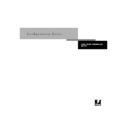Sharp AR-PE1 (serv.man12) User Manual / Operation Manual ▷ View online
1
1-11
Connecting network cable to the Fiery X4
Ethernet connection
For connecting to Ethernet, the Fiery X4 supports Unshielded Twisted Pair (UTP)
cabling, defined as Category 5 for use with 100BaseT; or as Category 3, Category 4, or
Category 5 for use with 10BaseT. The cable uses an 8-pin RJ-45 connector that plugs
into the RJ-45 socket on the Fiery X4.
cabling, defined as Category 5 for use with 100BaseT; or as Category 3, Category 4, or
Category 5 for use with 10BaseT. The cable uses an 8-pin RJ-45 connector that plugs
into the RJ-45 socket on the Fiery X4.
N
OTE
:
The 100BaseT type supported by the Fiery X4 is 100BaseTX, also known as
Fast Ethernet. If an Ethernet hub is used, it must be a 100BaseTX hub. The term
“100BaseT” is used to refer to 100BaseTX.
“100BaseT” is used to refer to 100BaseTX.
T
O
CONNECT
TO
THE
E
THERNET
BOARD
:
•
Connect the network cable to the RJ-45 connector on the back of the Fiery X4.
A Category 5 unshielded twisted pair cable network cable must be used for 100BaseT.
2
2-1
Levels of access and control
To prepare for printing at your site, you need to do some initial Fiery X4
configuration, or Setup, to specify the network environment and the kind of printing
you will do. Before you perform Setup, you must decide the levels of access you will
implement for your site. Administrators and operators must also understand how
Fiery X4 system software is structured in order to configure and use the Fiery X4
system correctly.
configuration, or Setup, to specify the network environment and the kind of printing
you will do. Before you perform Setup, you must decide the levels of access you will
implement for your site. Administrators and operators must also understand how
Fiery X4 system software is structured in order to configure and use the Fiery X4
system correctly.
Levels of access and control
When you configure the Fiery X4 during Setup, you (as system administrator)
implement a particular level of control by enabling or not enabling print connections,
passwords, and access to Fiery WebTools. The level of control you implement can
range from strict to moderate to minimal—or none at all.
implement a particular level of control by enabling or not enabling print connections,
passwords, and access to Fiery WebTools. The level of control you implement can
range from strict to moderate to minimal—or none at all.
• Strictest control might be appropriate for a high-volume printing environment
where an administrator or operator controls the job flow and all printing; jobs sent
by users are spooled (stored) to the Fiery X4 disk until the operator decides it is time
to print them. In addition, only the administrator and/or operator have access to job
management tools.
by users are spooled (stored) to the Fiery X4 disk until the operator decides it is time
to print them. In addition, only the administrator and/or operator have access to job
management tools.
N
OTE
:
The term “job management tools” is used in this manual to refer to the
Command WorkStation, Fiery Spooler, and Fiery WebSpooler.
• Least control might be appropriate for a small site where anyone on the local
network can control all printing and Fiery X4 functions. Although there may be an
administrator or operator charged with certain duties, all users have equal access to
the system and job management tools.
administrator or operator charged with certain duties, all users have equal access to
the system and job management tools.
Fiery X4 print connections
The Fiery X4 supports three print connections: Hold queue, Print queue, and Direct
connection. These print connections can be enabled, or “published,” to users on the
network when you configure Printer Setup. All published connections are constantly
checked for the presence of jobs. The Print queue and the Direct connection give
remote users more direct access to the Fiery X4 than the Hold queue. Therefore, do
not publish the Print queue and the Direct connection in environments where stricter
control is desired.
connection. These print connections can be enabled, or “published,” to users on the
network when you configure Printer Setup. All published connections are constantly
checked for the presence of jobs. The Print queue and the Direct connection give
remote users more direct access to the Fiery X4 than the Hold queue. Therefore, do
not publish the Print queue and the Direct connection in environments where stricter
control is desired.
Chapter 2:
P
r
e
-
paring for
Fiery X4 Setup
Fiery X4 Setup
2
2-2
Preparing for Fiery X4 Setup
In addition, you can enable the Printed queue, which is a storage area for the most
recent jobs from the Print queue. The Printed queue makes it convenient to reprint
those jobs. In Setup, you enable the Printed queue and specify the maximum number
of jobs retained in it (see page 3-8). Reprinting jobs in the Printed queue requires the
job management tools.
recent jobs from the Print queue. The Printed queue makes it convenient to reprint
those jobs. In Setup, you enable the Printed queue and specify the maximum number
of jobs retained in it (see page 3-8). Reprinting jobs in the Printed queue requires the
job management tools.
Hold queue
Jobs sent to the Hold queue are spooled to the Fiery X4 hard disk for printing at a later
time or for repeated printing. Because the Hold queue is a storage place, jobs sent to it
cannot proceed through the printing process without intervention via the job
management tools (see the Job Management Guide).
time or for repeated printing. Because the Hold queue is a storage place, jobs sent to it
cannot proceed through the printing process without intervention via the job
management tools (see the Job Management Guide).
Print queue
This is the standard Fiery X4 queue. Jobs sent to the Print queue are processed and
printed in the order they are received. Jobs prioritized by an operator from the job
management tools and jobs sent via the Direct connection can take priority over jobs
sent to the Print queue.
printed in the order they are received. Jobs prioritized by an operator from the job
management tools and jobs sent via the Direct connection can take priority over jobs
sent to the Print queue.
To use the Fiery utilities and Fiery WebTools, you must enable either the Hold queue
or the Print queue.
or the Print queue.
Direct connection
The Direct connection transmits jobs directly to the Fiery X4, but only when the
Fiery X4 is not processing another job. If the Fiery X4 is busy, the job remains at the
user workstation until the Fiery X4 is ready. The job is then processed as soon as the
previous job is finished and before the next queued job is processed.
Fiery X4 is not processing another job. If the Fiery X4 is busy, the job remains at the
user workstation until the Fiery X4 is ready. The job is then processed as soon as the
previous job is finished and before the next queued job is processed.
Jobs sent to the Direct connection are not stored on the Fiery X4 hard disk, and they
cannot be selected for reprinting, moving, or deletion. Therefore, the Direct
connection provides a measure of security for sensitive files. Jobs sent to the Direct
connection do appear in the Job Log, for accounting purposes.
cannot be selected for reprinting, moving, or deletion. Therefore, the Direct
connection provides a measure of security for sensitive files. Jobs sent to the Direct
connection do appear in the Job Log, for accounting purposes.
You cannot use the Direct connection for lpd printing over TCP/IP.
N
OTE
:
To download fonts to the Fiery X4, you must publish the Direct connection.
Click on the first or last page to see other AR-PE1 (serv.man12) service manuals if exist.