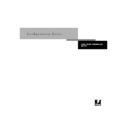Sharp AR-PE1 (serv.man12) User Manual / Operation Manual ▷ View online
2
2-3
Levels of access and control
Passwords
You can implement password requirements as a means of controlling access to Fiery X4
functions. The Fiery X4 allows for the following passwords to be set in Setup:
functions. The Fiery X4 allows for the following passwords to be set in Setup:
• Administrator—from the Control Panel, the Command WorkStation, or
Fiery WebSetup
• Operator—from the Command WorkStation or Fiery WebSetup
N
OTE
:
By default, no passwords are set on the Fiery X4. If you do not specifically set
passwords, all users will have administrator privileges, which include access to
important functions such as Setup (including setting passwords), and job control. It is
strongly recommended that you set at least an Administrator password to protect the
Fiery X4 from random or accidental changes to Setup.
important functions such as Setup (including setting passwords), and job control. It is
strongly recommended that you set at least an Administrator password to protect the
Fiery X4 from random or accidental changes to Setup.
Administrator privileges
Administrator control, which confers control of Setup, is the highest level of control,
since the person who has access to Setup can control the printing and job management
environment. Administrator privileges include publishing print connections, setting
passwords, deleting fonts, clearing the Fiery X4 of all job data, and setting the
WebLink destination.
since the person who has access to Setup can control the printing and job management
environment. Administrator privileges include publishing print connections, setting
passwords, deleting fonts, clearing the Fiery X4 of all job data, and setting the
WebLink destination.
When performing a function from the Fiery X4 Control Panel that prompts you for
the Administrator password, you must enter it promptly. Otherwise, the Fiery X4
Control Panel returns to Idle, and you must start over again.
the Administrator password, you must enter it promptly. Otherwise, the Fiery X4
Control Panel returns to Idle, and you must start over again.
Operator privileges
Operator control includes control of print jobs from the job management tools
(including the ability to override job settings), and the ability to perform calibration
and override calibration settings.
(including the ability to override job settings), and the ability to perform calibration
and override calibration settings.
Guest privileges (no password)
No password is needed for a user to log in as a Guest from the job management tools.
A Guest can view the status of active jobs but cannot make changes to jobs or to the
Fiery X4 state.
A Guest can view the status of active jobs but cannot make changes to jobs or to the
Fiery X4 state.
2
2-4
Preparing for Fiery X4 Setup
Fiery WebTools
The Fiery X4 can support Internet or intranet access with Fiery WebTools from
Windows 95/98, Windows NT 4.0, and Mac OS computers. To enable use of
Fiery WebTools, you must do the following in Setup:
Windows 95/98, Windows NT 4.0, and Mac OS computers. To enable use of
Fiery WebTools, you must do the following in Setup:
• Enable TCP/IP.
• Set an IP address, subnet mask, and gateway address for the Fiery X4.
• Enable Web Services.
Instead of manually assigning the IP address, subnet mask, and gateway address, you
can use DHCP, RARP, or BOOTP protocols to assign some or all of these addresses
(see page 3-14).
can use DHCP, RARP, or BOOTP protocols to assign some or all of these addresses
(see page 3-14).
Passwords can be set to control access to Fiery WebTools features. If you do not
specifically set these passwords, all users have access to all Fiery WebTools functions
(see page 2-3).
specifically set these passwords, all users have access to all Fiery WebTools functions
(see page 2-3).
Fiery WebTools include Status, WebSpooler, WebLink, WebDownloader, WebSetup,
and Installer.
and Installer.
Status
The Status WebTool provides you with current information on the jobs processing and
printing on the Fiery X4. It is not affected by any password setting. For more
information, see the Printing Guide.
printing on the Fiery X4. It is not affected by any password setting. For more
information, see the Printing Guide.
WebSpooler
The WebSpooler interface is very similar to that of the Command WorkStation. It
allows remote users to preview, manipulate, reorder, reprint, and delete jobs currently
spooling, processing, or printing on the Fiery X4. It also allows the administrator to
use the DocBuilder tool (Thumbnails A and B) and to view, print, or delete the
Job Log.
allows remote users to preview, manipulate, reorder, reprint, and delete jobs currently
spooling, processing, or printing on the Fiery X4. It also allows the administrator to
use the DocBuilder tool (Thumbnails A and B) and to view, print, or delete the
Job Log.
2
2-5
Levels of access and control
Fiery WebSpooler access can be controlled by setting an Operator password in Setup.
If you set a password, only users with that password can manipulate jobs from
Fiery WebSpooler. A user who does not have the password can still log in to
Fiery WebSpooler as a Guest with view-only access (see page 2-3). For more
information, see the Job Management Guide.
If you set a password, only users with that password can manipulate jobs from
Fiery WebSpooler. A user who does not have the password can still log in to
Fiery WebSpooler as a Guest with view-only access (see page 2-3). For more
information, see the Job Management Guide.
WebLink
WebLink provides all users with a link to a pre-set Fiery WebLink destination. To
change the WebLink destination, see page 5-13. This function requires the
Administrator password, if one has been set. See “Passwords” on page 2-3.
change the WebLink destination, see page 5-13. This function requires the
Administrator password, if one has been set. See “Passwords” on page 2-3.
N
OTE
:
If no Administrator password has been set, any user can change the WebLink
destination, which affects all users. For this reason, it is strongly recommended that
you set an Administrator password.
you set an Administrator password.
WebDownloader
WebDownloader allows you to download PostScript, PDF, and ASCII files directly to
the Fiery X4 without first opening the file in an application.
the Fiery X4 without first opening the file in an application.
WebSetup
WebSetup allows you to view and modify Fiery X4 Setup options from a remote
workstation. For more information, see Chapter 4.
workstation. For more information, see Chapter 4.
N
OTE
:
Fiery WebSetup is supported on Windows 95/98 and Windows NT 4.0
computers only.
Installer
The Installer WebTool allows users to download printer files installers directly from the
Fiery X4. It is not affected by any password setting. For more information, see Getting
Started.
Fiery X4. It is not affected by any password setting. For more information, see Getting
Started.
Control level scenarios
Typical scenarios of access and control, ranging from least control to strictest control,
are described in this section. Choose the scenario that best matches your site require-
ments, and then refer to the corresponding number in the table for guidance on how
to configure your system for those requirements.
are described in this section. Choose the scenario that best matches your site require-
ments, and then refer to the corresponding number in the table for guidance on how
to configure your system for those requirements.
2
2-6
Preparing for Fiery X4 Setup
N
OTE
:
It is strongly recommended that you set at least an Administrator password to
prevent unauthorized changes to system settings.
1.
(Least control—not recommended) No designated administrator or operator
All users have equal access to all system functions including Setup, clearing the
Fiery X4, deleting printer fonts, setting the WebLink destination, performing
calibration, printing to all Fiery X4 print connections, and managing all jobs from the
job management tools.
Fiery X4, deleting printer fonts, setting the WebLink destination, performing
calibration, printing to all Fiery X4 print connections, and managing all jobs from the
job management tools.
2.
A designated administrator but no designated operator
Only an administrator can perform Setup and other administrator functions, but all
other system functions are accessible to all users, including performing calibration,
printing to all Fiery X4 print connections, and managing all jobs from the job
management tools.
other system functions are accessible to all users, including performing calibration,
printing to all Fiery X4 print connections, and managing all jobs from the job
management tools.
3.
A designated administrator and a superuser operator
Only an administrator can perform Setup and other administrator functions, and only
an operator or administrator can perform calibration and control jobs from the job
management tools. Users can print to all Fiery X4 print connections.
an operator or administrator can perform calibration and control jobs from the job
management tools. Users can print to all Fiery X4 print connections.
4.
A designated administrator and a designated operator, no Fiery WebTool access
Only an administrator can perform Setup, and only an operator or administrator can
perform calibration and control jobs from the job management tools; users can print
to the Hold queue and the Print queue, but not to the Direct connection; the operator
controls all job flow, but jobs sent to the Print queue may not require operator
intervention; no access to Fiery WebTools.
perform calibration and control jobs from the job management tools; users can print
to the Hold queue and the Print queue, but not to the Direct connection; the operator
controls all job flow, but jobs sent to the Print queue may not require operator
intervention; no access to Fiery WebTools.
5.
(Strictest control) A designated administrator and a designated operator,
no Fiery WebTool access, operator controls all jobs
no Fiery WebTool access, operator controls all jobs
Only an administrator can perform Setup, and only an operator or administrator can
perform calibration and control jobs from the job management tools; users can print
only to the Hold queue; the administrator and the operator have complete control of
job flow; no access to Fiery WebTools.
perform calibration and control jobs from the job management tools; users can print
only to the Hold queue; the administrator and the operator have complete control of
job flow; no access to Fiery WebTools.
Click on the first or last page to see other AR-PE1 (serv.man12) service manuals if exist.