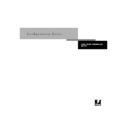Sharp AR-PE1 (serv.man12) User Manual / Operation Manual ▷ View online
2
2-7
Levels of access and control
Use these settings
in Setup:
1
(Least)
2
3
4
5
(Strictest)
Enable Direct connection
√
√
√
Enable Print queue
√
√
√
√
Enable Web Services
√
√
√
Set an Administrator Password
(strongly recommended)
(strongly recommended)
√
√
√
√
Set an Operator password
√
√
√
2
2-8
Preparing for Fiery X4 Setup
Fiery X4 system software
The Fiery X4 uses Windows NT Workstation system architecture to receive and
process jobs and send job data to the copier. To log in to the Fiery X4, enter
process jobs and send job data to the copier. To log in to the Fiery X4, enter
Administrator
as the user name, and enter the password.
N
OTE
:
Configuring and monitoring the Windows NT functions from the Fiery X4
require the Fiery Advanced Controller Interface option. For more information, contact
your authorized service/support technician.
your authorized service/support technician.
Running on the Windows NT Workstation is the following software unique to the
Fiery X4:
Fiery X4:
• Server—The Server is an independent software process that is started automatically
whenever Windows NT is booted. As the central element of Fiery X4 system
software, the Server process controls the spooling, rasterizing, and printing of jobs,
as well as job accounting (the Job Log), and job storage and retrieval.
software, the Server process controls the spooling, rasterizing, and printing of jobs,
as well as job accounting (the Job Log), and job storage and retrieval.
When the Server is not running, jobs cannot be received by the Fiery X4, job pro-
cessing cannot occur, job data cannot be transferred to the copier for printing, and
the Command WorkStation cannot connect to the Fiery X4. In the event that you
need to restart the Server process, right-click the FieryBar and choose Restart Fiery.
cessing cannot occur, job data cannot be transferred to the copier for printing, and
the Command WorkStation cannot connect to the Fiery X4. In the event that you
need to restart the Server process, right-click the FieryBar and choose Restart Fiery.
• Command WorkStation—The Command WorkStation is the interface tool for the
Server. It provides a graphical means of viewing and controlling Server functions.
About Setup
Setup configures the Fiery X4 to communicate with other devices and manage print
jobs. It is required the first time the Fiery X4 is powered on after new system software
is loaded or after server software is reinstalled. An initial Setup using default settings is
adequate for getting the Fiery X4 to reach Idle status, but not for full functionality.
When your network or user printing environment changes, you can change Setup
options accordingly.
jobs. It is required the first time the Fiery X4 is powered on after new system software
is loaded or after server software is reinstalled. An initial Setup using default settings is
adequate for getting the Fiery X4 to reach Idle status, but not for full functionality.
When your network or user printing environment changes, you can change Setup
options accordingly.
Initial Setup must be performed at the Fiery X4 Control Panel. Configure at least
Server Setup, Network Setup, and Printer Setup, in that order. Afterwards, you can
complete or change most Setup options from a Windows computer using the
Command WorkStation or Fiery WebSetup.
Server Setup, Network Setup, and Printer Setup, in that order. Afterwards, you can
complete or change most Setup options from a Windows computer using the
Command WorkStation or Fiery WebSetup.
2
2-9
About Setup
Local Setup from the Fiery X4
Subsequent Setup can also be performed locally at the Fiery X4 using Server Setup,
a Windows NT Control Panel. Some of the settings you specify in Server Setup
configure the Server process (such as print job defaults) while some configure the
Windows NT Workstation environment (such as system date and time). Depending
on the settings you change in Server Setup, Windows NT must be restarted before
your changes take effect.
a Windows NT Control Panel. Some of the settings you specify in Server Setup
configure the Server process (such as print job defaults) while some configure the
Windows NT Workstation environment (such as system date and time). Depending
on the settings you change in Server Setup, Windows NT must be restarted before
your changes take effect.
Setup options for local Setup are divided into three groups:
The other Setup applications (the Command WorkStation or Fiery WebSetup) have
different interfaces, but allow you to set most of the same options.
different interfaces, but allow you to set most of the same options.
Network server setup requirements
For Token Ring, Novell, and Windows NT (using TCP/IP) networks, the network
servers must be configured for printing to the Fiery X4 before you configure Fiery X4
network settings in Setup. The diagrams in Chapter 1 give chapter references for
network server setup.
servers must be configured for printing to the Fiery X4 before you configure Fiery X4
network settings in Setup. The diagrams in Chapter 1 give chapter references for
network server setup.
To configure network settings in Setup, you need a live network connection so the
Fiery X4 can query the network for zones, servers, and server-based queues.
Fiery X4 can query the network for zones, servers, and server-based queues.
Whenever the configuration of the Fiery X4, the copier, or the network itself changes
at your site, you can alter individual settings to correspond to the changed
environment. Changing network or port settings may require that you make changes
to other Setup options as well.
at your site, you can alter individual settings to correspond to the changed
environment. Changing network or port settings may require that you make changes
to other Setup options as well.
General Setup
System settings, passwords, and Job Log options
Network Setup
All the active network systems that will transmit print jobs to
the Fiery X4
the Fiery X4
Printer Setup
Fiery X4 print connections to be made available to users, and
color defaults for jobs
color defaults for jobs
2
2-10
Preparing for Fiery X4 Setup
Ensuring the copier connection
Complete the following steps before you configure the Fiery X4 and the workstations
that will print to the Fiery X4. A service technician will have performed some initial
installation.
that will print to the Fiery X4. A service technician will have performed some initial
installation.
T
O
PREPARE
FOR
F
IERY
X4
CONFIGURATION
:
1.
Print a copier test page to make sure the copier is functioning normally.
2.
Turn off the copier and connect the interface cable from the copier to the Fiery X4.
3.
To confirm this connection, turn on the copier and the Fiery X4 and print a Test Page
from the Fiery X4 Control Panel.
from the Fiery X4 Control Panel.
To print a Test Page, press the Menu button on the Control Panel to display the
Functions menu. Choose Print Pages, and then Test Page.
Functions menu. Choose Print Pages, and then Test Page.
4.
With both the copier and the Fiery X4 turned off, connect the network cable to the
Fiery X4, as described in Chapter 1.
Fiery X4, as described in Chapter 1.
The network should already be installed and operational.
5.
Turn on the copier and then the Fiery X4.
6.
Prepare network servers to share Fiery X4 user software and to enable networked users
to print to the Fiery X4.
to print to the Fiery X4.
See Chapter 5 for details.
7.
Perform Fiery X4 Setup as described in Chapter 3.
Click on the first or last page to see other AR-PE1 (serv.man12) service manuals if exist.