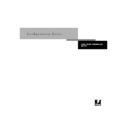Sharp AR-PE1 (serv.man12) User Manual / Operation Manual ▷ View online
3
3-13
Network Setup options
Protocol Setup options
AppleTalk Zone
List of zones
List of zones
The Fiery X4 searches the network for AppleTalk zones in your network segment.
Scroll through the list to select the AppleTalk zone in which you want the Fiery X4 to
appear. If your segment has only one zone, the Fiery X4 is assigned to that zone auto-
matically.
Scroll through the list to select the AppleTalk zone in which you want the Fiery X4 to
appear. If your segment has only one zone, the Fiery X4 is assigned to that zone auto-
matically.
The message “No AppleTalk zone found” may mean your network has no zones, or the
network cable is not connected (see page 6-4). Choose OK to dismiss the message.
network cable is not connected (see page 6-4). Choose OK to dismiss the message.
TCP/IP Setup options
To configure the Fiery X4, choose each protocol and enter the settings for that
protocol. You can enable AppleTalk, TCP/IP, and IPX/SPX communication
simultaneously.
protocol. You can enable AppleTalk, TCP/IP, and IPX/SPX communication
simultaneously.
Network Setup
Protocol Setup
AppleTalk Setup
Enable AppleTalk
Yes/No [Yes]
Yes/No [Yes]
Select
Yes
if you have an AppleTalk network connected to the Fiery X4. This
setting enables the Fiery X4 to communicate over AppleTalk networks.
To configure the Fiery X4 for TCP/IP, choose TCP/IP Setup.
Choose Ethernet Setup and enter the appropriate settings. Choose each network
type you use (Ethernet and/or Token Ring) and enter the appropriate settings.
Token Ring Setup appears as an option only if you have enabled Token Ring in Port
Setup.
type you use (Ethernet and/or Token Ring) and enter the appropriate settings.
Token Ring Setup appears as an option only if you have enabled Token Ring in Port
Setup.
N
OTE
:
If TCP/IP is running on both an Ethernet and a Token Ring network, it is
assumed that the two networks are already routed to each other. The Fiery X4 does
not function as a router.
not function as a router.
Exit Protocol Setup
AppleTalk Setup
TCP/IP Setup
IPX/SPX Setup
AppleTalk Setup
TCP/IP Setup
IPX/SPX Setup
Protocol Setup
Exit Protocol Setup
AppleTalk Setup
TCP/IP Setup
IPX/SPX Setup
AppleTalk Setup
TCP/IP Setup
IPX/SPX Setup
Protocol Setup
Exit TCP/IP Setup
Ethernet Setup
Token Ring Setup
Ethernet Setup
Token Ring Setup
TCP/IP Setup
3
3-14
Performing Setup from the Control Panel
When you set an IP address, subnet mask, or gateway address for the Fiery X4 during
Setup, you can allow the Fiery X4 to get these addresses automatically from a DHCP,
BOOTP, or RARP server. First, turn on or reboot the Fiery X4 and allow it to reach
Idle. Next, make sure the DHCP, BOOTP, or RARP server is running. Finally,
perform Fiery X4 Setup.
Setup, you can allow the Fiery X4 to get these addresses automatically from a DHCP,
BOOTP, or RARP server. First, turn on or reboot the Fiery X4 and allow it to reach
Idle. Next, make sure the DHCP, BOOTP, or RARP server is running. Finally,
perform Fiery X4 Setup.
TCP/IP Setup with Ethernet
Enable Auto IP Configuration
Yes/No [Yes]
Yes/No [Yes]
Select
Yes
to allow the Fiery X4 to obtain its Ethernet IP address by searching the net-
work. Depending on your network and the protocol you select in the following option
(DHCP, BOOTP, or RARP), the IP address can change. Select
(DHCP, BOOTP, or RARP), the IP address can change. Select
No
to assign the
Fiery X4 a static IP address that will not change. If you select
No
, you proceed to the IP
Address option, where you manually set the IP address.
Network Setup
Protocol Setup
TCP/IP Setup
Ethernet Setup
Enable TCP/IP for Ethernet
Yes/No [Yes]
Yes/No [Yes]
Select
Yes
if you have a TCP/IP network connected to the Fiery X4 over Ethernet
cabling.
If you use Token Ring, enabling TCP/IP for Token Ring is required for enabling the
Fiery WebTools.
Fiery WebTools.
N
OTE
:
If you are using TCP/IP for printing from Windows 95/98 computers or
Windows NT 4.0 workstations, enabling TCP/IP here also enables you to use Fiery
utilities from Windows 95/98 computers or Windows NT 4.0 workstations using
TCP/IP protocols.
utilities from Windows 95/98 computers or Windows NT 4.0 workstations using
TCP/IP protocols.
3
3-15
Network Setup options
Select protocol
DHCP/BOOTP/RARP [DHCP]
DHCP/BOOTP/RARP [DHCP]
This option appears only if you answered
Yes
to Enable Auto IP Configuration. Select
the protocol over which the Fiery X4 should search for its IP address. Both
DHCP
and
BOOTP
allow the Fiery X4 to obtain the Ethernet IP address and Subnet Mask automat-
ically.
RARP
obtains only the Ethernet IP address.
Depending on your network, the Fiery X4 might be assigned a different address after
you reboot the Fiery X4. With the
you reboot the Fiery X4. With the
DHCP
setting, the Fiery X4 can be assigned a differ-
ent address even if it is not rebooted. Make sure the network is already configured
properly for the protocol you select.
properly for the protocol you select.
Get Gateway Address Automatically
Yes/No [Yes]
Yes/No [Yes]
Use this option to get the gateway address automatically for printing with TCP/IP.
This option appears only if you selected
This option appears only if you selected
DHCP
or
BOOTP
as the protocol in the previous
option.
If you select a
DHCP
or
BOOTP
protocol and later change it to
RARP
, you must return to
Setup and set this option to
No
. You can then set the address manually. This is because
RARP does not support automatic assignment of the gateway address.
IP Address
[127.0.0.1]
[127.0.0.1]
Enter the Fiery X4 IP address for Ethernet. This IP address, unlike an IP address set
automatically, remains the same if you reboot the Fiery X4. You must change the
default 127.0.0.1 to a valid address for your network. For information about setting up
printing with TCP/IP, see Chapter 5.
automatically, remains the same if you reboot the Fiery X4. You must change the
default 127.0.0.1 to a valid address for your network. For information about setting up
printing with TCP/IP, see Chapter 5.
Subnet Mask
[255.255.255.0]
[255.255.255.0]
This option lets you modify the subnet mask for printing with TCP/IP over Ethernet.
The subnet mask is set to 255.255.255.0 by default. To set the subnet mask, enter one
of the following values:
The subnet mask is set to 255.255.255.0 by default. To set the subnet mask, enter one
of the following values:
•
255.0.0.0
if the IP address starts with a number less than 128
•
255.255.0.0
if the IP address starts with a number from 128 through 191
•
255.255.255.0
if the IP address starts with a number greater than 191
3
3-16
Performing Setup from the Control Panel
N
OTE
:
Confirm the subnet mask setting with your network administrator before
proceeding. In some cases the required setting may be different from those listed.
Gateway Address
[127.0.0.1]
[127.0.0.1]
This option appears only if you answered
No
to Get Gateway Address Automatically, or
if you selected
RARP
as the protocol.
Use this option to set the gateway address for printing with TCP/IP. If your network
uses a gateway, you must change the default 127.0.0.1 to a correct gateway address for
your network.
uses a gateway, you must change the default 127.0.0.1 to a correct gateway address for
your network.
The gateway address applies to either a Token Ring or an Ethernet network. If TCP/IP
is running on both an Ethernet and a Token Ring network, the gateway address you
enter must be in the same subnet as either the Ethernet or the Token Ring address.
is running on both an Ethernet and a Token Ring network, the gateway address you
enter must be in the same subnet as either the Ethernet or the Token Ring address.
TCP/IP Setup with Token Ring
Enable TCP/IP for Token Ring, and enter the IP address and subnet mask. Then, if
your TCP/IP network has a gateway, and users outside the gateway plan to print to the
Fiery X4 using TCP/IP, enter the gateway address.
your TCP/IP network has a gateway, and users outside the gateway plan to print to the
Fiery X4 using TCP/IP, enter the gateway address.
Network Setup
Protocol Setup
TCP/IP Setup
Token Ring Setup
Enable TCP/IP for Token Ring
Yes/No [No]
Yes/No [No]
Select
Yes
if you have a TCP/IP network connected to the Fiery X4 over Token
Ring.
If you use Token Ring, enabling TCP/IP for Token Ring is required for enabling the
Fiery WebTools.
Fiery WebTools.
N
OTE
:
If you are using TCP/IP for printing from Windows 95/98 computers or
Windows NT 4.0 workstations, enabling TCP/IP here also lets you use the Fiery
utilities from Windows 95/98 computers or Windows NT 4.0 workstations using
TCP/IP protocols.
utilities from Windows 95/98 computers or Windows NT 4.0 workstations using
TCP/IP protocols.
Click on the first or last page to see other AR-PE1 (serv.man12) service manuals if exist.