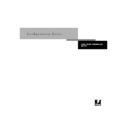Sharp AR-PE1 (serv.man12) User Manual / Operation Manual ▷ View online
3
3-17
Network Setup options
Enable Auto IP Configuration
Yes/No [Yes]
Yes/No [Yes]
Select
Yes
to allow the Fiery X4 to obtain its Token Ring IP address. Depending on
your network and the protocol you select in the following option (DHCP, BOOTP, or
RARP), the IP address can change. Select
RARP), the IP address can change. Select
No
to assign the Fiery X4 a static IP address
that will not change. If you select
No
, you proceed to the IP Address option, where you
manually set the IP address.
Select protocol
DHCP/BOOTP/RARP [DHCP]
DHCP/BOOTP/RARP [DHCP]
This option appears only if you answered
Yes
to Enable Auto IP Configuration.
Select the protocol over which the Fiery X4 should search for its IP address. Both
DHCP
and
BOOTP
allow the Fiery X4 to obtain the Token Ring IP address and Subnet Mask
automatically.
RARP
obtains only the Token Ring IP address.
Depending on your network, the Fiery X4 might be assigned a different address after
you reboot the Fiery X4. With the
you reboot the Fiery X4. With the
DHCP
setting, the Fiery X4 can be assigned a differ-
ent address even if it is not rebooted.
Make sure the network is already configured properly for the protocol you select.
Get Gateway Address Automatically
Yes/No [No]
Yes/No [No]
Use this option to get the gateway address automatically for printing with TCP/IP.
This option appears only if you selected
This option appears only if you selected
DHCP
or
BOOTP
as the protocol in the previous
option.
If you select a
DHCP
or
BOOTP
protocol and later change it to
RARP
, you must return to
Setup and set this option to
No
. You can then set the address manually. This is because
RARP does not support automatic assignment of the gateway address.
IP Address
[127.0.0.1]
[127.0.0.1]
Enter the Fiery X4 IP address for Token Ring. This IP address, unlike an IP address set
automatically, remains the same if you reboot the Fiery X4. You must change the
default 127.0.0.1 to a valid address for your network. For information about setting up
printing with TCP/IP, see Chapter 5.
automatically, remains the same if you reboot the Fiery X4. You must change the
default 127.0.0.1 to a valid address for your network. For information about setting up
printing with TCP/IP, see Chapter 5.
3
3-18
Performing Setup from the Control Panel
Subnet Mask
[255.255.255.0]
[255.255.255.0]
This option lets you modify the subnet mask for printing with TCP/IP over Token
Ring. The subnet mask is set to 255.255.255.0 by default. To set the subnet mask,
enter one of the following values:
Ring. The subnet mask is set to 255.255.255.0 by default. To set the subnet mask,
enter one of the following values:
•
255.0.0.0
if the IP address starts with a number less than 128
•
255.255.0.0
if the IP address starts with a number from 128 through 191
•
255.255.255.0
if the IP address starts with a number greater than 191
N
OTE
:
Confirm the subnet mask setting with your network administrator before
proceeding. In some cases the required setting may be different from those listed.
Gateway Address
[127.0.0.1]
[127.0.0.1]
This option appears only if you answered
No
to Get Gateway Address Automatically, or
if you selected
RARP
as the protocol.
Use this option to set the gateway address for printing with TCP/IP. If your network
uses a gateway, you must change the default 127.0.0.1 to a correct gateway address for
your network.
uses a gateway, you must change the default 127.0.0.1 to a correct gateway address for
your network.
The gateway address applies to either a Token Ring or an Ethernet network. If TCP/IP
is running on both an Ethernet and a Token Ring network, the gateway address you
enter must be in the same subnet as either the Ethernet or the Token Ring address.
is running on both an Ethernet and a Token Ring network, the gateway address you
enter must be in the same subnet as either the Ethernet or the Token Ring address.
IPX/SPX Setup options
To specify the frame types the Fiery X4 uses for IPX/SPX protocols, choose
IPX/SPX Setup from the Protocol Setup menu. You must choose at least one frame
type to enable IPX/SPX protocols. The Fiery X4 supports the following frame types
for IPX/SPX:
IPX/SPX Setup from the Protocol Setup menu. You must choose at least one frame
type to enable IPX/SPX protocols. The Fiery X4 supports the following frame types
for IPX/SPX:
• For Ethernet—Ethernet 802.2, Ethernet 802.3, Ethernet II, and Ethernet SNAP
• For Token Ring—Token Ring and Token Ring SNAP
Exit Protocol Setup
AppleTalk Setup
TCP/IP Setup
IPX/SPX Setup
AppleTalk Setup
TCP/IP Setup
IPX/SPX Setup
Protocol Setup
3
3-19
Network Setup options
For protocols other than IPX/SPX, the frame type is automatically enabled and does
not require setup, as follows:
not require setup, as follows:
Clear Frame Types
You can clear all frame types at once by choosing Exit IPX/SPX Setup, then choosing
IPX/SPX Setup and selecting Clear Frame Types.
IPX/SPX Setup and selecting Clear Frame Types.
With this protocol:
And these printing services:
This frame type is
automatically enabled:
AppleTalk
PAP (Printer Access Protocol)
Ethernet SNAP
TCP/IP with Ethernet
LPD (Line Printer Daemon)
Ethernet II
TCP/IP with Token Ring
LPD (Line Printer Daemon)
Token Ring SNAP
Select Frame Types
Enable IPX Auto Frame Type
Yes/No [Yes]
Yes/No [Yes]
Specify whether the Fiery X4 should try to bind to all available frame types
automatically. The Fiery X4 does so whether or not all frame types are appropriate.
To determine the frame types that were successfully bound, save your changes, exit
Setup, allow the Fiery X4 to reboot, and print a Configuration page. The
Configuration page lists only one of the frame types that were successfully bound.
automatically. The Fiery X4 does so whether or not all frame types are appropriate.
To determine the frame types that were successfully bound, save your changes, exit
Setup, allow the Fiery X4 to reboot, and print a Configuration page. The
Configuration page lists only one of the frame types that were successfully bound.
If you answer No to this option, you can select frame types manually. You must
choose at least one frame type to enable IPX/SPX protocols.
The frame selection screen allows you to make multiple selections. Depending on
your Port Setup selection, only Ethernet frame types, only Token Ring frame types,
or all frame types are displayed.
choose at least one frame type to enable IPX/SPX protocols.
The frame selection screen allows you to make multiple selections. Depending on
your Port Setup selection, only Ethernet frame types, only Token Ring frame types,
or all frame types are displayed.
Press the line selection button beside each frame type used on your IPX/SPX
network. An asterisk (*) appears beside each selected frame type. Press the line
selection button again to deselect a frame type. Use the up and down buttons to
scroll to additional frame types. The Fiery X4 binds to each frame type as you select
it.
network. An asterisk (*) appears beside each selected frame type. Press the line
selection button again to deselect a frame type. Use the up and down buttons to
scroll to additional frame types. The Fiery X4 binds to each frame type as you select
it.
When you have selected all the frame types used, choose Exit IPX/SPX Setup.
Exit IPX/SPX Setup
Select Frame Types
Clear Frame Types
Select Frame Types
Clear Frame Types
IPX/SPX Setup
Exit IPX/SPX Setup
Ethernet 802.2 *
Ethernet 802.3
Ethernet II
Ethernet 802.2 *
Ethernet 802.3
Ethernet II
IPX/SPX Setup
3
3-20
Performing Setup from the Control Panel
Service Setup options
Network Service Setup has options for TCP/IP and IPX/SPX networks.
• LPD Setup enables lpd printing on TCP/IP networks.
• For IPX/SPX networks, PServer Setup allows you to enter the names of the Novell
objects that are concerned with Fiery X4 print jobs.
• Windows Setup enables the Microsoft SMB (Server Message Block) protocol, which
supports peer-to-peer printing, also known as Windows printing or SMB printing.
• Web Services Setup enables the http protocol and, therefore, use of the
Fiery WebTools.
• Port 9100 Setup allows users to download jobs to a print connection on the
Fiery X4.
PServer is a program in the Fiery X4 that can service the Novell print queues assigned
to the Novell print servers you have set up for printing to the Fiery X4. When you
choose PServer Setup and enable PServer, you can set up NDS (Novell Directory
Services), Bindery Services, or both. NDS is used with NetWare 4.x; Bindery Services
are used with NetWare 3.x or with NetWare 4.x in bindery emulation mode.
to the Novell print servers you have set up for printing to the Fiery X4. When you
choose PServer Setup and enable PServer, you can set up NDS (Novell Directory
Services), Bindery Services, or both. NDS is used with NetWare 4.x; Bindery Services
are used with NetWare 3.x or with NetWare 4.x in bindery emulation mode.
LPD Setup options
Network Setup
Service Setup
LPD Setup
Enable LPD
Yes/No [Yes]
Yes/No [Yes]
Select
Yes
to allow lpd printing. See “Setting up the Fiery X4 on TCP/IP networks”
on page 5-15 for more information.
Exit Service Setup
LPD Setup
PServer Setup
Windows Setup
LPD Setup
PServer Setup
Windows Setup
Service Setup
Web Services Setup
Port 9100 Setup
Port 9100 Setup
Service Setup
Click on the first or last page to see other AR-PE1 (serv.man12) service manuals if exist.