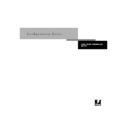Sharp AR-PE1 (serv.man12) User Manual / Operation Manual ▷ View online
3
3-1
About Fiery X4 Setup
Setup is required the first time the Fiery X4 is turned on after new system software is
loaded. In this initial Setup, you (or the service technician who loads the software)
choose the language you want to use for Fiery X4 Control Panel menus and messages.
loaded. In this initial Setup, you (or the service technician who loads the software)
choose the language you want to use for Fiery X4 Control Panel menus and messages.
About Fiery X4 Setup
In initial Setup, you must configure at least Server Setup, Network Setup, and Printer
Setup, in that order, from the Control Panel. If you don’t configure the remaining
Setups, the Fiery X4 uses default settings. These defaults allow the Fiery X4 to reach
the Idle state, but might not allow users to print to the Fiery X4. You need to make
settings appropriate for the printing environment at your site.
Setup, in that order, from the Control Panel. If you don’t configure the remaining
Setups, the Fiery X4 uses default settings. These defaults allow the Fiery X4 to reach
the Idle state, but might not allow users to print to the Fiery X4. You need to make
settings appropriate for the printing environment at your site.
Making changes to Setup
After initial Setup, you can change Setup options from the Control Panel (page 3-2),
Fiery X4 Server Setup (a Windows NT application), Fiery WebSetup, or the
Command WorkStation (page 4-3). Most Setup options can be set from any of these
methods.
Fiery X4 Server Setup (a Windows NT application), Fiery WebSetup, or the
Command WorkStation (page 4-3). Most Setup options can be set from any of these
methods.
Network server setup requirements
For Novell and Windows NT 4.0 (using TCP/IP) networks, the network servers must
be configured for printing to the Fiery X4 before you configure Fiery X4 network
settings in Setup. You need a live network connection so the Fiery X4 can query the
network for zones, servers, and server-based queues. The diagrams on pages 1-5
through 1-9 give chapter references for network server setup.
be configured for printing to the Fiery X4 before you configure Fiery X4 network
settings in Setup. You need a live network connection so the Fiery X4 can query the
network for zones, servers, and server-based queues. The diagrams on pages 1-5
through 1-9 give chapter references for network server setup.
You must configure the Fiery X4 with the correct Windows NT domain name. This is
especially important for Windows printing, also known as SMB printing. For Fiery X4
systems that include the Fiery Advanced Controller option, open the Start Menu >
Settings > Network > Identification tab, and enter the correct domain name. You must
also check “Create a Computer Account in the Domain”, and enter the user name and
password of a user that can add workstations to the specified domain.
For configurations that do not include the Fiery Advanced Controller option, you
need to add the Fiery X4 to the domain from a Windows NT 4.0 server on the
network using the Server Manager utility.
especially important for Windows printing, also known as SMB printing. For Fiery X4
systems that include the Fiery Advanced Controller option, open the Start Menu >
Settings > Network > Identification tab, and enter the correct domain name. You must
also check “Create a Computer Account in the Domain”, and enter the user name and
password of a user that can add workstations to the specified domain.
For configurations that do not include the Fiery Advanced Controller option, you
need to add the Fiery X4 to the domain from a Windows NT 4.0 server on the
network using the Server Manager utility.
Chapter 3:
Per-
forming
Setup from
the Control Panel
Setup from
the Control Panel
3
3-2
Performing Setup from the Control Panel
Whenever the configuration of the Fiery X4, the copier, or the network itself changes
at your site, you can alter individual settings to correspond to the changed
environment. Likewise, if printing needs or administrative requirements change, you
can alter the corresponding settings. Changing network or port settings may require
that you make changes to other Setup options as well.
at your site, you can alter individual settings to correspond to the changed
environment. Likewise, if printing needs or administrative requirements change, you
can alter the corresponding settings. Changing network or port settings may require
that you make changes to other Setup options as well.
Fiery X4 Setup from the Control Panel
Setup performed from the Control Panel configures the Fiery X4 to communicate with
other devices and manage print jobs sent to it.
other devices and manage print jobs sent to it.
Setup provides these groups of options:
• Server Setup to specify system options
• Network Setup to specify all the active network systems that transmit print jobs to
the Fiery X4
• Printer Setup to specify how print jobs and queues are managed
• PS Setup to specify PostScript settings
• Color Setup to specify color settings
• Job Log Setup to specify how the Fiery X4 handles its log of printed jobs
The Change Password option in the Setup menu allows you to create and change an
administrator password on the Fiery X4.
administrator password on the Fiery X4.
3
3-3
Fiery X4 Setup from the Control Panel
Accessing Setup options
The Control Panel on the front of the Fiery X4 enables you to set options and view
information about jobs printed to the Fiery X4. It comprises the following parts:
information about jobs printed to the Fiery X4. It comprises the following parts:
• Activity light—indicates normal or problem activity
• Line selection buttons—select a setting and proceed to the next option
• Display window—shows status information and options for setting up the Fiery X4
• Up and down buttons—scroll menus, options, and settings
• Menu button—cancels without saving changes; also toggles to Functions menu
Fiery X4 Control Panel
The Job Management Guide describes the online display screens in detail. This chapter
describes only the screens you might see when performing Setup.
describes only the screens you might see when performing Setup.
Line selection buttons
Up button
Menu button
Display window
Activity light
Down button
3
3-4
Performing Setup from the Control Panel
T
O
ACCESS
S
ETUP
WHEN
THE
F
IERY
X4
IS
AT
I
DLE
:
About the Control Panel Setup interface
When you perform Setup from the Control Panel, you select one menu after another
and enter information about your Fiery X4 and your network and printing
environment.
and enter information about your Fiery X4 and your network and printing
environment.
In each Setup screen, the last line of the display window shows the name of the current
Setup menu. Most of the menus you see are shown on the Control Panel Map, a
flowchart that can be printed from the Control Panel.
Setup menu. Most of the menus you see are shown on the Control Panel Map, a
flowchart that can be printed from the Control Panel.
1.
Make sure the information screen on the Control Panel reads Idle.
If Printing or RIPping appears, the Fiery X4 is processing, and you must wait
until the system finishes and reaches the Idle state.
until the system finishes and reaches the Idle state.
2.
Press the Menu button on the Control Panel to go to the Functions menu.
3.
Scroll with the down arrow and press the line selection button next to Run Setup.
If an Administrator password has been set on the Fiery X4, you are prompted to
enter it before you can perform Setup (see page 3-41).
enter it before you can perform Setup (see page 3-41).
4.
When prompted to confirm your choice, press the line selection button next to OK.
5.
Press the line selection button to choose a Setup menu or command.
Press the down button to view the remaining screens of the main Setup menu.
6.
Perform, in order, Server Setup, Network Setup, and Printer Setup.
This is the minimum required for initial Setup. Later, you can complete the
remaining Setups either from the Control Panel or from a Windows computer.
remaining Setups either from the Control Panel or from a Windows computer.
7.
Set an Administrator password to protect your Setup from unauthorized alteration.
Review the settings described in this chapter. For more information on Control
Panel menus other than those in Setup, see the Job Management Guide.
Panel menus other than those in Setup, see the Job Management Guide.
Exit Setup
Server Setup
Network Setup
Printer Setup
Server Setup
Network Setup
Printer Setup
Setup
PS Setup
Color Setup
Job Log Setup
Change Password
Color Setup
Job Log Setup
Change Password
Setup
Click on the first or last page to see other AR-PE1 (serv.man12) service manuals if exist.