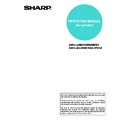Sharp AR-P19 (serv.man4) User Manual / Operation Manual ▷ View online
SELECTING PRINTING FUNCTIONS
2-15
Settings in the [Watermarks] tab
The following window appears when the [Watermarks] tab is clicked. The settings and buttons are explained below.
Watermark preview
The watermark function is used to print a
watermark (a faint, shadowlike text image) on the
paper. This shows a preview of the currently
selected watermark.
The position of the watermark can be adjusted by
directly dragging the image with your mouse, or by
using the scrollbars at the right and bottom of the
preview screen.
Default setting: x: 0, y: 0
The watermark function is used to print a
watermark (a faint, shadowlike text image) on the
paper. This shows a preview of the currently
selected watermark.
The position of the watermark can be adjusted by
directly dragging the image with your mouse, or by
using the scrollbars at the right and bottom of the
preview screen.
Default setting: x: 0, y: 0
[Center]
Select this setting to have the watermark printed in
the centre of the paper.
Select this setting to have the watermark printed in
the centre of the paper.
Size
Use this setting to adjust the size of the characters
of the currently selected watermark.
Any number from 6 points to 300 points can be
selected.
Default setting: 200 (points)
Use this setting to adjust the size of the characters
of the currently selected watermark.
Any number from 6 points to 300 points can be
selected.
Default setting: 200 (points)
Angle
Use this setting to adjust the angle of the text of the
currently selected watermark.
Select any angle from -90° to 90°.
Default setting: 45°
Use this setting to adjust the angle of the text of the
currently selected watermark.
Select any angle from -90° to 90°.
Default setting: 45°
Watermark
Select a watermark from the watermarks that
appear in the box.
Default setting: None
Select a watermark from the watermarks that
appear in the box.
Default setting: None
[Add]
Click this button to create a custom watermark.
Click this button to create a custom watermark.
[Update]
Click this button to adjust the size or angle of the
text of a stored watermark.
Click this button to adjust the size or angle of the
text of a stored watermark.
[Delete]
Click this button to delete a stored watermark.
Click this button to delete a stored watermark.
Text
When you wish to create a custom watermark,
enter the text of the watermark here. Up to 100
characters can be entered. To store the entered
text as a watermark, click the [Add] button
explained in
When you wish to create a custom watermark,
enter the text of the watermark here. Up to 100
characters can be entered. To store the entered
text as a watermark, click the [Add] button
explained in
above.
Grey Scale
Use this setting to adjust the colour of the font of
the currently selected watermark.
Any value from 0 to 255 points can be selected.
Default setting: 192 points
Use this setting to adjust the colour of the font of
the currently selected watermark.
Any value from 0 to 255 points can be selected.
Default setting: 192 points
Edit Fonts
Use this setting to select the font of the currently
selected watermark.
Use this setting to select the font of the currently
selected watermark.
Transparent Text
Select this checkbox when you wish to have the
characters of the watermark printed faintly in the
background of the text.
Default setting: Selected
Select this checkbox when you wish to have the
characters of the watermark printed faintly in the
background of the text.
Default setting: Selected
On First Page Only
Select this checkbox when you want to have a
watermark printed on only the first page of a print
job.
Default setting: Not selected
Select this checkbox when you want to have a
watermark printed on only the first page of a print
job.
Default setting: Not selected
As Outline Only
Select this checkbox when you want to print only
the outline of the characters of a watermark.
Default setting: Not selected
This setting cannot be selected when setting
Select this checkbox when you want to print only
the outline of the characters of a watermark.
Default setting: Not selected
This setting cannot be selected when setting
is
selected.
NOTE
The image that appears in the Watermark Preview is
an approximate representation of what will appear in
the print.
The image that appears in the Watermark Preview is
an approximate representation of what will appear in
the print.
1
2
3
4
5
4
6
7
8
9
10
8
3-1
CHAPTER 3
WEB PAGES IN THE
PRINTER
This chapter explains various functions that allow you to access the
Web pages in the printer from your computer.
Web pages in the printer from your computer.
Page
REMOTE OPERATION VIA A NETWORK ....................................................3-2
●
Environment Required to Access the Web Page ...................................3-2
●
How to access the Web page and view Help.........................................3-2
●
Items in the menu frame of the Web page .............................................3-3
●
E-mail Print.............................................................................................3-7
●
Directly printing a file on a computer......................................................3-8
●
Directly printing a file on an FTP server .................................................3-9
3-2
REMOTE OPERATION VIA A NETWORK
You can use a Web browser such as Netscape Navigator or Internet Explorer on your computer to access the Web
page in the machine and configure settings.
page in the machine and configure settings.
Environment Required to Access the Web Page
You must have either of the following Web browsers to access the machine's Web page:
• Optional print server card (network interface card)
• Recommended Web browser
• Optional print server card (network interface card)
• Recommended Web browser
Internet Explorer: 5.5 or higher (Windows), 5.1 or higher (Macintosh)
Netscape Navigator: 6.0 or higher (or equivalent)
Netscape Navigator: 6.0 or higher (or equivalent)
How to access the Web page and view Help
Follow these steps to access the Web page. To view explanations of the function settings that can be configured
remotely via the network using the machine's Web page, click the "General" button or the "Document Filing" button
in Help in the menu frame.
remotely via the network using the machine's Web page, click the "General" button or the "Document Filing" button
in Help in the menu frame.
1
Start your Web browser on your computer.
2
In the Address box in your Web browser,
enter the IP address that is programmed in
the machine.
enter the IP address that is programmed in
the machine.
To check the IP address,
see
see
page 5-7
.
The Web page will open.
(The settings in the Web
page are explained on
the next page.)
(The settings in the Web
page are explained on
the next page.)
3
Click the "General" button or the
"Document Filing" button in Help in the
menu frame.
"Document Filing" button in Help in the
menu frame.
The Help page provides
detailed explanations of
the settings.
detailed explanations of
the settings.
4
Close the Help page
In the menu frame, select
a setting that you wish to
configure.
When you have finished
using the Web page,
click the
a setting that you wish to
configure.
When you have finished
using the Web page,
click the
(close)
button in the top right
corner of the page.
corner of the page.
REMOTE OPERATION VIA A NETWORK
3-3
Items in the menu frame of the Web page
Click items in the menu frame and configure the settings as needed. Some settings may require a password. Only
a network administrator should configure these settings (
a network administrator should configure these settings (
page 3-5
).
When you have finished configuring a setting, be sure to click [Submit] to store the setting. For more information on
settings, click [General] in [Help] in the menu frame.
settings, click [General] in [Help] in the menu frame.
System Information
This is used to view system information, the status of the devices, the device configuration, and the network
status. This page is view-only; names and locations cannot be changed in the page.
status. This page is view-only; names and locations cannot be changed in the page.
■
■
■
■ Device Status
Shows the current status of the machine, paper trays, output trays, toner and other supplies, and page counts.
Out of paper and other warnings appear in red.
Out of paper and other warnings appear in red.
■
■
■
■ Device Configuration
Shows what options are installed. This includes optional paper sources, optional output devices, hardware
options, memory, and software options.
options, memory, and software options.
■
■
■
■ Network Status
Shows the network status. Information on "General", "TCP/IP", "Netware", "AppleTalk", and "NetBEUI" is shown
on the respective pages.
on the respective pages.
Menu frame
Click a setting in the
menu to configure it.
Click a setting in the
menu to configure it.
1
Click on the first or last page to see other AR-P19 (serv.man4) service manuals if exist.