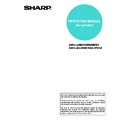Sharp AR-P19 (serv.man4) User Manual / Operation Manual ▷ View online
REMOTE OPERATION VIA A NETWORK
3-8
Directly printing a file on a computer
The address of a file that can be accessed from your computer can be specified to directly print the file without using
the printer driver.
In addition to files on your computer, files on any other computer on the same network that can be accessed from
your computer can be printed in this way.
the printer driver.
In addition to files on your computer, files on any other computer on the same network that can be accessed from
your computer can be printed in this way.
To directly print a file on a computer, follow these steps:
1
Click [Submit Print Job] in the link menu of
the menu frame.
the menu frame.
The "Submit Print Job" page appears.
2
Select print settings in [Job Detail].
For explanations of the settings, click the
[General] button in the [Help] in the menu frame.
[General] button in the [Help] in the menu frame.
3
Enter the address of the file that you wish
to print in [Enter Filename].
to print in [Enter Filename].
You can also click [Browse] to browse for the file.
For more information, click the [General] button in
the [Help] in the menu frame.
the [Help] in the menu frame.
4
Click [Print].
Printing begins.
REMOTE OPERATION VIA A NETWORK
3-9
Directly printing a file on an FTP server
A FTP server can be stored in the machine to enable direct printing of a file on the FTP server from the operation
panel of the machine without using the printer driver.
Files with the extensions pcl, ps*, pdf*, tiff, tif, and prn can be printed.
*The PS3 expansion kit is required.
panel of the machine without using the printer driver.
Files with the extensions pcl, ps*, pdf*, tiff, tif, and prn can be printed.
*The PS3 expansion kit is required.
■
■
■
■ Storing an FTP server
To directly print a file on an FTP server, the FTP server must be stored.
Follow these steps:
Follow these steps:
1
Click [Pull Print (Panel)] in the link menu of
the menu frame.
the menu frame.
The "Pull Print (Panel)" page appears.
2
Store the FTP server information in [FTP
Server Setup].
Server Setup].
For more information, click the [General] button in
the [Help] in the menu frame.
the [Help] in the menu frame.
3
Enter the FTP server information.
For more information, click the [General] button in
the [Help] in the menu frame.
the [Help] in the menu frame.
4
Click [submit] to store the entered
information.
information.
■
■
■
■ Printing a file on an FTP server from the operation panel of the machine
1
Press the [DOCUMENT FILING] key twice
to display the global access screen.
to display the global access screen.
2
Touch the [FTP] key.
This screen will not
appear if an FTP server
has not been stored.
appear if an FTP server
has not been stored.
3
Select the desired FTP server.
GLOBAL ACCESS
FTP
GLOBAL ACCESS
FTP
Technical dept. server
PPD1_FTP_server
REMOTE OPERATION VIA A NETWORK
3-10
4
Select the desired file or folder name.
If the file or folder does not appear in the screen,
press the
press the
or
key until it appears.
To return to the global access screen, touch the
key.
When a file name (
) is touched, the print screen
appears (step 5).
When a folder (
) is touched, all files in the
folder appear. Touch the desired file. At this time,
and
appear in the upper right of the
screen.
Touch
to move up to the preceding folder.
Touch
to move up to the root folder.
To change the order of display, touch "FILE OR
FOLDER NAME".
FOLDER NAME".
5
Select print settings in the print screen.
Print settings can be changed in this screen before
printing. For more information on the print settings,
see page 7-16 of the operation manual (for
general information and copier operation).
printing. For more information on the print settings,
see page 7-16 of the operation manual (for
general information and copier operation).
The image printed here can be saved in the quick
file folder by touching the [QUICK FILE] key.
file folder by touching the [QUICK FILE] key.
6
Touch the [PRINT] key.
Printing begins. When printing finishes, you will
return to the screen of step 4.
return to the screen of step 4.
FILE OR FOLDER NAME
Data base
User_area
Product_info.tiff
Reply.pdf
PPD1_FTP_server
1/2
PRINT
PAPER SELECT
QUICK FILE
AUTO A4
1
OUTPUT
PRINT
CANCEL
2-SIDED
TANDEM PRINT
NUMBER OF PRINTS
(1~999)
Basic specifications
4-1
CHAPTER 4
PRINTER BASIC SETTINGS
This chapter describes the printer configuration settings.
Page
MAKING CONFIGURATION SETTING .........................................................4-2
●
Operation procedure common to all printer configuration settings
(items that can be set from the operation panel)....................................4-2
●
Printer Default settings...........................................................................4-4
●
PCL settings...........................................................................................4-5
●
PostScript settings .................................................................................4-5
Click on the first or last page to see other AR-P19 (serv.man4) service manuals if exist.