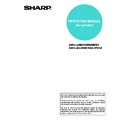Sharp AR-P19 (serv.man4) User Manual / Operation Manual ▷ View online
4-2
MAKING CONFIGURATION SETTING
The printer configuration setting allows basic printer settings to be made. The items set with the printer configuration
settings are shown below.
● Printer default settings .........Basic settings used in printing (See
settings are shown below.
● Printer default settings .........Basic settings used in printing (See
page 4-4
.)
● PCL settings .........................Sets a PCL symbol set. (See
page 4-5
.)
● PostScript settings* ..............Sets whether a PostScript error page is printed or not when a PostScript error has
occurred. (See
page 4-5
.)
* An optional PS3 expansion kit is needed.
Operation procedure common to all printer configuration settings
(items that can be set from the operation panel)
(items that can be set from the operation panel)
1
Press the [CUSTOM SETTINGS] key.
The custom setting
menu screen will
appear.
menu screen will
appear.
2
Touch the [PRINTER CONDITION] key on
the custom setting menu screen to display
the printer condition setting menu screen.
the custom setting menu screen to display
the printer condition setting menu screen.
3
Touch the key of the desired item to
display its setting screen.
display its setting screen.
Detailed descriptions for configuration settings
start on the
start on the
page 4-4
.
4
Touch the desired setting item on the
screen and touch the [OK] key.
screen and touch the [OK] key.
To set another item, repeat steps 3 and 4.
5
To finish the setting operation, touch the
[EXIT] key.
[EXIT] key.
PAPER TRAY
SETTING
PRINTER
CONDITION
ATE
FORWARD
PRINT
PRINTER DEFAULT SETTINGS
PRINTER CONDITION SETTINGS
CUSTOM SETTINGS
PostScript SETTINGS
PCL SETTINGS
PRINTER DEFAULT SETTINGS
CUSTOM SETTINGS
COPIES
1
PORTRAIT
A4
ORIENTATION
DEFAULT PAPER SIZE
PAPER TRAY
SETTING
T
EXIT
PRINTER
ONDITION
ONDITION
ARD
MAKING CONFIGURATION SETTING
4-3
Supplementary explanation of key operation for configuration setting
A
The name of the program category or particular item to be set will appear on the touch key. A touch of the key
will select the item displayed.
will select the item displayed.
B
If the settings continue on the following screen(s), touch the
and
keys to move back and forth through
the screens. To return to the category selection screen, touch the [OK] key.
C
The currently set numerical value is displayed.
D
Numerical values can be set by touching the
and
keys.
CUSTOM SETTINGS
LINE THICKNESS
5
PLAIN
CENTRE TRAY
PRINTER DEFAULT SETTINGS
DEFAULT PAPER TYPE
DEFAULT OUTPUT TRAY
20
(1 999)
C
D
A
B
These keys and indicator are available on
setting screens that require the entry of
numerical values.
setting screens that require the entry of
numerical values.
MAKING CONFIGURATION SETTING
4-4
Printer Default settings
The default settings are used to set specific print conditions for printing in an environment where the print driver is
not used (such as printing from MS-DOS or from a computer that does not have the provided print driver installed).
not used (such as printing from MS-DOS or from a computer that does not have the provided print driver installed).
The following settings are available:
■
■
■
■ Copies
COPIES sets the number of print to make.
Default setting: 1
The number of copies can be set from 1 to 999.
■
■
■
■ Orientation
ORIENTATION allows portrait orientation or
landscape orientation to be selected for printing.
landscape orientation to be selected for printing.
Default setting: PORTRAIT
PORTRAIT or LANDSCAPE can be set.
■
■
■
■ Default paper size
The paper size to be used for printing under normal
conditions is set.
Printing will be performed on the specified size of
paper unless otherwise specified.
conditions is set.
Printing will be performed on the specified size of
paper unless otherwise specified.
Default setting: A4 or 8-1/2X11
A3, B4, A4, B5, A5, 11X17, 8-1/2X14, 8-1/2X13,
8-1/2X11, 7-1/4X10-1/2 or 5-1/2X8-1/2 can be set.
8-1/2X11, 7-1/4X10-1/2 or 5-1/2X8-1/2 can be set.
■
■
■
■ Default output tray
The output tray to be used for printing under normal
conditions is set. Printed sheets will be output to
the specified tray unless otherwise specified by
application software.
conditions is set. Printed sheets will be output to
the specified tray unless otherwise specified by
application software.
Default setting: CENTRE TRAY
The trays that can be selected depend on
installation of peripheral devices.
installation of peripheral devices.
■
■
■
■ Default paper type
The paper type to be used for printing under normal
conditions is set. Printing will be performed on the
specified type of paper unless otherwise specified.
conditions is set. Printing will be performed on the
specified type of paper unless otherwise specified.
Default setting: PLAIN
PLAIN, PRE-PRINTED, RECYCLED, LETTER
HEAD, PRE-PUNCHED or COLOUR can be set.
HEAD, PRE-PUNCHED or COLOUR can be set.
■
■
■
■ 2-SIDED PRINT
Printing mode, 1-SIDED or 2-SIDED, to be used for
printing in the normal condition is set.
printing in the normal condition is set.
Default setting: 1-SIDED
1-SIDED, 2-SIDED (BOOK) or 2-SIDED (TABLET)
can be set.
can be set.
■
■
■
■ Smoothing
SMOOTHING reduces jaggies seen at roundish
curved portions of characters and images to be
printed and improves pseudo resolution.
curved portions of characters and images to be
printed and improves pseudo resolution.
Default setting: On
Smoothing on or off can be selected.
NOTE
When some items can be set both in the printer driver and on the operation panel, the values set in the printer driver
override those set on the operation panel. For items that can be set in the printer driver, perform the settings in the
printer driver.
When some items can be set both in the printer driver and on the operation panel, the values set in the printer driver
override those set on the operation panel. For items that can be set in the printer driver, perform the settings in the
printer driver.
MAKING CONFIGURATION SETTING
4-5
■
■
■
■ Line thickness
This setting is used to adjust the line width of vector graphics. For example, if you desire a finer line, select a value
from 0 to 4. If you desire a thicker line, select a value from 6 to 9. To return to the standard line thickness, select 5.
Use this setting for special applications such as CAD when lines do not appear with sufficient clarity. For regular
applications, there is usually no need to change the setting.
from 0 to 4. If you desire a thicker line, select a value from 6 to 9. To return to the standard line thickness, select 5.
Use this setting for special applications such as CAD when lines do not appear with sufficient clarity. For regular
applications, there is usually no need to change the setting.
Default setting: 5
The relation between the setting values and the change of line thickness are as follows.
*1 All lines are 1-dot lines.
PCL settings
■
■
■
■ PCL symbol set setting
This setting is used to select which country's characters are used for certain of the symbols in the character code
table of the PCL symbol set. (Use this setting when you need to select symbols that differ by country.)
table of the PCL symbol set. (Use this setting when you need to select symbols that differ by country.)
Default setting: "3" (PC-8)
See
page 7-4
for the symbol set settings.
You can also print the "PCL SYMBOL SET LIST" in "LIST PRINT" (see page 2-15 of "Operation manual (for
general information and copier operation)") for a table that shows correspondences between numeric values and
symbol sets.
general information and copier operation)") for a table that shows correspondences between numeric values and
symbol sets.
■
■
■
■ PCL font setting
This setting is used to select the font for printing.
Default setting: "0" (Courier) (resident font)
If the optional extended font kit is installed, you can also select from these fonts. In addition, the "PCL INTERNAL
FONT LIST" in "PRINTER TEST PAGE" of "LIST PRINT" (see page 2-15 of "Operation manual (for general
information and copier operation)") can be printed.
FONT LIST" in "PRINTER TEST PAGE" of "LIST PRINT" (see page 2-15 of "Operation manual (for general
information and copier operation)") can be printed.
When the optional extended font kit is installed, the "PCL EXTENDED FONT LIST" can be printed.
■
■
■
■ PCL LINE FEED CODE
This setting is used to select how the printer responds when a line break command is received.
Default setting: 0.CR=CR; LF=LF; FF=FF
■
■
■
■ WIDE A4
When this setting is enabled, up to 80 characters can be printed on one line of A4 size paper using 10 CPI font
(8 bit characters). When disabled, up to 78 characters can be printed.
Default setting: Disabled
(8 bit characters). When disabled, up to 78 characters can be printed.
Default setting: Disabled
PostScript settings
This setting specifies whether an error page describing the cause of an error is printed or not when a PostScript
error has occurred.
Selections are available to choose printing or not printing of error pages.
error has occurred.
Selections are available to choose printing or not printing of error pages.
Default setting: Not print
Value
0
1
2
3
4
5
6
7
8
9
Thickness change
1dot
*1
50%
75%
90%
95%
100%
105%
110%
125%
150%
Click on the first or last page to see other AR-P19 (serv.man4) service manuals if exist.