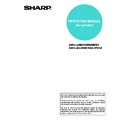Sharp AR-P19 (serv.man4) User Manual / Operation Manual ▷ View online
REMOTE OPERATION VIA A NETWORK
3-4
Document Filing
Jobs stored on the hard disk using the Document Filing function can be printed, transmitted, and deleted. Folders
on the hard disk can be added and deleted.
on the hard disk can be added and deleted.
■
■
■
■ Folder/Job Operate
The Quick File folder is used to automatically save a finished job. The standard folder and user folders are for
manual use by users. Jobs in these folders can be manipulated.
manual use by users. Jobs in these folders can be manipulated.
■
■
■
■ Setup
This is used to view and configure users, job settings, automatic saving in the Quick File folder, key operator
rights settings, and hardware usage.
rights settings, and hardware usage.
Image Send Management
This is used to configure settings for image transmission.
■
■
■
■ Destination
Store, edit, and delete destinations for each function (Scan to E-mail, Scan to FTP, Scan to Desktop, fax, and
Internet fax). The address of each destination, the name, and the name that appears in the operation panel are
stored. Groups of destinations can also be programmed as a convenient means of sending same image to a
group of destinations.
Internet fax). The address of each destination, the name, and the name that appears in the operation panel are
stored. Groups of destinations can also be programmed as a convenient means of sending same image to a
group of destinations.
■
■
■
■ Sender
Store, edit, and delete senders. Up to 999 senders can be stored. The name, e-mail address, and other
information is stored.
information is stored.
■
■
■
■ Network Scanning
Configure basic settings for the network scanner function. Control settings, the Scan to E-mail subject, file
names, and index names for the touch panel are configured.
names, and index names for the touch panel are configured.
Function
This can be used to send print jobs to the machine.
■
■
■
■ Submit Print Job
A file name can be entered to print a specified file. If the file does not include print settings, print settings can be
selected in this page (
selected in this page (
page 3-8
).
Link
When a custom user link has been added using the custom link function explained on the next page, the link
appears here.
appears here.
Device Management
This menu supports device functions.
■
■
■
■ Fax Memory Box
Create, Edit, and Delete fax memory boxes. Fax memory is an area on the hard disk used for polling memory,
confidential reception, and relay broadcast transmission. A total of 100 boxes can be created for all three
functions.
confidential reception, and relay broadcast transmission. A total of 100 boxes can be created for all three
functions.
■
■
■
■ Account Control
View account control information and program account numbers.
Account control information shows the number of pages printed in each mode (copying, printing, etc.) by each
account. Account numbers can be programmed, edited, and deleted, and page limits can be set for each account
or all accounts.
Account control information shows the number of pages printed in each mode (copying, printing, etc.) by each
account. Account numbers can be programmed, edited, and deleted, and page limits can be set for each account
or all accounts.
■
■
■
■ Storage Backup
This allows settings to be exported for backup on an external device.
2
3
4
5
6
REMOTE OPERATION VIA A NETWORK
3-5
Device Setup
Configure system parameters and function options.
■
■
■
■ Information
Store machine information such as the name, machine code, and location. This information will appear on status
and alert messages.
and alert messages.
■
■
■
■ Passwords
Passwords can be set to restrict Web page access and protect settings. The administrator must change the
password from the factory default setting. Also the administrator must remember the new password. The
password is required to operate the settings on the password-protected screen.
A password can be set for the administrator and passwords can be set for each user. If you use a user password,
you will not be able to establish settings in the Setup menu.
The passwords for "User" and "admin" are both initially set to "Sharp". If you wish to change the passwords when
first establishing the settings, enter "Sharp" in "Admin Password" before you establish the settings. A password
must consist of alphanumeric characters and be no more than seven characters long. Passwords are case
sensitive. After entering a password, click "Submit" to set it. After setting the password, turn the machine power
off and then back on.
When a password is set, you will be prompted for the password when you attempt to access a Web page with
protected settings. For the "User name", enter "user" if you are accessing the page as a user, or "admin" if you
are accessing the page as an administrator. For detailed information on setting passwords, refer to "General"
under "Help".
password from the factory default setting. Also the administrator must remember the new password. The
password is required to operate the settings on the password-protected screen.
A password can be set for the administrator and passwords can be set for each user. If you use a user password,
you will not be able to establish settings in the Setup menu.
The passwords for "User" and "admin" are both initially set to "Sharp". If you wish to change the passwords when
first establishing the settings, enter "Sharp" in "Admin Password" before you establish the settings. A password
must consist of alphanumeric characters and be no more than seven characters long. Passwords are case
sensitive. After entering a password, click "Submit" to set it. After setting the password, turn the machine power
off and then back on.
When a password is set, you will be prompted for the password when you attempt to access a Web page with
protected settings. For the "User name", enter "user" if you are accessing the page as a user, or "admin" if you
are accessing the page as an administrator. For detailed information on setting passwords, refer to "General"
under "Help".
■
■
■
■ Custom Links
Set custom links that appear in the menu frame. Links set here are added to the menu. Up to five user custom
links can be stored.
links can be stored.
■
■
■
■ Pull Print (Panel)
PDF and TIFF files can be printed directly from the operation panel without using the printer driver. Use this
setting to enter FTP servers where files are stored. Up to four FTP servers can be entered (
setting to enter FTP servers where files are stored. Up to four FTP servers can be entered (
page 3-9
).
■
■
■
■ Status Message
Use this to have count information such as the number of pages printed in copy and printer modes sent on a
specified schedule. Enter the destination e-mail addresses for the messages and the transmission schedule.
specified schedule. Enter the destination e-mail addresses for the messages and the transmission schedule.
■
■
■
■ Alerts Message
Use this to have error alerts such as out of paper, out of toner, failures, and paper misfeeds sent to specified e-
mail addresses.
mail addresses.
■
■
■
■ i-Fax
Configure settings for sending and receiving faxes over the Internet.
■
■
■
■ Job Log
A log is kept of jobs run on the machine. This is used to write the log file to a computer in CSV format.
7
REMOTE OPERATION VIA A NETWORK
3-6
Network Setup
Configure network protocol, Direct Print, and LDAP settings.
■
■
■
■ General
Configure settings in the [GENERAL] and [Filter] screens.
■
■
■
■ Protocol
Configure settings in the [TCP/IP], [NetWare], [AppleTalk] and [NetBEUI] screens.
■
■
■
■ Services
Configure settings in the [DNS], [WINS], [SMTP], [SNMP] and [Kerberos] screens.
DNS and SMTP are required for e-mail.
DNS and SMTP are required for e-mail.
■
■
■
■ Direct Print
Configure settings in the [Raw Print] and [E-mail Print] screens.
"E-mail Print" is used to send e-mails with attachments to the machine and have the machine print the
attachments without the need for the printer driver. To use this function, the machine's e-mail account information
must be configured in the machine (
"E-mail Print" is used to send e-mails with attachments to the machine and have the machine print the
attachments without the need for the printer driver. To use this function, the machine's e-mail account information
must be configured in the machine (
page 3-7
).
■
■
■
■ LDAP
LDAP is required when using an LDAP server and when using user authentication for the network scanner
function.
function.
8
REMOTE OPERATION VIA A NETWORK
3-7
E-mail Print
When an e-mail account is set up for the machine, this function is used to have the machine periodically check the
mail server and automatically print attachments to e-mails it receives without the need for the printer driver.
mail server and automatically print attachments to e-mails it receives without the need for the printer driver.
■
■
■
■ Configuring E-mail print settings
To use E-mail Print, the machine's e-mail account information must be configured in the machine. Follow these steps:
1
Click [Direct Print] in the link menu of the
menu frame.
menu frame.
The "Direct Print Setup" page appears.
2
Click [E-mail Print].
3
Enter the E-mail print information.
For explanations of the settings, click the
[General] button in the [Help] in the menu frame.
[General] button in the [Help] in the menu frame.
4
Click [Submit] and store the entered
information.
information.
■
■
■
■ Using E-mail Print
In the "To:" line of your e-mail program, enter the e-mail address of the machine, attach the file that you wish to print,
and send the e-mail
Files with the extensions pcl, ps*, pdf*, tiff, and tif can be printed.
*The optional PS3 extension kit is required.
The number of copies and other settings can be specified by entering control commands in the message of the e-
mail. The following control commands can be entered:
and send the e-mail
Files with the extensions pcl, ps*, pdf*, tiff, and tif can be printed.
*The optional PS3 extension kit is required.
The number of copies and other settings can be specified by entering control commands in the message of the e-
mail. The following control commands can be entered:
Function
Command
Values
Example
Number of copies
COPIES
1-999
COPIES=2
Staple
JOBSTAPLE
STAPLENO,
STAPLELEFT
STAPLELEFT
JOBSTAPLE=STAPLENO
Two-sided printing
DUPLEX
OFF, TOP, LEFT,
RIGHT
RIGHT
DUPLEX=TOP
Account number
ACCOUNTNUMBER
5-digit number
ACCOUNTNUMBER=11111
File type
LANGUAGE
PCL, PCLXL,
POSTSCRIPT, PDF,
TIFF
POSTSCRIPT, PDF,
TIFF
LANGUAGE=TIFF
Paper
PAPER
Useable paper type
(such as A4)
(such as A4)
PAPER=A4
Quick File
QUICKFILE
OFF, ON
QUICKFILE=ON
NOTES
● Specify "Text" for the format of the e-mail message. If rich text format (HTML) is used, the entered commands
● Specify "Text" for the format of the e-mail message. If rich text format (HTML) is used, the entered commands
will be disregarded.
● To receive a list of the control commands, send an e-mail with "config" entered in the message.
● If nothing is entered in the message, printing will take place according to the settings in "PRINTER CONDITION
● If nothing is entered in the message, printing will take place according to the settings in "PRINTER CONDITION
SETTINGS" in the "PRINTER DEFAULT SETTINGS" menu of the user settings.
● To print PS and PDF files, the PS3 expansion kit is required.
● An encrypted PDF file cannot be printed.
● Only specify a file type when specifying a page description language. Normally a file type does not need to be
● An encrypted PDF file cannot be printed.
● Only specify a file type when specifying a page description language. Normally a file type does not need to be
specified.
Click on the first or last page to see other AR-P19 (serv.man4) service manuals if exist.