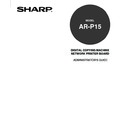Sharp AR-P15 (serv.man3) User Manual / Operation Manual ▷ View online
31
Setting up the
Netwo
rk Ser
v
ers
Installing the AR-P15 as a Shared Printer
The first step in creating a printer is installing the Windows NT printer drivers. The installation
instructions in
User’s Guide can be used for every workstation that will print directly and independently
to the AR-P15. However, if you are an administrator running Windows NT 4.0/2000 Server, Windows
NT 4.0 Workstation, or Windows 2000 Professinal, you can also create a printer and share it with
clients on the network. When a printer is shared, clients who are not able or are not given permission
to establish an independent network connection to the AR-P15 have to print through the server.
You can specify sharing of the printer during installation of the AR-P15 printer files. If you have not yet
installed the AR-P15 printer files on the Windows NT 4.0/2000 print server computer, do so now
following the instructions in
User’s Guide. During installation, enter the information necessary to share
the AR-P15.
If you have already installed the AR-P15 printer files on the computer you are using as a Windows NT
4.0/2000 print server, see your Windows documentation for information about sharing the AR-P15.
If the HDD option is installed and more than one AR-P15 print connection is published (for example, if
both the Print queue and the Hold queue are published), you may wish to create a printer for each print
connection so that you and other users can print to each connection directly. When prompted to specify
the printer name, you may want to enter a name that indicates the AR-P15 print connection.
NOTES:
• When installing the driver to Windows NT 4.0 clients from the Windows NT 4.0 print server,
please check on the “Alway spool RAW datatype” check box on the Print Processor dialog box
which can be displayed by clicking the [Print Processor...] button on the General tab of printer
properties dialog box of the shared printer on the Windows NT 4.0 print server.
• When installing the Windows 2000 PCL printer driver to the Windows 2000 server, you must
clear the “Enable advanced printing features” check box in the Advanced tab of the printer
properties dialog box.
32
Each client of a Windows NT 4.0 server is already using a network protocol to communicate with the
server. Each client can print to the AR-P15 if it has been shared by a Windows NT 4.0 Server or
Windows NT 4.0 Workstation computer. In that case the client does not have to use the same network
protocol to connect to the Windows NT 4.0 server as the server uses to communicate with the AR-P15.
1.
For Windows NT 4.0 Workstation clients, before printing, connect to the print server computer and
select the AR-P15. Right mouse click and choose the Open command. When prompted, click Yes
to have Windows set up the printer.
• After clients have selected the printer, they can choose it from the Print Setup, Page Setup, or Print dialog box of their
application. Clients can change printing options for their own job, but printer properties are grayed and not available for
changing. When a client chooses Print, the job is transmitted to the Windows NT 4.0 print server, and from there to the
selected queue on the AR-P15. The job is listed in the Print Manager on the client workstation, and the administrator
can track it in the AR-P15 window in the Print Manager on the Windows NT 4.0 print server.
changing. When a client chooses Print, the job is transmitted to the Windows NT 4.0 print server, and from there to the
selected queue on the AR-P15. The job is listed in the Print Manager on the client workstation, and the administrator
can track it in the AR-P15 window in the Print Manager on the Windows NT 4.0 print server.
Configuring Clients of a Windows NT 4.0 Server
33
Setting up the
Netwo
rk Ser
v
ers
NetWare Server Setup
:
To setting up the AR-P15 on a NetWare 5.x network with NDPS, the PS3 Scan & HDD
Upgrade (AR-PK3+AR-SB1) must be installed on the AR-P15.
The AR-P15 supports printing over a NetWare 5.x network running either the TCP/IP protocols or the
IPX protocol. For pure IP printing, the AR-P15 takes advantage of features in NDPS (Novell
Distributed Print Services), using the Novell Gateway version 2.0.3 or later and Support Pack version
3.0 or later. For IPX printing, the AR-P15 supports the PServer service in Bindery emulation or through
NDS (Novell Directory Services). For more information on IPX-based printing, see “NetWare 3.x or 4.x
Server Setup”.
P35
NOTE:
Setting up a NetWare environment correctly requires the presence and active cooperation of the
Novell network administrator. You must have administrator privileges on the network to create
new NDS or bindery objects.
NDPS is not like the earlier queue-based versions of NetWare printing. Instead, you use an NDPS
Manager and a Printer Agent, which control the tasks previously handled by a print queue, print server,
and spooler. You can also make the printer driver available for clients to download from Windows 95/
98/Me/2000 and Windows NT 4.0 computers.
The AR-P15 can receive print jobs from NetWare clients over Ethernet. During AR-P15 Setup, you
select the frame type or types that will be used for communication between the AR-P15 and network
servers. Frame type refers to the format of a communications packet; frame types are specified in a
startup file when the NetWare server (or any other workstation) loads its network drivers.
Tips for experts—NetWare 5.x networks
Setting up the AR-P15 in an NDPS environment is similar to setting up any other printer on the
network. The following information is useful for experienced network administrators:
• Make sure you have a valid IP address for the AR-P15 and for any workstations that will print to it.
• In AR-P15 Setup, enable TCP/IP and enter the IP address, Subnet mask, and Gateway address for the AR-P15. You
can enter these manually or use DHCP, RARP, or BOOTP protocols to assign the addresses dynamically.
• Bi-directional communication features in NDPS are not supported on the AR-P15.
NetWare 5.x Server Setup with NDPS
34
The following procedure assumes NDPS has been installed during NetWare 5 installation and that a
Broker is running on the server. Unless you have manually unloaded the Broker, it loads and runs
when you install NDPS. Make sure you are using NetWare 5.x Service Pack version 3.0 or later, and
the Novell Gateway version 2.0.3 or later. Finally, create an NDPS Manager. For more information, see
your NetWare documentation.
Also In AR-P15 Setup, make sure you have enabled TCP/IP on the AR-P15.
Depending on the security needs at your organization, you can set up the AR-P15 as a Public Access
printer or a Controlled Access printer. The following procedure describes setting up a Public Access
printer. You can then convert this type of printer to Controlled Access if necessary. For more
information, see your NetWare documentation.
1.
In NetWare Administrator, double-click the NDPS Manager object you have created.
2.
In the Details window for the NDPS Manager object, click the Printer Agent List button.
• The list of Printer Agents appears.
3.
Click New.
• The Create Printer Agent dialog box appears.
4.
In the Printer Agent (PA) Name field, enter a name.
5.
Under Gateway Types, select Novell Printer Gateway, and click OK.
6.
In the Configure Novell PDS for Printer Agent dialog box, select “((NONE))”, and click OK.
7.
In the Configure Port Handler dialog box, choose “Remote LPR on IP” as the connection type, and
click Next.
8.
For Host Address, enter the IP address of the AR-P15.
9.
For Printer Name, enter the name of the AR-P15 print connection you want users to print to, and
click Finish.
• This name must be print or hold.
10. In the Select Printer Drivers dialog box, select the printer driver for Windows 95/98/Me/2000 and
the driver for Windows NT 4.0.
11. Click Continue, and click OK.
Configuring a NetWare 5.x Server with NDPS
Click on the first or last page to see other AR-P15 (serv.man3) service manuals if exist.