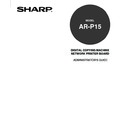Sharp AR-P15 (serv.man3) User Manual / Operation Manual ▷ View online
47
Setting up the
Netwo
rk Setup
Options
1
Accessing the Setting menu on the Touch Panel Display.
P18 “Accessing Setting Menu”
2
Accessing the TCP/IP Setup screen.
1. Press [PROTOCOL SETUP] on the Setting menu.
2. Press [TCP/IP] on the Protocol Setup menu.
3
Press [ETHERNET].
• Ethernet options screen is displayed.
4
Press [ENABLE] for “Enable TCP/IP”.
When you assign the IP address and subnet
mask automatically from DHCP, RARP, or
BOOTP server, proceed to step 5.
mask automatically from DHCP, RARP, or
BOOTP server, proceed to step 5.
When you assign the IP address and subnet
mask manually, select [DISABLE] for “Enable
Auto IP” and press [Next] and proceed to step
6.
mask manually, select [DISABLE] for “Enable
Auto IP” and press [Next] and proceed to step
6.
Setting up from Touch Panel Display
5
Press [ENABLE] for “Enable Auto IP”, select
the protocol from “Select Protocol”, and then
press [SET].
the protocol from “Select Protocol”, and then
press [SET].
• The screen returns to TCP/IP options menu. Proceed
to step 7.
48
7
Press [GATEWAY].
• The Gateway options screen is displayed.
• If you do not have to assign the gateway address,
proceed to the step 9.
6
To assign the IP address, press [IP ADDRESS]
and enter the IP address of AR-P15 using the
Digital keys.
and enter the IP address of AR-P15 using the
Digital keys.
To assign the Subnet Mask, press [SUBNET
MASK] and enter the subnet mask using the
Digital keys.
MASK] and enter the subnet mask using the
Digital keys.
Press [SET] to save settings.
• The screen returns to TCP/IP options menu. Proceed
to step 7.
8
When you assign the gateway address
automatically from DHCP, RARP, or BOOTP
server, press [ENABLE] for “Enable Auto IP”.
automatically from DHCP, RARP, or BOOTP
server, press [ENABLE] for “Enable Auto IP”.
When you assign the gateway address
manually, select [DISABLE] for “Enable Auto
IP” and enter the gateway address using the
Digital keys.
manually, select [DISABLE] for “Enable Auto
IP” and enter the gateway address using the
Digital keys.
Press [SET] to save settings.
• The screen returns to TCP/IP options menu.
9
Perform restarting the AR-P15.
P111 “Restarting the AR-P15”
• The setting changes on the Network options is applied after restarting the printer. If you want to set
other network options, you can also proceed the operation for setup before restarting the printer.
49
Setting up the
Netwo
rk Setup
Options
Setting up from WebPage
1
Accessing the WebPage for Administrator.
P23 “Accessing WebPage for Administrator”
2
Accessing the TCP/IP Setup page.
1. Click on the Network SETUP menu.
2. Click on the TCP/IP tab.
3
Check the box for “Enable Ethernet”.
When you assign the IP address and subnet
mask automatically, check the box for “Enable
Auto IP” and select the protocol from the
“Select Protocol” drop down menu.
To obtain the gateway address from the
network, check the box for “Enable Auto IP” at
the Gateway options group.
mask automatically, check the box for “Enable
Auto IP” and select the protocol from the
“Select Protocol” drop down menu.
To obtain the gateway address from the
network, check the box for “Enable Auto IP” at
the Gateway options group.
When you assign the IP address and subnet
mask manually, enter the IP address in the “IP
address” field, and enter the subnet mask in
the “Subnet mask” field. To assign the
gateway address manually, enter the gateway
address in the “Gateway Address” field under
the Gateway options group.
mask manually, enter the IP address in the “IP
address” field, and enter the subnet mask in
the “Subnet mask” field. To assign the
gateway address manually, enter the gateway
address in the “Gateway Address” field under
the Gateway options group.
4
Click on [SETUP] to save settings.
5
The message “Reset the Printer Enable
Setting” is displayed on the top of a page.
Setting” is displayed on the top of a page.
Perform restarting the AR-P15.
P126 “Restarting the AR-P15”
• The setting changes on the Network options is
applied after restarting the printer. If you want to set
other network options, you can also proceed the
operation for setup before restarting the printer.
50
Setting up the IPX/SPX Options
When you use the AR-P15 in the NetWare IPX environment for the Novell printing, you can select the
frame type to be used on IPX network.
NOTE:
The frame type is set to “Auto” as a factory default setting. “Auto” frame type setting can work
on most of IPX network environment properly. Please use this option settings to select the
frame type manually only when the “Auto” frame type selection does not work properly.
You can set up the IPX/SPX options from Touch Panel Display or WebPage. There are no difference
between the setup from Touch Panel Display and setup from WebPage for IPX/SPX options.
Setting up from Touch Panel Display
1
Accessing the Setting menu on the Touch Panel Display.
P18 “Accessing Setting Menu”
2
Accessing the IPX/SPX Setup screen.
1. Press [PROTOCOL SETUP] on the Setting menu.
2. Press [IPX/SPX] on the Protocol Setup menu.
3
Select the frame type to be used and press
[SET].
[SET].
• The screen returns to the Protocol Setup menu.
AUTO
Select this to use an appropriate frame type that the AR-P15 finds first.
EN_802.3,EN_802.2, EN_II, EN_SNAP
Instead of “AUTO”, select the frame types to be used from these options. The AR-P15 will
use all frame types selected here. These can be selected only when “AUTO” is not selected.
use all frame types selected here. These can be selected only when “AUTO” is not selected.
Click on the first or last page to see other AR-P15 (serv.man3) service manuals if exist.