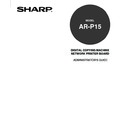Sharp AR-P15 (serv.man3) User Manual / Operation Manual ▷ View online
51
Setting up the
Netwo
rk Setup
Options
4
Perform restarting the AR-P15.
P111 “Restarting the AR-P15”
• The setting changes on the Network options is applied after restarting the printer. If you want to set
other network options, you can also proceed the operation for setup before restarting the printer.
Setting up from WebPage
1
Accessing the WebPage for Administrator.
P23 “Accessing WebPage for Administrator”
2
Accessing the IPX/SPX Setup page.
1. Click on the Network SETUP menu.
2. Click on the IPX/SPX tab.
3
Check the box for frame types to be used and
press [SETUP].
press [SETUP].
4
The message “Reset the Printer Enable
Setting” is displayed on the top of a page.
Setting” is displayed on the top of a page.
Perform restarting the AR-P15.
P126 “Restarting the AR-P15”
• The setting changes on the Network options is
applied after restarting the printer. If you want to set
other network options, you can also proceed the
operation for setup before restarting the printer.
Auto
Check this to use an appropriate frame type that the AR-P15 finds first.
Ethernet_802.3, Ethernet_802.2, Ethernet_II, Ethernet_SNAP
Instead of “Auto”, check the frame types to be used from these options. The AR-P15 will use
all frame types selected here. These can be checked only when “Auto” is checked off.
all frame types selected here. These can be checked only when “Auto” is checked off.
52
Setting up the AppleTalk Options
:
The PS3 Upgrade (AR-PK2) or PS3 Scan & HDD Upgrade (AR-PK3+AR-SB1) is required for
setting up the AppleTalk options.
When you use the AR-P15 in the AppleTalk environment for printing from a Mac OS computer, you
should enable the AppleTalk.
You can set up the AppleTalk options from Touch Panel Display or WebPage. However, since setup
from the Touch Panel Display is only able to enable the AppleTalk, setup from WebPage can configure
the sever name and AppleTalk zone that the AR-P15 should be connecting. Therefore, it is
recommended to configure the AppleTalk options from WebPage rather than setting up from the Touch
Panel Display.
Setting up from Touch Panel Display
1
Accessing the Setting menu on the Touch Panel Display.
P18 “Accessing Setting Menu”
2
Accessing the AppleTalk Setup screen.
1. Press [PROTOCOL SETUP] on the Setting menu.
2. Press [APPLETALK] on the Protocol Setup menu.
3
To enable the AppleTalk, press [ENABLE] and
press [SET].
press [SET].
To disable the AppleTalk, press [DISABLE] and
press [SET].
press [SET].
• The screen returns to the Protocol Setup menu.
4
Perform restarting the AR-P15.
P111 “Restarting the AR-P15”
• The setting changes on the Network options is applied after restarting the printer. If you want to set
other network options, you can also proceed the operation for setup before restarting the printer.
53
Setting up the
Netwo
rk Setup
Options
Setting up from WebPage
1
Accessing the WebPage for Administrator.
P23 “Accessing WebPage for Administrator”
2
Accessing the IPX/SPX Setup page.
1. Click on the Network SETUP menu.
2. Click on the AppleTalk tab.
3
To enable the AppleTalk, check the box for
“Enable AppleTalk”, and select the zone where
the AR-P15 will connect at the “Zone Name”
drop down box.
“Enable AppleTalk”, and select the zone where
the AR-P15 will connect at the “Zone Name”
drop down box.
• Select a zone if the AppleTalk network has a zone.
• In the “Server Name” option, the server name which
is set at the WebPage options is displayed. If you
want to change the name, set the server name at the
WebPage options.
To disable the AppleTalk, check off the box for
“Enable AppleTalk”.
“Enable AppleTalk”.
Click on [SETUP] to save settings.
4
The message “Reset the Printer Enable
Setting” is displayed on the top of a page.
Setting” is displayed on the top of a page.
Perform restarting the AR-P15.
P126 “Restarting the AR-P15”
• The setting changes on the Network options is
applied after restarting the printer. If you want to set
other network options, you can also proceed the
operation for setup before restarting the printer.
54
Setting up the Print Services
Setting up the NetWare Options
NetWare Setup allows you to enter the names of the NetWare objects that are concerned with AR-P15
print jobs. When you configured the NetWare server for Novell printing, you should set up NDS (Novell
Directory Services), Bindery Services, or both according to the NetWare configurations in order to
enable printing through the NetWare server.
Before setting up the NetWare options on AR-P15, prepare for following information which is required
for setup:
When the NetWare server is configured in NDS/NDPS mode:
• NDS Tree Name
• NDS Print Server Name
• Password (if it has been set)
• Search Root for Print Queues
When the NetWare server is configured in Bindery mode:
• File Server Name
• Bindery Print Server Name
• Password (if it has been set)
You can set up the NetWare options from Touch Panel Display or WebPage. However, since setup
from the Touch Panel Display is only able to configure one bindery server, setup from WebPage can
configure up to 8 bindery severs for Novell printing in bindery emulation. Therefore, it is recommended
to configure the NetWare options from WebPage rather than setting up from the Touch Panel Display
when more than one bindery server is used for Novell printing.
Setting up from Touch Panel Display
1
Accessing the Setting menu on the Touch Panel Display.
P18 “Accessing Setting Menu”
2
Accessing the NetWare Setup screen.
1. Press [PROTOCOL SETUP] on the Setting menu.
2. Press [NETWARE] on the Protocol Setup menu.
• When using NetWare 4.x or NetWare 5.x in NDS/
NDPS mode, proceed to step 3.
• When using NetWare 3.x or NetWare 4.x in bindery
mode, proceed to step 5.
Click on the first or last page to see other AR-P15 (serv.man3) service manuals if exist.