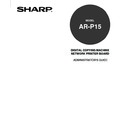Sharp AR-P15 (serv.man3) User Manual / Operation Manual ▷ View online
43
Setting up the
Netwo
rk Setup
Options
Setting up from WebPage
1
Accessing the WebPage for Administrator.
P23 “Accessing WebPage for Administrator”
2
Accessing the Port Setup page.
1. Click on the Network SETUP menu.
2. Click on the Port tab.
3
Select the ethernet speed at the Transmission
Speed drop down box and click on [SETUP].
Speed drop down box and click on [SETUP].
4
The message “Reset the Printer Enable
Setting” is displayed on the top of a page.
Setting” is displayed on the top of a page.
Perform restarting the AR-P15.
P126 “Restarting the AR-P15”
• The setting changes on the Network options is
applied after restarting the printer. If you want to set
other network options, you can also proceed the
operation for setup before restarting the printer.
44
4
Perform restarting the AR-P15.
P111 “Restarting the AR-P15”
• The setting changes on the Network options is applied after restarting the printer. If you want to set
other network options, you can also proceed the operation for setup before restarting the printer.
Setting up the Parallel Port Options
In the Parallel Port options, you can specify the time out interval and Ignore “End of File” option.
You can set up the Parallel Port option from Touch Panel Display or WebPage. There are no
difference between the setup from Touch Panel Display and setup from WebPage for Ethernet options.
Setting up from Touch Panel Display
1
Accessing the Setting menu on the Touch Panel Display.
P18 “Accessing Setting Menu”
2
Accessing the Parallel Setup screen.
1. Press [PORT SETUP] on the Setting menu.
2. Press [PARALLEL SETUP] on the Port Setup menu.
3
Modify the options and press [SET].
Time Out
This option determines how long the AR-P15 waits without receiving data from the parallel
port before deciding that the current job is complete. Until the timeout, the AR-P15 cannot
receive new jobs through the parallel port, but it can continue to receive network print jobs.
port before deciding that the current job is complete. Until the timeout, the AR-P15 cannot
receive new jobs through the parallel port, but it can continue to receive network print jobs.
Ignore EOF
This option specifies that the AR-P15 should ignore end-of-file (EOF) messages in a file. This
option must be set to Yes to print PostScript files in binary format (not ASCII); under normal
circumstances, it should be set to No. When this option is set to Yes, the AR-P15 uses the
parallel port timeout value to determine when the end of the file has been reached.
option must be set to Yes to print PostScript files in binary format (not ASCII); under normal
circumstances, it should be set to No. When this option is set to Yes, the AR-P15 uses the
parallel port timeout value to determine when the end of the file has been reached.
45
Setting up the
Netwo
rk Setup
Options
Setting up from WebPage
1
Accessing the WebPage for Administrator.
P23 “Accessing WebPage for Administrator”
2
Accessing the Port Setup page.
1. Click on the Network SETUP menu.
2. Click on the Port tab.
3
Modify the options and press [SETUP].
4
The message “Reset the Printer Enable
Setting” is displayed on the top of a page.
Setting” is displayed on the top of a page.
Perform restarting the AR-P15.
P126 “Restarting the AR-P15”
• The setting changes on the Network options is
applied after restarting the printer. If you want to set
other network options, you can also proceed the
operation for setup before restarting the printer.
Ignore EOF Character
This option specifies that the AR-P15 should ignore end-of-file (EOF) messages in a file. This
option must be enabled to print PostScript files in binary format (not ASCII); under normal
circumstances, it should be disabled. When this option is checked, the AR-P15 uses the
parallel port timeout value to determine when the end of the file has been reached.
option must be enabled to print PostScript files in binary format (not ASCII); under normal
circumstances, it should be disabled. When this option is checked, the AR-P15 uses the
parallel port timeout value to determine when the end of the file has been reached.
Time out
This option determines how long the AR-P15 waits without receiving data from the parallel
port before deciding that the current job is complete. Until the timeout, the AR-P15 cannot
receive new jobs through the parallel port, but it can continue to receive network print jobs.
port before deciding that the current job is complete. Until the timeout, the AR-P15 cannot
receive new jobs through the parallel port, but it can continue to receive network print jobs.
46
Setting up the Protocols
Setting up the TCP/IP Options
In the TCP/IP options, you can assign the IP address, subnet mask, and gateway address of the AR-
P15.
You can set up the TCP/IP options from Touch Panel Display or WebPage. There are no difference
between the setup from Touch Panel Display and setup from WebPage for TCP/IP options.
NOTE:
When you configure the AR-P15 TCP/IP options for the first time, these options can only set
from the Touch Panel Display.
The TCP/IP settings vary depending on the network environment. The AR-P15 can be set up to
automatically obtain the TCP/IP settings using DHCP, RARP, or BOOTP server. Also you can assign
the TCP/IP settings manually entering the addresses. Before setting up the TCP/IP options, please
make sure the TCP/IP network system which built on your network.
Assigning the TCP/IP using the DHCP, RARP, or BOOTP server
Where either DHCP, RARP, or BOOTP server is in the network, the AR-P15 can be configured to get
TCP/IP settings automatically from the server.
NOTE:
When using the DHCP, RARP, BOOTP server to assign the IP address, the AR-P15 may obtain
different IP address every time after you reboot the printer. It may cause the failure of printing
for the LPR printing and IPP printing in case that you configured the port using the IP address of
the AR-P15. In this case, please use WINS server to solve the print server name of AR-P15
instead of the IP address.
Assigning the TCP/IP manually
Where neither DHCP, RARP, nor BOOTP server is in the network, assign the static TCP/IP settings
manually.
Click on the first or last page to see other AR-P15 (serv.man3) service manuals if exist.