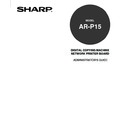Sharp AR-P15 (serv.man3) User Manual / Operation Manual ▷ View online
19
Prepar
ing f
or AR-
P15 Setup
4
Press [ADMIN].
• The screen to enter an administrator password is
displayed if the administrator password has already
been set. If not, the Setup Options menu is
displayed.
5
Enter the password using the Digital keys and
press [SET].
press [SET].
SUPPLEMENT:
When you set up the AR-P15 for the first
time, an administrator password is not set.
If you want to set the administrator
password first, see “Setting Administrator
Password”.
P115
6
The Setting menu is displayed. Proceed the
operation of a setup for desired settings.
operation of a setup for desired settings.
20
Switching On-line/Off-line
You can switch the connection status of the AR-P15. When the connection status is On-line, users can
print to the AR-P15. When the connection status is Off-line, users cannot print to the AR-P15.
When you configure the settings from the Touch Panel Display, the connection status is Off-line. After
you finish a setup, you should switch to On-line to enable printing.
1
Press the [PRINTER/NETWORK] key on the
Control Panel of the copier.
Control Panel of the copier.
• The PRINT menu or PRINT/SCAN menu is displayed
on the Touch Panel Display.
2
Press the [ON/OFF] menu and press [ON LINE]
to enable for printing, or press [OFF LINE] to
disable for printing.
to enable for printing, or press [OFF LINE] to
disable for printing.
21
Prepar
ing f
or AR-
P15 Setup
How to Setup from WebPage
The WebPage, web-based utility which is available on the AR-P15 controller, allows you to manage
your AR-P15 remotely from the Internet or from your company’s intranet.
In order to operate WebPage, the AR-P15 should be connected to the network and already configured
with the TCP/IP settings. After you complete the TCP/IP setup, you can access to WebPage home
page to operate various functions from your computer using a Web browser such as Netscape
Navigator or Internet Explorer.
In order to use WebPage, the following environments are required:
• Either the Netscape Communicator v4.5 or later and Java enabled, or Microsoft Internet Explorer
v4.0.1 and Service Pack 1, or later, with Java enabled, is installed on your computer.
• Monitor and video memory should supports 16-bit color at a minimum resolution of 800 x 600.
• Your computer and the AR-P15 are connected to a TCP/IP enabled network.
• The TCP/IP is correctly set up on the AR-P15.
WebPage Interface
Select Language
Menu
Function Tab
Operation Area
Select Language
Select the language in which WebPage will be displayed.
Menu
Click the menu link to access to each function. When clicking on the menu, the page displayed in the
Operation Area will be changed.
Status Display
SHARP Logo
22
Status Display
Indicates the communication status and machine status.
Function Tab
Click the tab to access to each function among the page displayed in the Operation Area. When
clicking on the tab, the page displayed on the Operation Area will be changed.
Operation Area
Display the details of the page that you access by clicking on the menu and function tab.
SHARP Logo
Go to the SHARP Global Home Page by clicking on this. The update information about SHARP
products is available on this Web site.
Click on the first or last page to see other AR-P15 (serv.man3) service manuals if exist.