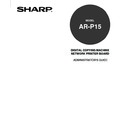Sharp AR-P15 (serv.man3) User Manual / Operation Manual ▷ View online
15
Prepar
ing f
or AR-
P15 Setup
Setup Flow for Mac OS Environments
:
The PS3 Upgrade (AR-PK2) or PS3 Scan & HDD Upgrade (AR-PK3+AR-SB1) is required for
printing from a Mac OS computer.
Step 1
: Connecting the AR-P15 to the network.
P25 “Connecting to the Network”
Step 2
: Setting up the TCP/IP to enable WebPage.
P46 “Setting up the TCP/IP Options”
Step 3
: Setting up the AppleTalk protocol.
P52 “Setting up the AppleTalk Options”
Step 4
: Installing the printer driver for Novell printing.
Refer to
User’s Guide.
16
How to Setup from Touch Panel Display
The Touch Panel Display (on the Control Panel on the front of the copier) enables you to set options
and view information about jobs printed to the AR-P15. The Touch Panel Display also displays status
information and Setup options.
Copier Control Panel and Touch Panel Display
To access the AR-P15 functions, press the [PRINTER/NETWORK] key on the Control Panel. You can
access to various functions from the Index keys on the Touch Panel Display.
Index keys
Entry Field
Select Button
[PRINTER/NETWORK] key
Digital keys
Touch Panel Display
17
Prepar
ing f
or AR-
P15 Setup
Index keys
Index keys are used to access to specific function stage on the Touch Panel Display. The displayed
Index keys vary the AR-P15 is currently On-line or Off-line. When it is On-line, only the [PRINT] key
([PRINT/SCAN] key when the PS3 Scan & HDD Upgrade is installed) and [ON/OFF] key are displayed.
When it is Off-line, the [SETTING] key and [UTILITY] key are additionally displayed.
[PRINT] key ([PRINT/SCAN] key when the PS3 Scan & HDD Upgrade is installed)
Press this index key to access the Private Jobs list and Stored Jobs list (also you can access
to the Scan Jobs list and Private Scan Jobs list when the HDD option is installed). You can
print, delete, modify jobs on each list.
to the Scan Jobs list and Private Scan Jobs list when the HDD option is installed). You can
print, delete, modify jobs on each list.
[ON/OFF] key
Press this index key to switch the On-line or Off-line.
[SETTING] key
Press this index key to access the Setup Options menu to view or configure the AR-P15.
Users can display the current settings, and administrators can configure the AR-P15 settings.
Users can display the current settings, and administrators can configure the AR-P15 settings.
[UTILITY] key
Press this index key to access the special functions, such as force-print and force-delete
function, and reset printer function.
function, and reset printer function.
Entry Field
You can enter the setting values in the entry field on the Touch Panel Display. When the entry field
accepts only numeric characters, you can enter the numbers using the Digital keys on the Control
Panel. When the entry field accepts alphanumeric characters, the display switches to the Character
Input screen and you can enter the characters by touching the character buttons on the display.
Select Button
You can select an option by pressing the button on the Touch Panel Display. When it is selected, the
button becomes a gray button. If the several button can be selected for an option, you can press a
gray button to clear the selection.
18
In order to operate the AR-P15 Setup from the Touch Panel Display, you should log into as an
administrator on the Touch Panel Display and access the Setting menu.
When you want to access to the Setting menu on the Touch Panel Display, follow the procedures
below.
1
Press the [PRINTER/NETWORK] key on the
Control Panel of the copier.
Control Panel of the copier.
• The PRINT menu or PRINT/SCAN menu is displayed
on the Touch Panel Display.
2
Press the [ON/OFF] menu and press [OFF
LINE].
LINE].
• The [SETTING] menu and [UTILITY] menu are
displayed next to the [ON/OFF] menu.
Accessing Setting Menu
3
Press the [SETTING] menu.
Click on the first or last page to see other AR-P15 (serv.man3) service manuals if exist.