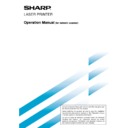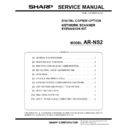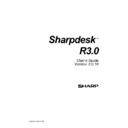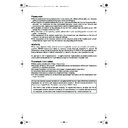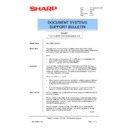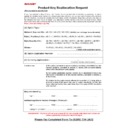Sharp AR-NS2 (serv.man5) User Manual / Operation Manual ▷ View online
27
PRINTING OUT SETTINGS
Settings established with the key operator programs can
be verified by printing them out.
be verified by printing them out.
1
Press the CUSTOM SETTINGS key.
2
Touch the KEY OPERATOR PROGRAMS key.
DISPLAY
CONTRAST
LIST PRIN
KEY OPERATOR PROGRAMS
ADDRESS
CONTROL
CONTROL
3
Touch the LIST PRINT key.
ON
GS
END
GS
GS
DEVICE CONTROL
LIST PRINT
4
Touch the ALL KEY OPERATOR PROGRAMS
LIST key.
LIST key.
SENDER LIST
ALL KEY OPERATOR PROGRAMS LIST
PROCESSING PRINT DATA
appears in the message
screen and printing begins.
To cancel printing, touch the
CANCEL key.
appears in the message
screen and printing begins.
To cancel printing, touch the
CANCEL key.
NOTES
• The list is printed before other jobs waiting to be printed.
• The list is printed before other jobs waiting to be printed.
• In the screen of Step 4, you can touch the SENDER LIST
key to print the Sender List. This list lets you check the
stored senders.
stored senders.
Scan to E-mail initial status settings
The Scan to E-mail initial status settings let you adjust
certain default settings for Scan to E-mail.
The Scan to E-mail initial status settings are as follows:
certain default settings for Scan to E-mail.
The Scan to E-mail initial status settings are as follows:
●
Default sender set
●
Initial file format setting
●
Compression mode at broadcasting
Default sender set
If you do not select a sender when performing a
Scan to E-mail operation, the sender information
stored with this setting is automatically used. You
can check the stored sender information by printing
the SENDER list.
Scan to E-mail operation, the sender information
stored with this setting is automatically used. You
can check the stored sender information by printing
the SENDER list.
1
Touch the SENDER NAME key and then enter
the sender name.
the sender name.
The sender name entry screen appears.
Up to 20 characters can be entered.
Up to 20 characters can be entered.
2
Touch the OK key.
3
Touch the RE.ADDRESS key and then enter the
return address.
return address.
Up to 64 characters can be entered.
4
Touch the OK key.
The entered return address appears. Check the address
to make sure it is correct
to make sure it is correct
Initial file format setting
You can change the default file format (file type and
compression mode) used when the e-mail address
is entered manually for a Scan to E-mail
transmission.
Normally the file type is set to PDF and the
compression mode is set to MMR (G4).
compression mode) used when the e-mail address
is entered manually for a Scan to E-mail
transmission.
Normally the file type is set to PDF and the
compression mode is set to MMR (G4).
Compression mode at broadcasting
This setting selects the compression mode for
broadcasting using Scan to E-mail. The compression
mode set here is used for all destinations regardless
of their individual compression mode settings.
The usual setting is MH (G3).
broadcasting using Scan to E-mail. The compression
mode set here is used for all destinations regardless
of their individual compression mode settings.
The usual setting is MH (G3).
KEY OPERATOR PROGRAMS
28
SPECIFICATIONS
For information on power requirements, power consumption, dimensions, weight, and other specifications that are
common to all features of the machine, refer to page 6-2 of "Operation manual (for printer operation and general
information)".
common to all features of the machine, refer to page 6-2 of "Operation manual (for printer operation and general
information)".
Maximum original size
11"x17" (A3)
Two-sided originals
Possible
Optical resolution
600dpi
Output modes
1bit/pixel
Halftone processing
Error dispersion (200/300/400/600dpi)
File format*
1
File type: PDF/TIFF/TIFF-F
Compression mode: NONE/MH (G3)/MMR (G4)
Scan destinations
Scan to FTP
Scan to Desktop
Scan to E-mail, Internet-Fax
Management system
Uses built-in Web server
Web browser
Internet Explorer 4.0 or later, Netscape Navigator 4.0 or later
Network protocol
TCP/IP, UDP/IP
LAN connectivity
10Base-T/100Base-TX
Supported mail system
Mail servers supporting SMTP
Number of destinations
500 maximum*
2
Number of senders
20 maximum
Output resolution
Destination type
E-mail/FTP
Broadcast transmission
Broadcast transmission
Resolution
(E-mail/Internet-Fax)
(Fax/E-mail/Internet-Fax)
STANDARD
200x200dpi
200x100dpi
203.2x97.8dpi
(8x3.85line/mm)
FINE
300x300dpi
200x200dpi
203.2x195.6dpi
(8x7.7line/mm)
SUPER FINE
400x400dpi
200x400dpi
203.2x391dpi
(8x15.4line/mm)
ULTRA FINE
600x600dpi
400x400dpi
406.4x391dpi
(16x15.4line/mm)
*1 The file format for Internet-Fax is automatically set to TIFF-F. Compression mode selections are MH (G3) and
MMR (G4).
*2 A total of 500 destinations can be stored, including E-mail, FTP, Desktop, Internet-Fax, and Group destinations.
Among these, a combined total of 100 Scan to FTP and Desktop destinations can be stored.
Some discrepancies may exist in the illustrations and content due to improvements to the machine.
P350,P450,3500,
3501,3551,4500,4501,4551
Operation manual for network scanner
SHARP CORPORATION
PRINTED IN CHINA
2001E KS1
TINSE2120FCZZ