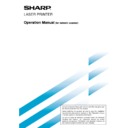Sharp AR-NS2 (serv.man5) User Manual / Operation Manual ▷ View online
19
STORING, EDITING, AND CLEARING FROM THE TOUCH PANEL
EDITING AND DELETING ONE-TOUCH KEYS
If you wish to delete a one-touch key or change the E-mail address, name, or other information programmed in a one-
touch key, perform the following procedure.
touch key, perform the following procedure.
1
Press the CUSTOM SETTINGS key, touch the
ADDRESS CONTROL key, and then touch the
DIRECT ADDRESS key (refer to steps 1 to 3 on
page 17).
ADDRESS CONTROL key, and then touch the
DIRECT ADDRESS key (refer to steps 1 to 3 on
page 17).
2
Touch the AMEND/DELETE key.
AMEND/DELETE
3
Touch the one-touch key you wish to edit or
delete.
delete.
DIRECT ADDRESS / AMEND/DELETE
SELECT ADDRESS TO AMEND/DELETE.
EXIT
FREQUENT USE
ABCD
EFGHI
JKLMN
OPQRST
UVWXYZ
ABC
GROUP
SHARP CORPORATION
TPS
SHARP GROUP
●
To edit a one-touch key, follow steps 4 and 5.
●
To delete a one-touch key, follow steps 6 and 7.
●
When you have finished editing or deleting,
touch the EXIT key.
touch the EXIT key.
4
Touch the key corresponding to the information
you wish to change (change the information in
the same way as you stored the information on
pages 17 to 18).
you wish to change (change the information in
the same way as you stored the information on
pages 17 to 18).
DIRECT ADDRESS / AMEND/DELETE
NAME
SHARP CORPORATION
E-MAIL
S
INITIAL
DELETE
EXIT
INDEX
USER 3
ppd1@sharp.co.jp
ADDRESS
KEY NAME
SHRAP CORPORATION
PDF / MMR (G4)
FILE FORMAT
INTERNET-FAX
5
Make sure that your changes are correct, and
then touch the EXIT key.
then touch the EXIT key.
S
INITIAL
DELETE
EXIT
If you wish to change
another one-touch key,
repeat steps 3 through 5
another one-touch key,
repeat steps 3 through 5
.
6
Touch the DELETE key.
S
INITIAL
DELETE
EXIT
7
Touch the YES key.
DELETE THE ADDRESS?
SHARP CORPORATION
NO
YES
SHARP CORPORATION
PDF
FILE FORMAT
If you wish to delete another
one-touch key, repeat steps
3, 6, and 7.
one-touch key, repeat steps
3, 6, and 7.
NOTES
• If you cannot edit or delete a one-touch key
• If you cannot edit or delete a one-touch key
If you attempt to edit or delete a one-touch key in the following situations, a warning message will appear and editing/deletion
will not be possible.
will not be possible.
●
The one-touch key you wish to edit or delete is currently being used for transmission or is used in a currently stored
transmission job.
transmission job.
●
The one-touch key is included in a group key.
If the key is being used for a current transmission or currently stored transmission, cancel the transmission or wait until it is
completed and then change or delete the key. If the key is included in one of the above groups, delete the key from the group
and then change or delete the key.
completed and then change or delete the key. If the key is included in one of the above groups, delete the key from the group
and then change or delete the key.
• Destinations for Scan to FTP and Scan to Desktop that are stored in one-touch keys cannot be edited or cleared from the
touch panel of the machine. Use the Web page to edit or clear these destinations. (Page 2)
20
1
Press the CUSTOM SETTINGS key, touch the
ADDRESS CONTROL key, and then touch the
DIRECT ADDRESS key (refer to steps 1 to 3 on
page 17).
ADDRESS CONTROL key, and then touch the
DIRECT ADDRESS key (refer to steps 1 to 3 on
page 17).
2
Touch the GROUP key.
DIRECT ADDRESS
INDIVIDUAL
GROUP
STORE
3
Follow steps 6 through 12 of "Storing one-touch
keys" (pages 17 to 18) to enter a GROUP NAME,
INITIAL, and INDEX.
keys" (pages 17 to 18) to enter a GROUP NAME,
INITIAL, and INDEX.
4
Touch the ADDRESS key.
AME
GROUP-SHARP DIGITAL DOCUMENT
X
USER 2
ADDRESS
ME
5
Touch index keys and the
keys as
needed, and then touch one-touch keys of the
destinations that you wish to store in the group.
destinations that you wish to store in the group.
DIRECT ADDRESS / GROUP
SELECT ADDRESS.
FREQUENT USE
ABCD
EFGHI
JKLMN
OPQRST
UVWXYZ
ABC
GROUP
ADDRESS REVIEW
A
B
C GROUP
SHARP CORPORATION
TPS
One-touch keys that have been touched are highlighted.
If you touch the wrong key, simply touch it again to cancel
the highlighting and remove the destination from the
group.
If you touch the wrong key, simply touch it again to cancel
the highlighting and remove the destination from the
group.
NOTE
One group key cannot be stored in another group key.
Group keys appear grayed out and cannot be touched.
One group key cannot be stored in another group key.
Group keys appear grayed out and cannot be touched.
STORING, EDITING, AND CLEARING FROM THE TOUCH PANEL
6
To check the destinations that you have stored
in the group, touch the ADDRESS REVIEW key.
in the group, touch the ADDRESS REVIEW key.
OPQRST
UVWXYZ
ABC
GROUP
ON
ADDRESS REVIEW
A list of your selected
destinations is displayed.
You can delete a displayed
destination by touching it.
When a message appears
asking if you want to delete
the destination, touch the
YES key.
destinations is displayed.
You can delete a displayed
destination by touching it.
When a message appears
asking if you want to delete
the destination, touch the
YES key.
7
Touch the outer OK key.
DIRECT ADDRESS / GROUP
SELECT ADDRESS TO DELETE.
GROUP NAME : SHARP GROUP
OK
OK
SHARP CORPORATION
TPS
The number of destinations in the group appears to the
right of the ADDRESS key.
right of the ADDRESS key.
8
Check the name of the key (refer to step 16 on
page 18).
page 18).
The characters appearing next to the KEY NAME key
will be displayed in the group key. To change these
characters, touch the KEY NAME key. This step is not
necessary if you do not wish to change the characters.
will be displayed in the group key. To change these
characters, touch the KEY NAME key. This step is not
necessary if you do not wish to change the characters.
9
Touch the EXIT key when you have finished
programming the group key.
If you wish to program another group key, touch
the NEXT key.
programming the group key.
If you wish to program another group key, touch
the NEXT key.
When you touch the EXIT key, you will return to the
screen of step 2.
screen of step 2.
PROGRAMMING A GROUP KEY
Scan to E-mail and Internet-Fax destinations that have been stored in one-touch keys can be stored in group keys. Up
to 300 destinations can be stored in a group key.
To program a group key from the Web page, refer to page 4.
to 300 destinations can be stored in a group key.
To program a group key from the Web page, refer to page 4.
NOTE
Only one-touch key destinations can be stored in a group key. If you wish to store a destination that is not programmed in a
one-touch key, first program the destination in a one-touch key and then store it in the group key.
Only one-touch key destinations can be stored in a group key. If you wish to store a destination that is not programmed in a
one-touch key, first program the destination in a one-touch key and then store it in the group key.
21
STORING, EDITING, AND CLEARING FROM THE TOUCH PANEL
1
Press the CUSTOM SETTINGS key, touch the
ADDRESS CONTROL key, and then touch the
DIRECT ADDRESS key (refer to steps 1 to 3 on
page 17).
ADDRESS CONTROL key, and then touch the
DIRECT ADDRESS key (refer to steps 1 to 3 on
page 17).
2
Touch the AMEND/DELETE key.
AMEND/DELETE
3
Touch the group key you wish to edit or delete.
DIRECT ADDRESS / AMEND/DELETE
SELECT ADDRESS TO AMEND/DELETE.
EXIT
FREQUENT USE
ABCD
EFGHI
JKLMN
OPQRST
UVWXYZ
ABC
GROUP
SHARP CORPORATION
TPS
SHARP GROUP
●
To edit a group key, follow steps 4 and 5.
●
To delete a group key, follow steps 6 and 7.
●
When you have finished editing or deleting,
touch the EXIT key.
touch the EXIT key.
4
Touch the key of the item you wish to change
(to edit the item, follow the same steps as for
one-touch keys on page 17).
(to edit the item, follow the same steps as for
one-touch keys on page 17).
DIRECT ADDRESS / AMEND/DELETE
GROUP NAME
SHRAP GROUP
002
S
INITIAL
DELETE
EXIT
INDEX
USER 2
2 ADDRESSES
ADDRESS
KEY NAME
SHARP GROUP
To edit a destination stored in a group key, touch the
ADDRESS key. The following screen appears.
ADDRESS key. The following screen appears.
DIRECT ADDRESS / AMEND/DELETE
SELECT ADDRESS.
FREQUENT USE
ADDRESS REVIEW
ABCD
EFGHI
JKLMN
OPQRST
UVWXYZ
ABC
GROUP
A
B
C GROUP
SHARP CORPORATION
TPS
The one-touch keys stored in the group are highlighted.
To add another one-touch key to the group, touch the
key to highlight it.
To delete a one-touch key from the group, touch the key
so that it is no longer highlighted.
To add another one-touch key to the group, touch the
key to highlight it.
To delete a one-touch key from the group, touch the key
so that it is no longer highlighted.
5
Make sure the edited information is correct, and
then touch the EXIT key.
then touch the EXIT key.
S
INITIAL
DELETE
EXIT
ES
If you wish to change
another group key, repeat
steps 3 through 5.
another group key, repeat
steps 3 through 5.
6
Touch the DELETE key.
S
INITIAL
DELETE
EXIT
7
Touch the YES key.
DELETE THE ADDRESS?
SHARP GROUP
NO
YES
If you wish to delete another
group key, repeat steps 3,
6, and 7.
group key, repeat steps 3,
6, and 7.
EDITING AND DELETING GROUP KEYS
If you need to delete group key or change its name or one of its stored destinations, perform the following procedure.
NOTE
If you cannot edit or delete a group key
If you attempt to edit or delete a group key in the following situations, a warning message will appear and editing/deletion will not be possible.
If you cannot edit or delete a group key
If you attempt to edit or delete a group key in the following situations, a warning message will appear and editing/deletion will not be possible.
●
The one-touch key you wish to change or delete is currently being used for transmission or is used in a currently stored
transmission job.
transmission job.
If the key is being used for a current transmission or currently stored transmission, cancel the transmission or wait until it is
completed and then edit or delete the key.
completed and then edit or delete the key.
22
STORING SENDER INFORMATION
Use this procedure to store the sender information (sender name and e-mail address) that is displayed when the
recipient receives your e-mail. Information for up to 20 different senders can be stored. Select a sender from the
stored senders using the touch panel of the digital copying machine when you send an image (page 8). The selected
sender appears in the sender column of the recipient's e-mail software program. If you prefer to store sender information
from the Web page, refer to page 5.
recipient receives your e-mail. Information for up to 20 different senders can be stored. Select a sender from the
stored senders using the touch panel of the digital copying machine when you send an image (page 8). The selected
sender appears in the sender column of the recipient's e-mail software program. If you prefer to store sender information
from the Web page, refer to page 5.
1
Press the CUSTOM SETTINGS key, and then
touch the ADDRESS CONTROL key (refer to
steps 1 and 2 on page 17).
touch the ADDRESS CONTROL key (refer to
steps 1 and 2 on page 17).
2
Touch the E-MAIL SENDER key.
E-MAIL SENDER
3
Touch the STORE key.
STORE
L SENDER
4
Touch the SENDER NAME key.
RE.ADDRESS
SENDER NAME
The "No." that automatically
appears is the lowest number
from 01 to 20 that has not yet
been programmed. When
SENDER NAME is touched,
the letter-entr y screen
appears. Enter up to 20
characters for the name.
appears is the lowest number
from 01 to 20 that has not yet
been programmed. When
SENDER NAME is touched,
the letter-entr y screen
appears. Enter up to 20
characters for the name.
5
Touch the RE.ADDRESS key.
RE.ADDRESS
SENDER NAME
1 GROUP
The display changes to the
address entry screen when
you touch the RE.ADDRESS
key. Up to 64 characters can
be entered for the sender's
e-mail address. When
finished, press the OK key to
return to the original screen.
address entry screen when
you touch the RE.ADDRESS
key. Up to 64 characters can
be entered for the sender's
e-mail address. When
finished, press the OK key to
return to the original screen.
6
If you have finished storing senders, touch the
EXIT key. If you wish to store another sender,
touch the NEXT key.
EXIT key. If you wish to store another sender,
touch the NEXT key.
EDITING AND DELETING SENDER INFORMATION
Use this procedure when you need to edit sender information or clear a sender.
1
Perform steps 1 and 2 of "STORING SENDER
INFORMATION".
INFORMATION".
2
Touch the AMEND/DELETE key.
AMEND/DELETE
The stored senders appear.
3
Touch the one-touch key of the sender that you
wish to edit or clear.
wish to edit or clear.
IST
1 GROUP
2 GROUP
The edit/clear screen of the
touched sender appears.
touched sender appears.
4
Edit or clear the sender.
RE.ADDRESS
SENDER NAME
EXIT
DELETE
1 GROUP
E-MAIL SENDER
ppd1@sharp.co.jp
Edit sender information in the same way that you stored
it. When finished, touch the EXIT key to return to the
screen of step 3.
To clear the sender, touch the DELETE key. A message
appears asking you to confirm your selection. Touch the
YES key to clear the sender and return to the screen of
step 3.
it. When finished, touch the EXIT key to return to the
screen of step 3.
To clear the sender, touch the DELETE key. A message
appears asking you to confirm your selection. Touch the
YES key to clear the sender and return to the screen of
step 3.
STORING, EDITING, AND CLEARING FROM THE TOUCH PANEL
Click on the first or last page to see other AR-NS2 (serv.man5) service manuals if exist.