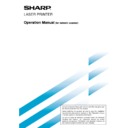Sharp AR-NS2 (serv.man5) User Manual / Operation Manual ▷ View online
7
■
Address directory screen (alphabetically ordered)
If you have set the initial screen to the address directory screen using the key operator program, the initial screen
will appear as follows.
Destinations stored using the Web page are grouped in indexes (
will appear as follows.
Destinations stored using the Web page are grouped in indexes (
) according to the letter entered in "Initial" for
each destination, and the name entered in "Display Name" is displayed in the one-touch key (
).
One-touch key display
This shows the one-touch keys that have been
stored on the selected "index card". The key type is
indicated by the icon at the right.
This shows the one-touch keys that have been
stored on the selected "index card". The key type is
indicated by the icon at the right.
:Scan to E-mail, Internet-Fax
: Scan to FTP
: Scan to Desktop
: Scan to FTP
: Scan to Desktop
The display is initially set to show 8 keys. This can
be changed to 6 or 12 using the key operator
program. (Refer to page 26.)
be changed to 6 or 12 using the key operator
program. (Refer to page 26.)
Display switching keys
In cases where the one-touch keys cannot all be
displayed on one screen, this shows how many
screens are left. Touch the "
In cases where the one-touch keys cannot all be
displayed on one screen, this shows how many
screens are left. Touch the "
" "
" keys to move
through the screens.
NOTE
The screen showed above is the alphabetical address directory. If desired, the initial screen can be set to the group address
directory (refer to page 26).
The screen showed above is the alphabetical address directory. If desired, the initial screen can be set to the group address
directory (refer to page 26).
CONDITION SETTINGS key
This displays the condition setting screen (previous
page), which is used to set various conditions.
This displays the condition setting screen (previous
page), which is used to set various conditions.
ABC
GROUP key
Touch this key to switch between the alphabetical
index and the group index.
index and the group index.
Index keys
One-touch key destinations are stored on each of
these index cards (alphabetical index or group
index). Touch an index key to display the card.
Group indexes make it possible to store one-touch
keys by group with an assigned name for easy
reference. This is done with the custom settings (refer
to page 5). Frequently used one-touch key
destinations can be stored on the FREQUENT USE
card for convenient access.
One-touch key destinations are stored on each of
these index cards (alphabetical index or group
index). Touch an index key to display the card.
Group indexes make it possible to store one-touch
keys by group with an assigned name for easy
reference. This is done with the custom settings (refer
to page 5). Frequently used one-touch key
destinations can be stored on the FREQUENT USE
card for convenient access.
CONDITION SETTING SCREEN OF SCANNER MODE
GROUP6
GROUP5
GROUP4
GROUP3
GROUP2
GROUP1
ABC
GROUP
SHARP CORPORATION
FREQUENT USE
ABCD
EFGHI
JKLMN
OPQRST
UVWXYZ
ABC
GROUP
TPS
SHARP GROUP
D DESKTOP
E
F
G
H DESKTOP
CONDITION
SETTINGS
SETTINGS
READY TO SEND.
ADDRESS REVIEW
E-mail Destination Management page
8
SENDING AN IMAGE
BASIC TRANSMISSION METHOD
1
Make sure the machine is in scanner mode.
When the IMAGE SEND
key light is on, the machine
is in scanner mode. If the
light is not on, press the
IMAGE SEND key.
key light is on, the machine
is in scanner mode. If the
light is not on, press the
IMAGE SEND key.
2
Load the original.
For detailed information on
loading an original, refer to
pages 7 and 8 of "Operation
manual (for copier)".
loading an original, refer to
pages 7 and 8 of "Operation
manual (for copier)".
NOTE
You cannot load documents in both the auto document
feeder and on the document glass and send them in a
single transmission. If documents are loaded in both the
auto document feeder and on the document glass, only
the document in the auto document feeder will be scanned
and transmitted.
You cannot load documents in both the auto document
feeder and on the document glass and send them in a
single transmission. If documents are loaded in both the
auto document feeder and on the document glass, only
the document in the auto document feeder will be scanned
and transmitted.
3
Check the original size.
AUTO A4
ORIGINAL
STANDARD
RESOLUTION
The original size is
automatically detected.
If you loaded a non-standard
size document or wish to
change the scanning size,
touch the ORIGINAL key
and set the document size.
(Refer to page 13.)
automatically detected.
If you loaded a non-standard
size document or wish to
change the scanning size,
touch the ORIGINAL key
and set the document size.
(Refer to page 13.)
NOTE
To scan a two-sided original or use the verification stamp
function (if the optional verification stamp unit is installed),
refer to pages 11 and 12.
To scan a two-sided original or use the verification stamp
function (if the optional verification stamp unit is installed),
refer to pages 11 and 12.
4
If needed, adjust the resolution setting.
(Refer to page 14.)
(Refer to page 14.)
AUTO A4
ORIGINAL
STANDARD
RESOLUTION
The initial factory setting is
STANDARD.
STANDARD.
5
If needed, adjust the exposure setting.
(Refer to page 15.)
(Refer to page 15.)
AUTO A4
ORIGINAL
STANDARD
RESOLUTION
AUTO
EXPOSURE
The initial factory setting is
AUTO.
AUTO.
6
Touch the SENDER LIST key.
-MAIL ADDRESS
SENDER LIST
ADDRESS REVIEW
DIRECTORY
This step is not necessary
for Scan to FTP or Scan to
Desktop. Go directly to step
9 (next page).
for Scan to FTP or Scan to
Desktop. Go directly to step
9 (next page).
NOTES
• You can omit selection of a sender (go directly to step
• You can omit selection of a sender (go directly to step
11). In this case, the default sender information stored
with the key operator program is automatically
transmitted. (Page 27)
with the key operator program is automatically
transmitted. (Page 27)
• Up to 20 senders can be stored using the Web page.
(Page 5)
7
Touch a key to select a sender.
2 GROUP
SHARP PPD
1 GROUP
DER LIST
The touched key is
highlighted. If you made a
mistake, touch the correct
key. The highlighting will
move to the new key.
The selected sender will be
the sender of the e-mail.
highlighted. If you made a
mistake, touch the correct
key. The highlighting will
move to the new key.
The selected sender will be
the sender of the e-mail.
8
Touch the OK key.
1 GROUP
9
SENDING AN IMAGE
9
Touch the ADDRESS DIRECTORY key.
ADDRESS
DIRECTORY
DIRECTORY
The address director y
screen appears.
screen appears.
10
Touch the one-touch key for the desired
destination.
destination.
FREQUENT USE
ABCD
EFGHI
JKLMN
OPQRS
T.P.S.
SHARP GROUP
SHARP CORPORATION
READY TO SEND.
Refer to page 7 for
information on using the
address directory screen.
The key you touched is
highlighted. If you touch the
wrong key, touch the key again
to cancel the selection. The key
display will return to normal.
information on using the
address directory screen.
The key you touched is
highlighted. If you touch the
wrong key, touch the key again
to cancel the selection. The key
display will return to normal.
NOTES
• Refer to pages 4 and 5 for information on programming
• Refer to pages 4 and 5 for information on programming
one-touch key destinations.
• When pressing a one-touch key, corresponding information from
the email destination screen is shown in the message display. Up
to 28 characters can be displayed in the message screen,
regardless of the number of characters that have been entered.
to 28 characters can be displayed in the message screen,
regardless of the number of characters that have been entered.
• You can also manually enter the address of a Scan to E-
mail destination, or select multiple destinations for a
broadcast transmission. (Next page)
broadcast transmission. (Next page)
Using the auto document feeder
11
Press the START key.
Scanning begins and the
transmission job is stored.
(The job is transmitted
after previously stored
transmission jobs have
been completed.)
transmission job is stored.
(The job is transmitted
after previously stored
transmission jobs have
been completed.)
If scanning is completed normally, the machine makes a
beep sound to inform you that the transmission job is stored
and JOB STORED appears in the message display.
beep sound to inform you that the transmission job is stored
and JOB STORED appears in the message display.
Using the document glass
11
Press the START key.
The original is scanned
and the READ-END key
appears.
and the READ-END key
appears.
12
If you have another page to scan, change pages
and then press the START key.
and then press the START key.
Repeat this sequence until all pages have been scanned.
You can change the resolution and exposure settings
as needed for each page (refer to pages 14 and 15).
If no action is taken for one minute, scanning
automatically ends and the transmission job is stored.
You can change the resolution and exposure settings
as needed for each page (refer to pages 14 and 15).
If no action is taken for one minute, scanning
automatically ends and the transmission job is stored.
13
After the final page is scanned, touch the READ-
END key.
END key.
READ-END
AL. (Pg.No. 3)
ESS [READ-END].
The machine makes a beep
sound to inform you that the
transmission job is stored
and JOB STORED appears
in the message display. (The
destination is automatically
called and the document
transmitted after previously
stored jobs are completed.)
sound to inform you that the
transmission job is stored
and JOB STORED appears
in the message display. (The
destination is automatically
called and the document
transmitted after previously
stored jobs are completed.)
Open the document glass cover and remove the
document.
document.
NOTES
• Canceling transmission
• Canceling transmission
To cancel transmission while SCANNING ORIGINAL... appears in the display or before the READ-END key is pressed, press the C key or
the CA key. To cancel a transmission job that is already stored, press the JOB STATUS key and cancel the job as explained on page 16.
the CA key. To cancel a transmission job that is already stored, press the JOB STATUS key and cancel the job as explained on page 16.
• Important points when using Scan to E-mail
Be very careful not to send image data files that are too large. Your mail server's system administrator may have placed a limit
on the amount of data that can be sent in one e-mail transmission. If this limit is exceeded, the e-mail will not be delivered to
the recipient. Even if there is no limit and your e-mail is successfully delivered, a large data file may take a long time to be
received and place a heavy burden on the recipient's network, depending on the recipient's network (Internet) connection
environment. If large image data files are repeatedly sent, the resulting burden on the network may slow down the speed of
other, unrelated data transmissions and in some cases, may even cause the mail server or network to go down.
In cases where you need to send multiple documents, try such measures as lowering the resolution or image quality mode.
on the amount of data that can be sent in one e-mail transmission. If this limit is exceeded, the e-mail will not be delivered to
the recipient. Even if there is no limit and your e-mail is successfully delivered, a large data file may take a long time to be
received and place a heavy burden on the recipient's network, depending on the recipient's network (Internet) connection
environment. If large image data files are repeatedly sent, the resulting burden on the network may slow down the speed of
other, unrelated data transmissions and in some cases, may even cause the mail server or network to go down.
In cases where you need to send multiple documents, try such measures as lowering the resolution or image quality mode.
• If the power is turned off or a power failure occurs while a document is being scanned in the auto document feeder, the machine will stop and
a document misfeed will occur. After power is restored, remove the document as explained on page 29 of "Operation manual (for copier)".
10
TRANSMISSION METHODS FOR SCAN TO E-MAIL
(MANUAL ENTRY, BROADCAST TRANSMISSION)
(MANUAL ENTRY, BROADCAST TRANSMISSION)
It is possible to manually enter the address of a Scan to E-mail destination, or select multiple destinations for a
broadcast transmission. (These procedures are not possible when performing an Internet-Fax transmission.) First
use the procedure in "Basic transmission method" on pages 8 to 9.
broadcast transmission. (These procedures are not possible when performing an Internet-Fax transmission.) First
use the procedure in "Basic transmission method" on pages 8 to 9.
SENDING AN IMAGE
1
Perform steps 1 through 8 of "Basic
transmission method" (pages 8 to 9).
transmission method" (pages 8 to 9).
2
Touch the E-MAIL ADDRESS key.
E-MAIL ADDRESS
SENDER
ADDRESS
DIRECT
3
Enter the e-mail address.
If you make a mistake, press the
key to move the cursor
(
■
) back to the mistake and then enter the correct
character.
4
Touch the FILE FORMAT key.
The file format is initially set
to "File type: PDF,
Compression mode: MMR
(G4)". If you do not need to
change the file format, go
directly to step 6.
to "File type: PDF,
Compression mode: MMR
(G4)". If you do not need to
change the file format, go
directly to step 6.
NOTE
The initial file format setting can be changed with the key
operator program. (Page 27)
The initial file format setting can be changed with the key
operator program. (Page 27)
5
Select the file type and the compression mode.
TIFF
TIFF-F
PDF
MH (G3)
MMR (G4)
NONE
FILE TYPE
COMPRESSION MODE
CANCEL
OK
OK
E-MAIL ADDRESS
FILE FORMAT
6
Touch the outer OK key.
RESSION MODE
CANCEL
OK
OK
You will return to the initial
screen.
If you are not performing a
broadcast transmission, go
directly to step 9.
screen.
If you are not performing a
broadcast transmission, go
directly to step 9.
7
If you wish to enter another e-mail address,
repeat steps 2 through 6.
repeat steps 2 through 6.
NOTES
• If the key operator
• If the key operator
program has been set
so that the NEXT
ADDRESS key must
always be pressed
(page 26) and you wish
to enter another
address, press the
NEXT ADDRESS key and then repeat steps 2 through 6.
so that the NEXT
ADDRESS key must
always be pressed
(page 26) and you wish
to enter another
address, press the
NEXT ADDRESS key and then repeat steps 2 through 6.
• If you frequently use broadcasting to send documents to
the same group of destinations, it is convenient to program
those destinations into a group key. (Page 4)
those destinations into a group key. (Page 4)
8
Touch the ADDRESS REVIEW key and check the
destinations.
destinations.
E-MAIL ADDRESS
SENDER LIST
ADDRESS REVIEW
DIRECTORY
When the ADDRESS
REVIEW key is pressed,
only the entered
destinations are displayed.
If you need to clear a
destination, press its key.
Press the OK key to return
to the initial screen.
REVIEW key is pressed,
only the entered
destinations are displayed.
If you need to clear a
destination, press its key.
Press the OK key to return
to the initial screen.
9
Continue from step 11 of "Basic transmission
method" (pages 8 to 9).
method" (pages 8 to 9).
NOTES
• To cancel a broadcast transmission when selecting
• To cancel a broadcast transmission when selecting
destinations, press the CA key.
• When you perform a broadcast transmission, the
compression mode set with the key operator program is
used as the file compression mode for all destinations.
This is initially set to "MH (G3)". If desired, you can change
the setting to "MMR (G4)". (Page 27)
used as the file compression mode for all destinations.
This is initially set to "MH (G3)". If desired, you can change
the setting to "MMR (G4)". (Page 27)
CONDITION
SETTINGS
SETTINGS
NEXT ADDRESS
Click on the first or last page to see other AR-NS2 (serv.man5) service manuals if exist.