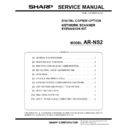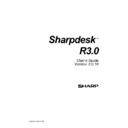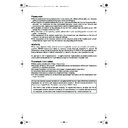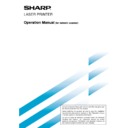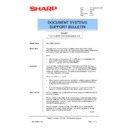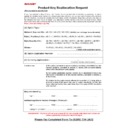Sharp AR-NS2 (serv.man18) Service Manual / Technical Bulletin ▷ View online
Sharp Electronics (UK) Ltd., NIS Systems Support
NIS Bulletin 038a.doc
Page: 1 of 11
Sharp E-Mail Import Utility
Model Name:
AXIS 700/7000 External Scanner or ARNS1/2 Scanner
Overview:
The purpose of the Sharp E-mail Import Utility (EIU) is to enable the
end user to import e-mail addresses from their address book (or tab-
delimited file) into the AR-NS1/2 or Axis 700/7000, or transfer the e-
mail destinations from one machine to another, relieving the tedium of
manually entering each and every e-mail address via the browser.
end user to import e-mail addresses from their address book (or tab-
delimited file) into the AR-NS1/2 or Axis 700/7000, or transfer the e-
mail destinations from one machine to another, relieving the tedium of
manually entering each and every e-mail address via the browser.
Requirements:
1. AR-235, 275, M350, M450 configured with AR-NS2; AR-287, 337,
407, or 507 copier, configured with AR-NS1; or AR-286, 287, 336,
337, 405, 407, 505, or 507 configured with Axis 700, or Axis 7000
option.
NOTE:
The original machines in the range (AR-280, 285, 335 do NOT
support the Axis scanning option).
337, 405, 407, 505, or 507 configured with Axis 700, or Axis 7000
option.
NOTE:
The original machines in the range (AR-280, 285, 335 do NOT
support the Axis scanning option).
2. Windows 95, 98, NT4.0, 2000, or Millennium Edition workstation,
configured on the same TCP/IP network as the Network Scanner.
Installation:
There is no installation required for EIU; it can function from the
distribution disk. However, it is recommended that you copy EIU to
your hard drive for faster performance. Original diskettes should not
be used for day-to-day use. If the DLL files included with EIU exist in
your Windows directory already, it is not necessary to copy these files
to your hard drive.
distribution disk. However, it is recommended that you copy EIU to
your hard drive for faster performance. Original diskettes should not
be used for day-to-day use. If the DLL files included with EIU exist in
your Windows directory already, it is not necessary to copy these files
to your hard drive.
Operation:
EIU was designed with Microsoft Outlook in mind; however, any e-mail
application that can export names and addresses into a tab delimited,
quotation qualified text file can be used with EIU.
application that can export names and addresses into a tab delimited,
quotation qualified text file can be used with EIU.
Date:
26
th
March 2002
Model Ref:
AXIS - 006
Model Ref:
ARNS - 003
Colour Code:
Orange (C)
Page: 1
of
11
NIS SYSTEMS SUPPORT
BULLETIN
Sharp Electronics (UK) Ltd., NIS Systems Support
NIS Bulletin 038a.doc
Page: 2 of 11
Exporting e-mail addresses from your contact list
Microsoft Outlook is not capable of exporting only part of your Contacts list. Because of this,
it is suggested that you create a second Contacts list to store the contacts to be exported.
(Alternatively, you can select “Prompt for each address” when you go to upload the profiles.)
To do this:
Microsoft Outlook is not capable of exporting only part of your Contacts list. Because of this,
it is suggested that you create a second Contacts list to store the contacts to be exported.
(Alternatively, you can select “Prompt for each address” when you go to upload the profiles.)
To do this:
1. Launch Microsoft Outlook.
2. From the “File” Menu, select “New”, then “Folder…”
3. Type a name for your new contacts folder, and select “Contact Items” from the
2. From the “File” Menu, select “New”, then “Folder…”
3. Type a name for your new contacts folder, and select “Contact Items” from the
“Folder Contains:” option. Hit OK when you’re done.
Sharp Electronics (UK) Ltd., NIS Systems Support
NIS Bulletin 038a.doc
Page: 3 of 11
4. Select the Contacts that you wish to export (Hold the CTRL key to select more
than one)
5. From the “Edit” Menu, select “Copy”
6. Open the Contacts folder you just created, and from the “Edit” Menu select
6. Open the Contacts folder you just created, and from the “Edit” Menu select
“Paste”.
Sharp Electronics (UK) Ltd., NIS Systems Support
NIS Bulletin 038a.doc
Page: 4 of 11
7. From the “File” Menu, select “Import and Export”
8. Select “Export to a file” and press “Next”
8. Select “Export to a file” and press “Next”
9. Select the folder you created for exporting contacts, then press Next.