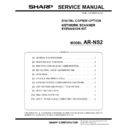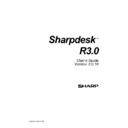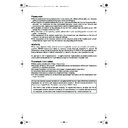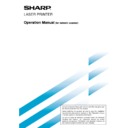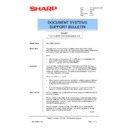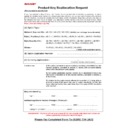Sharp AR-NS2 (serv.man18) Service Manual / Technical Bulletin ▷ View online
Sharp Electronics (UK) Ltd., NIS Systems Support
NIS Bulletin 038a.doc
Page: 9 of 11
Manually Generating an Import file
You may manually create an import file for EIU. To do so, you will need three pieces of
information: First Name, Last Name, and an E-mail address.
1. Create a text file using notepad or a similar text editor.
2. The first line is the line EIU uses to determine which fields define what. Their
position does not matter. Each field may or may not have quotes around it. For this
example, we will create the first line like this:
example, we will create the first line like this:
First Name
Last Name
E-mail Address
Optionally, you may have up to 3 e-mail addresses for one person:
First Name
Last Name
E-mail Address
E-mail 2 Address
E-mail 3 Address
**Make sure that there are TABS between the fields, not spaces.
3. The subsequent lines contain the actual data. For example:
John
Kennedy
kennedyj@presidents.unitedstates.gov
Abraham
Lincoln
lincolna@presidents.unitedstates.gov
George
Washington
washingtong@presidents.unitedstates.gov
** The import file may also be manually created in Excel.
**Note: Other fields may exist, EIU will just ignore them.
Sharp Electronics (UK) Ltd., NIS Systems Support
NIS Bulletin 038a.doc
Page: 10 of 11
Uploading Profiles to the Scanner
1. Launch
EIU.
2. Input the IP address of the Network Scanner and press Return.
3. At this point, you may browse to the import file you created, enter a single
destination, remove a single destination, remove all destinations, create an export list
for archiving or duplicating on another machine, or remove multiple destinations from
an undo file created from a previous import.
for archiving or duplicating on another machine, or remove multiple destinations from
an undo file created from a previous import.
a. Creating a Single profile:
i.
Type the name you would like to have for the profile in the
“Destination Name” Field.
ii.
Type the e-mail address you would like to use in the “Email
Address” Field.
iii.
Press Return or the “Create Destination” button.
b. Creating multiple profiles from your input file.
i.
Click on the Browse (…) button in the “Create Destinations From
File” section
ii.
Locate your import file (Created manually or by your e-mail client)
iii. Click
“Create
Destinations”
iv.
The utility will inform you of each profile it is creating just before
creating it.
Sharp Electronics (UK) Ltd., NIS Systems Support
NIS Bulletin 038a.doc
Page: 11 of 11
c. Creating destination file from machine’s “Destination List”
i.
Click on “Export List to File” at the bottom of the “Destination List”
section
ii.
Type in the name of the Output File and click on “OK”.
iii.
The utility will create a file of all the machine’s e-mail destinations
which may be used in “b” above on another machine.
d. Removing a single profile from the Profile List.
i.
Select the profile you would like to remove from the list.
ii.
Click “Remove Selected Destination”.
e. Removing profiles from an Undo File.
i.
Click on the Browse (…) button in the “Undo File” section
ii.
Open your Undo File.
iii.
Click on “Remove Profiles”.
Sharp Electronics (UK) Ltd., NIS Systems Support
NIS Bulletin 038a.doc
Page: 11 of 11
c. Creating destination file from machine’s “Destination List”
i.
Click on “Export List to File” at the bottom of the “Destination List”
section
ii.
Type in the name of the Output File and click on “OK”.
iii.
The utility will create a file of all the machine’s e-mail destinations
which may be used in “b” above on another machine.
d. Removing a single profile from the Profile List.
i.
Select the profile you would like to remove from the list.
ii.
Click “Remove Selected Destination”.
e. Removing profiles from an Undo File.
i.
Click on the Browse (…) button in the “Undo File” section
ii.
Open your Undo File.
iii.
Click on “Remove Profiles”.