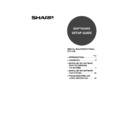Sharp AR-M165-207 (serv.man20) User Manual / Operation Manual ▷ View online
3
■ CD-ROMS in the network expansion kit (AR-NB3)
The optional network expansion kit includes the following four CD-ROMs:
1. "Software CD-ROM (1)" included in the network expansion kit
This CD-ROM contains a wizard-type installer for installation of the following utilities, and online manuals.
For the procedure for installing the software, see page 20 of this manual.
For the procedure for installing the software, see page 20 of this manual.
Printer driver
Contains the PCL5e and PCL6 printer drivers, and the PS printer driver that are needed to use this product.
Contains the PCL5e and PCL6 printer drivers, and the PS printer driver that are needed to use this product.
Printer Status Monitor*
1
When using the printer in a network environment, this provides messages and displays that allow you to monitor
the status of the printer.
the status of the printer.
Printer Administration Utility*
1
When using the printer in a network environment, this administration utility makes it possible to configure printer
settings and monitor the printer from a computer. (This utility is for use by system administrators.)
settings and monitor the printer from a computer. (This utility is for use by system administrators.)
NICManager
Use this program to configure and check the IP address when the machine is connected to a network.
Use this program to configure and check the IP address when the machine is connected to a network.
Acrobat Reader 5.0
This program is used to view the online manuals on your computer screen.
To install Acrobat Reader, see page 42 of this manual.
This program is used to view the online manuals on your computer screen.
To install Acrobat Reader, see page 42 of this manual.
Online Manuals
Manuals in PDF format that are viewed using Adobe Acrobat Reader. To view the online manuals on the
CD-ROM, specify the following paths. (Note that "R" represents the letter of your CD-ROM drive.)
Manuals in PDF format that are viewed using Adobe Acrobat Reader. To view the online manuals on the
CD-ROM, specify the following paths. (Note that "R" represents the letter of your CD-ROM drive.)
• For network printer: R:\Manual\EnglishA*
2
\OnlineManual\AR_NB3_Prn.pdf
• For network scanner: R:\Manual\EnglishA*
2
\OnlineManual\AR_NB3_Scn.pdf
*
1
In order to use the Printer Status Monitor and Printer Administration Utility, the machine must be connected to
a network.
a network.
*
2
"English A" in North America. "English" in Europe.
2. "Network Utilities" CD-ROM
This CD-ROM contains an online manual and utilities for using the machine as a network printer.
Please read before using (Readme):
This contains information on the contents of the "Network Utilities" CD-ROM, how to use the utilities, how to view
the online manual, and limitations.
This contains information on the contents of the "Network Utilities" CD-ROM, how to use the utilities, how to view
the online manual, and limitations.
Print Server Card Quick Setup:
This is a wizard-type utility for Windows 95, Windows 98, Windows Me, Windows NT 4.0, Windows 2000,
Windows XP, and Windows Server 2003 that allows you to conveniently configure the print server.
This is a wizard-type utility for Windows 95, Windows 98, Windows Me, Windows NT 4.0, Windows 2000,
Windows XP, and Windows Server 2003 that allows you to conveniently configure the print server.
Print Server Card Standard Setup:
This installs and launches "NICManager", which enables administration and configuration of advanced print
server settings.
This installs and launches "NICManager", which enables administration and configuration of advanced print
server settings.
Online Manual:
This manual in PDF format explains how to use the "Network Utilities" CD-ROM.
This manual in PDF format explains how to use the "Network Utilities" CD-ROM.
1. "Software CD-ROM (1)" included in
the network expansion kit
• PCL5e and PCL6 drivers, and PS driver
• Printer Status Monitor
• Printer Administration Utility
• NICManager
• Macintosh PPD File
• Printer Status Monitor
• Printer Administration Utility
• NICManager
• Macintosh PPD File
2. "Network Utilities" CD-ROM
This CD-ROM contains utilities for using
the machine as a network printer and an
online manual.
the machine as a network printer and an
online manual.
3. "Sharpdesk" CD-ROM
• Sharpdesk (Desktop Document
Management Software)
• Network Scanner Tool
• SHARP TWAIN AR/DM (TWAIN driver)
• OmniPage Pro Trial (ScanSoft, inc.)
• SHARP TWAIN AR/DM (TWAIN driver)
• OmniPage Pro Trial (ScanSoft, inc.)
4. "Software CD-ROM (2)"
• Internet Explorer 6.0 SP1
Chapter00.fm 3 ページ 2004年9月1日 水曜日 午後4時30分
4
3. "Sharpdesk" CD-ROM
Sharpdesk is an integrated software environment that makes it easy to manage document and image files, and
launch applications.
For information on the "Sharpdesk" CD-ROM and how to install Sharpdesk, see the "Sharpdesk installation
guide" that accompanies the machine.
launch applications.
For information on the "Sharpdesk" CD-ROM and how to install Sharpdesk, see the "Sharpdesk installation
guide" that accompanies the machine.
Sharpdesk (Desktop Document Management Software)
Sharpdesk is used to manage images scanned from the machine and files created in various software
programs.
Sharpdesk is used to manage images scanned from the machine and files created in various software
programs.
Network Scanner Tool
This is a utility that helps you use Scan to Desktop. The utility allows you to configure settings to receive
scanned images from the machine to your computer. You can have Sharpdesk launch automatically when your
computer receives a scanned image from the machine.
This is a utility that helps you use Scan to Desktop. The utility allows you to configure settings to receive
scanned images from the machine to your computer. You can have Sharpdesk launch automatically when your
computer receives a scanned image from the machine.
SHARP TWAIN AR/DM
This is used to acquire black and white images from a TWAIN interface into TWAIN-compliant software
applications.
This is used to acquire black and white images from a TWAIN interface into TWAIN-compliant software
applications.
OmniPage Pro Trial (ScanSoft, inc.)
This is used to scan text printed on paper and convert the image data into text data by means of OCR (Optical
Character Recognition).
This is used to scan text printed on paper and convert the image data into text data by means of OCR (Optical
Character Recognition).
4. "Software CD-ROM (2)"
This CD-ROM contains a minimal version of Internet Explorer 6.0 SP1. For the installation procedure,
double-click "Readme.txt" in the root folder of the "Software CD-ROM (2)" to view the Readme file.
double-click "Readme.txt" in the root folder of the "Software CD-ROM (2)" to view the Readme file.
Using the machine in a macintosh environment
To use the machine as a printer for the Macintosh, the PS3 expansion kit (AR-PK1/N) must be installed.
Install the PPD file needed to use the machine as a printer from the "Software CD-ROM (1)" that accompanies the
network expansion kit (AR-NB3).
Install the PPD file needed to use the machine as a printer from the "Software CD-ROM (1)" that accompanies the
network expansion kit (AR-NB3).
1. "Software CD-ROM (1)" that accompanies the network expansion kit
This CD-ROM contains the software that is needed to use the machine in a Macintosh environment and the
online manuals "Operation Manual (for network printer)" and "Operation Manual (for network scanner)".
To open the online manual "Operation Manual (for network printer)", double-click the [AR-NB3 Printer Manual]
folder, the [EnglishA]* folder, and then the [Printer Manual] icon.
To open the online manual "Operation Manual (for network scanner)", double-click the [AR-NB3 Scanner Manual]
folder, the [EnglishA]* folder, and then the [Scanner Manual] icon.
For the procedure for installing the software, see page 32 of this manual.
online manuals "Operation Manual (for network printer)" and "Operation Manual (for network scanner)".
To open the online manual "Operation Manual (for network printer)", double-click the [AR-NB3 Printer Manual]
folder, the [EnglishA]* folder, and then the [Printer Manual] icon.
To open the online manual "Operation Manual (for network scanner)", double-click the [AR-NB3 Scanner Manual]
folder, the [EnglishA]* folder, and then the [Scanner Manual] icon.
For the procedure for installing the software, see page 32 of this manual.
*"English A" in North America. "English" in Europe.
PPD file
This file contains printer information necessary for printing.
This file contains printer information necessary for printing.
Acrobat Reader 4.05
This program is used to view the online manuals on your computer screen.
To install Acrobat Reader, see page 42 of this manual.
This program is used to view the online manuals on your computer screen.
To install Acrobat Reader, see page 42 of this manual.
2. "Network Utilities" CD-ROM that accompanies the network
expansion kit
This CD-ROM contains utilities required when using the machine as a printer in a Macintosh environment.
PSC Setup Utility
This is a utility that lets you configure the machine's network settings from a Macintosh.
This is a utility that lets you configure the machine's network settings from a Macintosh.
Online Manual
This manual in PDF format explains how to use the "Network Utilities" CD-ROM.
This manual in PDF format explains how to use the "Network Utilities" CD-ROM.
The PPD file on the "Software CD-ROM (1)" that accompanies the network expansion kit cannot be used when
the machine is connected to your computer with a USB or parallel cable.
the machine is connected to your computer with a USB or parallel cable.
Note
Chapter00.fm 4 ページ 2004年9月1日 水曜日 午後4時30分
5
CONTENTS
INTRODUCTION ........................................................................................................................................ 1
● SOFTWARE LICENSE ..................................................................................................................................... 1
● ABOUT THE CD-ROMS ................................................................................................................................... 2
● ABOUT THE CD-ROMS ................................................................................................................................... 2
1
INSTALLING THE SOFTWARE (THAT ACCOMPANIES THE MACHINE)
BEFORE INSTALLATION ......................................................................................................................... 7
● HARDWARE AND SOFTWARE REQUIREMENTS ......................................................................................... 7
● INSTALLATION ENVIRONMENT AND USEABLE SOFTWARE ..................................................................... 7
● INSTALLATION ENVIRONMENT AND USEABLE SOFTWARE ..................................................................... 7
INSTALLING THE SOFTWARE ................................................................................................................ 7
● INSTALLATION USING THE INSTALLER ....................................................................................................... 7
● INSTALLATION METHOD 1............................................................................................................................. 8
● INSTALLATION METHOD 2........................................................................................................................... 10
● INSTALLATION METHOD 3........................................................................................................................... 12
● INSTALLATION METHOD 4........................................................................................................................... 14
● USING THE MACHINE AS A SHARED PRINTER VIA A SERVER............................................................... 16
● INSTALLATION METHOD 1............................................................................................................................. 8
● INSTALLATION METHOD 2........................................................................................................................... 10
● INSTALLATION METHOD 3........................................................................................................................... 12
● INSTALLATION METHOD 4........................................................................................................................... 14
● USING THE MACHINE AS A SHARED PRINTER VIA A SERVER............................................................... 16
SETTING UP BUTTON MANAGER ........................................................................................................ 18
● WINDOWS XP ................................................................................................................................................ 18
● WINDOWS 98/ME/2000 ................................................................................................................................. 19
● WINDOWS 98/ME/2000 ................................................................................................................................. 19
2
INSTALLING THE SOFTWARE (FOR OPTIONS)
INSTALLATION FOR A NETWORK CONNECTION .............................................................................. 20
SETUP IN A WINDOWS ENVIRONMENT
HARDWARE AND SOFTWARE REQUIREMENTS ................................................................................ 21
SETTING THE IP ADDRESS OF THE MACHINE ................................................................................... 21
INSTALLING THE SOFTWARE .............................................................................................................. 24
● INSTALLING THE PRINTER DRIVER (STANDARD INSTALLATION).......................................................... 24
● CUSTOM INSTALLATION.............................................................................................................................. 26
● USING THE MACHINE AS A SHARED PRINTER VIA A SERVER............................................................... 28
● INSTALLING THE PS DISPLAY FONTS........................................................................................................ 30
● CUSTOM INSTALLATION.............................................................................................................................. 26
● USING THE MACHINE AS A SHARED PRINTER VIA A SERVER............................................................... 28
● INSTALLING THE PS DISPLAY FONTS........................................................................................................ 30
USING THE PPD FILE............................................................................................................................. 31
● Installing the resident font information (only when the PPD file is installed in Windows 95/98/Me) .............................. 31
Pegasus-E_Setup_Eng.book 5 ページ 2004年8月19日 木曜日 午後3時46分
6
SETUP IN A MACINTOSH ENVIRONMENT
HARDWARE AND SOFTWARE REQUIREMENTS ................................................................................ 32
APPLETALK SETTINGS ......................................................................................................................... 32
INSTALLING THE PPD FILE................................................................................................................... 32
● INSTALLATION IN MAC OS X ....................................................................................................................... 32
● INSTALLATION IN MAC OS 8.6 TO 9.2.2...................................................................................................... 34
● INSTALLING THE SCREEN FONTS (MAC OS 8.6 - 9.2.2)........................................................................... 34
● INSTALLATION IN MAC OS 8.6 TO 9.2.2...................................................................................................... 34
● INSTALLING THE SCREEN FONTS (MAC OS 8.6 - 9.2.2)........................................................................... 34
CONFIGURING THE PRINTER DRIVER ................................................................................................ 35
● MAC OS X V10.2 TO 10.3.4 ........................................................................................................................... 35
● MAC OS X v10.1.5.......................................................................................................................................... 37
● MAC OS 8.6 TO 9.2.2..................................................................................................................................... 38
● MAC OS X v10.1.5.......................................................................................................................................... 37
● MAC OS 8.6 TO 9.2.2..................................................................................................................................... 38
3
TROUBLESHOOTING AND USEFUL INFORMATION
TROUBLESHOOTING ............................................................................................................................. 39
CONFIGURING THE PRINTER DRIVER ................................................................................................ 42
INSTALLING ACROBAT READER ......................................................................................................... 42
CHECKING THE IP ADDRESS ............................................................................................................... 43
HARDWARE AND SOFTWARE REQUIREMENTS ................................................................................ 43
CONNECTING TO A COMPUTER .......................................................................................................... 44
Chapter00.fm 6 ページ 2004年9月1日 水曜日 午後4時31分
Click on the first or last page to see other AR-M165-207 (serv.man20) service manuals if exist.