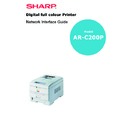Sharp AR-C200P (serv.man12) User Manual / Operation Manual ▷ View online
Microsoft Windows 8
Windows 2000
1.
Click the [Start] button, select [Settings] and then click on
[Network and Dial-up Connections].
[Network and Dial-up Connections].
2.
Double-click the [Local Area Connection] icon. In the [Local Area
Connection Status] dialogue box, click the [Properties] button.
Connection Status] dialogue box, click the [Properties] button.
3.
If the TCP/IP protocol is not listed, in the [Local Area Connection
Properties] dialogue box, click the [Install] button.
Properties] dialogue box, click the [Install] button.
4.
In the [Select Network Component Type] dialogue box, select
[Protocol] and click the [Add] button.
[Protocol] and click the [Add] button.
5.
In the [Select Network Protocol] dialogue box, select [TCP/IP
Protocol] and click the [OK] button.
Protocol] and click the [OK] button.
6.
Click the [Close] button in the [Local Area Connection Properties]
dialogue box.
dialogue box.
7.
Click the [Close] button in the [Local Area Connection Status]
dialogue box.
dialogue box.
Windows XP
1.
Click the [Start] button and select [Control Panel].
2.
Select [Network and Internet Connection] and [Network
Connection].
Connection].
3.
Double-click [Local Area Connection] and click [Properties] in the
[Location Area Connection Status] dialogue box.
[Location Area Connection Status] dialogue box.
4.
If the [Internet Protocol (TCP/IP)] is not listed, click [Install..]
button.
button.
5.
In the [Select Network Component Type] dialogue box, select
[Protocol] then click the [Add] button.
[Protocol] then click the [Add] button.
Microsoft Windows 9
6.
In the [Select Network Protocol] dialogue box, select [Internet
Protocol (TCP/IP)] then click [OK].
Protocol (TCP/IP)] then click [OK].
7.
The Windows XP installation CD-ROM may be required. Follow
the remaining dialogue box prompts.
the remaining dialogue box prompts.
Once the protocol has been installed and configured in Windows, the
next step is to configure the TCP/IP parameters in the network printer.
next step is to configure the TCP/IP parameters in the network printer.
Network printer IP address configuration
Use the Standard Set-up Utility to configure the IP Address, Subnet
Mask and Gateway.
Mask and Gateway.
Note:
Some steps may not display depending on the network
protocols installed.
protocols installed.
1.
Connect the printer to the network and turn on.
2.
Place the “Drivers” CD in the CD-ROM drive. The set-up utility
should start automatically. If the set-up utility does not start,
double-click on setup.exe in the Windows folder of the CD-ROM.
should start automatically. If the set-up utility does not start,
double-click on setup.exe in the Windows folder of the CD-ROM.
3.
Select [Driver Installation].
4.
Select [Network Card Quick Set-up].
5.
Click [Next] at Welcome screen.
6.
If you agree to the User Licence Agreement, click [Next].
7.
Select the appropriate network card, using the Ethernet address
to identify it, and click [Next].
to identify it, and click [Next].
The Ethernet address of the printer can be found on the self-
diagnostic printout, which can be printed by pressing the push-button
on the network card panel for three seconds and then releasing it.
diagnostic printout, which can be printed by pressing the push-button
on the network card panel for three seconds and then releasing it.
Do you use the TCP/IP protocol?
Microsoft Windows 10
When using lpr in UNIX and other TCP/IP environments, please select
[Yes]. To use in a TCP/IP environment, an IP address should be
assigned to the Ethernet board.
[Yes]. To use in a TCP/IP environment, an IP address should be
assigned to the Ethernet board.
If [Yes] has been selected and TCP/IP is the only working protocol and
the IP address has not already been assigned, you can either obtain
an IP address automatically or assign an IP address.
the IP address has not already been assigned, you can either obtain
an IP address automatically or assign an IP address.
When [Obtain an IP address automatically] is selected, the device IP
address will be automatically assigned by the DHCP server. In an
environment without a DHCP server, please assign the IP address
manually.
address will be automatically assigned by the DHCP server. In an
environment without a DHCP server, please assign the IP address
manually.
If you are assigning an IP address, you need to enter:
>
An IP address
>
Submit mask
>
Gateway address.
8.
Click [Next].
Do you use the NetWare protocol?
9.
Consult your network manager to ensure that the NetWare file
server is properly installed and working on the network. Make
sure that NetWare Client32 or IntranetWare Client is installed on
your computer.
server is properly installed and working on the network. Make
sure that NetWare Client32 or IntranetWare Client is installed on
your computer.
On selecting [Yes] you will be asked if [You set-up the queue from
the Wizard]?
the Wizard]?
Do you use the EtherTalk protocol?
EtherTalk is the required protocol for printing data from the Macintosh
environment.
environment.
Do you use the NetBEUI protocol?
Using NetBEUI makes it easy to manage your equipment and print
within the network environment of Windows.
within the network environment of Windows.
Microsoft Windows 11
10. Confirm your configuration. If everything is correct, select
[Execute] to apply the configuration. Set-up has now been
completed. Select [Finish].
completed. Select [Finish].
Now that both Windows and the printer have been configured to use
TCP/IP, the next step is to configure Windows to print to the network
printer.
TCP/IP, the next step is to configure Windows to print to the network
printer.
Windows 95/98/Me
When printing using TCP/IP the LPR utility is the only option to use.
The following procedure should be used.
The following procedure should be used.
When installing the driver, ensure it is installed as a local printer and
not a network printer. Ensure the appropriate printer driver has been
installed in Windows.
not a network printer. Ensure the appropriate printer driver has been
installed in Windows.
Click on the first or last page to see other AR-C200P (serv.man12) service manuals if exist.