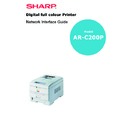Sharp AR-C200P (serv.man12) User Manual / Operation Manual ▷ View online
4
Microsoft Windows 5
MICROSOFT WINDOWS
Overview
This chapter provides guidelines on how to print over the network
from various Microsoft Windows platforms. There are numerous ways
of printing from Windows and the exact set-up will vary depending
upon your environment. There are also numerous versions of
Windows, which can be configured as either a client, server or both.
from various Microsoft Windows platforms. There are numerous ways
of printing from Windows and the exact set-up will vary depending
upon your environment. There are also numerous versions of
Windows, which can be configured as either a client, server or both.
Although there are many variants of Windows, the principles of
network printing are the same. Microsoft provides on-line help with
all of their operating systems and this is a good reference point for the
exact details of each configuration option within Windows.
network printing are the same. Microsoft provides on-line help with
all of their operating systems and this is a good reference point for the
exact details of each configuration option within Windows.
The network printer supports the following protocols that can be used
in conjunction with the Windows operating system:
in conjunction with the Windows operating system:
>
TCP/IP
>
IPX (Novell NetWare)
>
NetBEUI
Microsoft Windows 6
Installation of TCP/IP Protocol
There are a number of options available when printing using TCP/IP
for Windows. The following table lists the options:
for Windows. The following table lists the options:
1
These functions are built into Windows and are displayed as options when using the Add Printer Wizard.
Although there are some differences in configuration options
between the various Windows platforms, the procedure for printing
using TCP/IP is the same.
between the various Windows platforms, the procedure for printing
using TCP/IP is the same.
1.
Ensure that the TCP/IP protocol has been installed in Windows.
This can be confirmed by checking the network settings from
within the Control Panel. If TCP/IP has not been installed refer to
the section below Installation of TCP/IP protocol.
This can be confirmed by checking the network settings from
within the Control Panel. If TCP/IP has not been installed refer to
the section below Installation of TCP/IP protocol.
2.
If not already configured, a suitable IP address, Subnet Mask
and Gateway address should be configured. Please refer to the
on-line help if necessary. It is vital that the IP address entered is
unique and valid. Entering an incorrect IP address may cause
severe network problems. Please check the address with the
network administrator.
and Gateway address should be configured. Please refer to the
on-line help if necessary. It is vital that the IP address entered is
unique and valid. Entering an incorrect IP address may cause
severe network problems. Please check the address with the
network administrator.
3.
If your network environment uses domain names, DNS should
be enabled and configured on your system. However, this step is
not essential to enable network printing.
be enabled and configured on your system. However, this step is
not essential to enable network printing.
4.
Restart the operating system.
Windows Version
Method
Win 95/98/Me
LPR Utility
NT 4.0
LPR Utility
Microsoft LPR
1
Windows 2000/ Windows XP
LPR Utility
Microsoft LPR
1
Port 9100
1
IPP
1
Microsoft Windows 7
Windows 95/98/Me
1.
Click the [Start] button, select [Settings] and then click on
[Control Panel].
[Control Panel].
2.
In the [Control Panel] double-click on the [Network] icon.
3.
In the [Network] dialogue box click the [Configuration Panel].
4.
If the [Client for Microsoft Networks] is not listed, click the [Add]
button.
button.
5.
In the [Select Network Component Type] dialogue box, select
[Protocol] then click the [Add] button.
[Protocol] then click the [Add] button.
6.
In the [Select Network Protocol] dialogue box, select [Microsoft]
from the list of manufacturers, then select [TCP/IP] from the list
of network protocols, then click [OK].
from the list of manufacturers, then select [TCP/IP] from the list
of network protocols, then click [OK].
7.
The Windows installation CD-ROM may be required. Follow the
remaining dialogue box prompts.
remaining dialogue box prompts.
Windows NT 4.0
1.
Click the [Start] button, select [Settings] and then click on
[Control Panel].
[Control Panel].
2.
Double-click the [Network] icon.
3.
In the Network dialogue box, click the [Protocols] tab.
4.
If the [TCP/IP Protocol] is not listed, click the [Add] button.
5.
In the [Select Network Protocol] dialogue box, select [TCP/IP
Protocol] and click [OK].
Protocol] and click [OK].
6.
The Windows NT installation CD-ROM may be required. Follow
the remaining dialogue box prompts.
the remaining dialogue box prompts.
Click on the first or last page to see other AR-C200P (serv.man12) service manuals if exist.