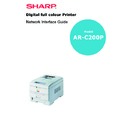Sharp AR-C200P (serv.man12) User Manual / Operation Manual ▷ View online
Microsoft Windows 12
Windows NT 4.0
With Windows NT 4.0, you have two options for printing using TCP/IP.
They are:
They are:
>
LPR
>
Microsoft LPR
In order to use Microsoft LPR, it must first be installed into your
operating system.
operating system.
NT 4.0 requires administrator privileges.
LPR
Please follow the procedure described in the Windows 95/98/Me
section on page 11.
section on page 11.
Microsoft LPR
To install this port, the following needs to be carried out.
1.
Select [Start], [Settings], [Control Panel] and then select
[Printers].
[Printers].
2.
Select [Add Printer] Wizard.
3.
Select [My Computer] and then [Next].
4.
Select [Add Port].
5.
Select [LPR Port] and then [OK].
6.
In [Name or address of server providing lpd] type the host name
or IP address of the host for the printer you are adding.
or IP address of the host for the printer you are adding.
7.
In [Name of printer or print queue on that server] type the logical
printer name "lp" and then click [OK].
printer name "lp" and then click [OK].
8.
Follow the instructions on the screen to finish installing the LPR-
compatible printer.
compatible printer.
Microsoft Windows 13
If the LPR port is not available, install the Microsoft TCP/IP Printing
Service.
Service.
Insert the printer driver for Windows NT4.0.
1.
Select [Start], [Settings], [Control Panel] and then double-click
the [Network] icon.
the [Network] icon.
2.
In the Network dialogue box, click the [Services] tab.
3.
If the [Microsoft TCP/IP Printing] is not listed, click the [Add]
button.
button.
4.
In the [Select Network Service] dialogue box, select [Microsoft
TCP/IP Printing] and click [OK].
TCP/IP Printing] and click [OK].
5.
The Windows NT installation CD-ROM may be required. Follow
the remaining dialogue box prompts.
the remaining dialogue box prompts.
Windows 2000
Windows 2000 requires administrator privileges.
With Windows 2000, there are four options for printing using TCP/IP.
>
LPR
>
Microsoft LPR
>
Port 9100
>
IPP
In order to use Microsoft LPR, it must first be installed on your system.
LPR
Please follow the procedure described in the Windows 95/98/Me
section on page 11.
section on page 11.
Microsoft LPR
To install this port, the following needs to be carried out:
Microsoft Windows 14
1.
Select [Start], [Settings], [Control Panel and Printers].
2.
Open the [Printers] folder.
3.
Double-click [Add Printer] and then select [Next].
4.
Select [Local Printer], clear the [Automatically detect my printer]
check box, and then select [Next].
check box, and then select [Next].
5.
Select [Create a new port] and then [LPR Port].
6.
Select [Next] and then provide the following information:
In [Name or address of server providing LPD] enter the host name
or Internet Protocol (IP) address of the host for the printer you are
adding.
or Internet Protocol (IP) address of the host for the printer you are
adding.
In [Name of printer or print queue on that server] type "lp".
Follow the instructions on the screen to finish installing the TCP/
IP printer.
IP printer.
Port 9100
1.
Select [Start], [Settings], [Control Panel].
2.
Open the [Printers] folder.
3.
Double-click [Add Printer] and then select [Next].
4.
Select [Local Printer], clear the [Automatically detect my printer]
check box and then click [Next].
check box and then click [Next].
5.
Select [Create a New Port] and select [Standard TCP/IP Port].
6.
Select [Next].
7.
The [Welcome to the Add Standard TCP/IP Printer Port Wizard]
will appear.
will appear.
Microsoft Windows 15
8.
Select [Next] and provide the following information. Enter
[Printer name] or IP address, for example: 192.168.1.31. If the
above IP address is entered, the Port Name will default to
IP_192.168.1.31.
[Printer name] or IP address, for example: 192.168.1.31. If the
above IP address is entered, the Port Name will default to
IP_192.168.1.31.
9.
Select [Next]. Additional port information will be required.
10. Under [Device Type], select [Custom] then [Settings].
11. Ensure [Protocol] is set to [Raw].
12. Ensure [Port Number] is 9100 and [SNMP Status Enabled] is
deselected.
13. Select [OK].
14. Select [Follow the instructions on the screen to finish installing
the printer.]
IPP
1.
Select [Start], [Settings], [Control Panel and Printers].
2.
Open the [Printers Folder].
3.
Double-click [Add Printer] and then select [Next].
4.
Select [Network Printer].
5.
Select [Next].
6.
Type printer URL in text box labelled [Connect to a printer in the
Internet or your Intranet], e.g. http://192.168.1.31/ipp/ip].
Internet or your Intranet], e.g. http://192.168.1.31/ipp/ip].
7.
Select [Next].
8.
Install printer driver.
Click on the first or last page to see other AR-C200P (serv.man12) service manuals if exist.