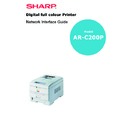Sharp AR-C200P (serv.man12) User Manual / Operation Manual ▷ View online
Microsoft Windows 16
Windows XP
Windows XP requires administrator privileges.
With Windows XP, there are four options for printing using TCP/IP.
>
LPR
>
Microsoft LPR
>
Port 9100
>
IPP
In order to use Microsoft LPR, it must first be installed on your system.
LPR
Please follow the procedure described in the Windows 95/98/Me
section on page 11.
section on page 11.
Microsoft LPR
To install this port, the following needs to be carried out:
1.
Select [Start], [Settings], [Control Panel]. and [Printers and Other
Hardware].
Hardware].
2.
Select [Printers and Faxes].
3.
Click [Add Printer] and then select [Next].
4.
Select [Local printer attached to this computer], clear the
[Automatically detect and install my Plug and Play printer] check
box, and then select [Next].
[Automatically detect and install my Plug and Play printer] check
box, and then select [Next].
5.
Select [Create a New Port] and [Type Standard TCP/IP Port].
6.
Select [Next].
7.
The [Welcome to the Add Standard TCP/IP Printer Port Wizard]
will appear.
will appear.
Microsoft Windows 17
8.
Select [Next] and provide the following information. Enter
[Printer name or IP address], for example: 192.168.1.31. If the
above IP address is entered, the Port Name will default to
IP_192.168.1.31.
[Printer name or IP address], for example: 192.168.1.31. If the
above IP address is entered, the Port Name will default to
IP_192.168.1.31.
9.
Select [Next]. [Additional Port Information Required] is
displayed.
displayed.
10. Under [Device Type], select [Custom] then [Settings].
11. Ensure [Protocol] is set to [LPR].
12. Ensure [Queue Name] is "lp" and [SNMP Status Enabled] is
deselected.
13. Select [OK].
14. Follow the instructions on the screen to finish installing the
printer.
Port 9100
1.
Select [Start], [Settings], [Control Panel]. and [Printers and Other
Hardware].
Hardware].
2.
Select [Printers and Faxes].
3.
Click [Add Printer] and then select [Next].
4.
Select [Local printer attached to this computer], clear the
[Automatically detect and install my Plug and Play printer] check
box, and then select [Next].
[Automatically detect and install my Plug and Play printer] check
box, and then select [Next].
5.
Select [Create a New Port] and select [Type Standard TCP/IP
Port].
Port].
6.
Select [Next].
7.
The [Welcome to the Add Standard TCP/IP Printer Port Wizard]
will appear.
will appear.
Microsoft Windows 18
8.
Select [Next] and provide the following information. Enter
[Printer name or IP address], for example: 192.168.1.31. If the
above IP address is entered, the Port Name will default to
IP_192.168.1.31.
[Printer name or IP address], for example: 192.168.1.31. If the
above IP address is entered, the Port Name will default to
IP_192.168.1.31.
9.
Select [Next]. [Additional Port Information Required] is
displayed.
displayed.
10. Under [Device Type], select [Custom] then [Settings].
11. Ensure [Protocol] is set to [Raw].
12. Ensure [Port Number] is 9100 and [SNMP Status Enabled] is
deselected.
13. Select [OK].
14. Follow the instructions on the screen to finish installing the
printer.
IPP
1.
Select [Start], [Settings], [Control Panel]. and [Printers and Other
Hardware].
Hardware].
2.
Select [Printers and Faxes].
3.
Click [Add Printer] and then select [Next].
4.
Select [A network printer, or a printer attached to another
computer].
computer].
5.
Select [Next].
6.
Select [Connect to a printer on the Internet or on a home or
office network] and type printer URL in text box, e.g. http://
192.168.1.31/ipp/ip.
office network] and type printer URL in text box, e.g. http://
192.168.1.31/ipp/ip.
7.
Select [Next].
Novell Netware IPX 19
8.
Install printer driver
NOVELL NETWARE IPX
IPX is used with Novell NetWare. The printer supports Novell 3, 4, 5
and 6, and allows print jobs to be directed to the appropriate Novell
print queue. Please refer to the relevant section of this manual for
additional information.
and 6, and allows print jobs to be directed to the appropriate Novell
print queue. Please refer to the relevant section of this manual for
additional information.
NetBEUI Protocol
NetBEUI is a protocol that was designed for use on small workgroups
or LANs. Within Windows, NetBEUI is used for file and printer sharing
between computers. It provides a simple method of printing but the
protocol does have limitations and is not as robust as TCP/IP or IPX.
Typically it is employed in small or home networks.
or LANs. Within Windows, NetBEUI is used for file and printer sharing
between computers. It provides a simple method of printing but the
protocol does have limitations and is not as robust as TCP/IP or IPX.
Typically it is employed in small or home networks.
Network Printer Settings
There are three configurable items under NetBEUI within the printer.
These can be configured using the standard set-up utility described in
Chapter 1.
These can be configured using the standard set-up utility described in
Chapter 1.
1
Although the workgroup name can be changed, it is recommended that it remains as PrintServer.
Although there are some differences in configuration options
between the various Windows platforms, the procedure for printing
using NetBEUI is the same.
between the various Windows platforms, the procedure for printing
using NetBEUI is the same.
Please ensure the NetBEUI protocol has been installed in Windows.
This can be confirmed by checking the network settings. If NetBEUI
has not been installed please refer to the section below.
This can be confirmed by checking the network settings. If NetBEUI
has not been installed please refer to the section below.
The relevant Windows installation CD-ROM may be required and you
should follow the on-screen dialogue box prompts.
should follow the on-screen dialogue box prompts.
Computer Name:
Name assigned to the printer
Workgroup:
PrintServer
1
Comment:
User definable description
Click on the first or last page to see other AR-C200P (serv.man12) service manuals if exist.