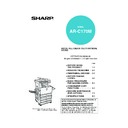Sharp AR-C170 (serv.man57) User Manual / Operation Manual ▷ View online
2-15
2
REPLACING THE TONER CARTRIDGES
When toner runs low, "[
] TONER SUPPLY IS LOW" appears in the display. It is recommended that you keep
a set of new toner cartridges so that you can replace them quickly when toner runs out.
Follow these steps to replace the toner cartridge that is out of toner.
1
Open the front cover.
2
Lift the cartridge lock lever toward you.
Example: Replacing the
yellow toner cartridge
yellow toner cartridge
3
While holding the lock lever on the toner
cartridge, pull the toner cartridge toward
you.
cartridge, pull the toner cartridge toward
you.
Hold the toner cartridge
with both hands as
shown in the illustration,
and pull it out of the
machine.
with both hands as
shown in the illustration,
and pull it out of the
machine.
4
Remove a new toner cartridge from the
package and shake it horizontally five or
six times.
package and shake it horizontally five or
six times.
READY TO COPY.
([ ]TONER SUPPLY IS LOW.)
([ ]TONER SUPPLY IS LOW.)
CHANGE THE TONER CARTRIDGE.
([ ])
([ ])
If you continue to use the toner cartridge, the
toner will eventually run out, the machine will
stop and the following message will appear.
toner will eventually run out, the machine will
stop and the following message will appear.
This indicates the colour of toner that is low.
=
=
Yellow
toner
= Magenta toner
= Cyan toner
= Black toner
Y
M
C
Bk
M
C
Bk
NOTES
● There may be cases that copy images become light or uneven before the message is displayed, depending on
● There may be cases that copy images become light or uneven before the message is displayed, depending on
the way the machine is used. If this occurs, take out the toner cartridge by following the same steps as
replacement, shake it horizontally to even out the toner in the cartridge, and re-insert the toner cartridge.
If copy images do not improve even after following this procedure, replace the toner cartridge with a new
cartridge.
replacement, shake it horizontally to even out the toner in the cartridge, and re-insert the toner cartridge.
If copy images do not improve even after following this procedure, replace the toner cartridge with a new
cartridge.
● If one of the toners is out, including black toner, colour copying will not be possible. If Y, M, or C runs out but BK
toner remains, black and white copying will still be possible.
Arrangement of colour
toner cartridges
toner cartridges
Cyan
Magenta
Yellow
Black
NOTE
Shake the toner
cartridge well to ensure
that the toner flows well
and will not stick to the
inside of the cartridge.
cartridge well to ensure
that the toner flows well
and will not stick to the
inside of the cartridge.
Apollon_general-copy_EX.book 15 ページ 2004年6月7日 月曜日 午後1時59分
REPLACING THE TONER CARTRIDGES
2-16
5
Remove the protective material from the
new toner cartridge.
new toner cartridge.
6
Insert the new toner cartridge.
Align the insert holes
as shown and then
push the cartridge in.
as shown and then
push the cartridge in.
7
Push the cartridge in until it locks securely
in place.
in place.
8
Return the cartridge lock lever.
9
Close the front cover.
After the toner cartridge
is replaced, the machine
automatically enters
resolution adjustment
mode. (In some cases,
this may take about 5
minutes.)
is replaced, the machine
automatically enters
resolution adjustment
mode. (In some cases,
this may take about 5
minutes.)
NOTE
A toner cartridge of a different colour cannot be
installed. For instance, a yellow cartridge cannot be
installed in the cyan position.
installed. For instance, a yellow cartridge cannot be
installed in the cyan position.
NOTE
Do not push the white
area shown in the
illustration.
The lock lever may
come down.
area shown in the
illustration.
The lock lever may
come down.
CAUTION
● Do not throw the toner cartridge into a fire. Toner may fly and cause burns.
● Store toner cartridges out of the reach of small children.
● Do not throw the toner cartridge into a fire. Toner may fly and cause burns.
● Store toner cartridges out of the reach of small children.
Apollon_general-copy_EX.book 16 ページ 2004年6月7日 月曜日 午後1時59分
2-17
2
STORAGE OF SUPPLIES
Standard supplies for this product that can replaced by the user include paper, toner cartridges, and staple cartridges
for the finisher.
for the finisher.
■
■
■
■ Proper storage
1. Store the supplies in a location that is:
● clean and dry,
● at a stable temperature,
● not exposed to direct sunlight.
● clean and dry,
● at a stable temperature,
● not exposed to direct sunlight.
2. Store paper in the wrapper and lying flat.
3. Paper stored in packages standing up or out of
3. Paper stored in packages standing up or out of
the wrapper may curl or become damp, resulting
in paper misfeeds.
in paper misfeeds.
4. Store a new toner cartridge box horizontally. Do
not store it standing on end. If stored standing on
end, the toner may not distribute well even after
shaking the cartridge vigorously, and will remain
inside the cartridge without flowing out.
end, the toner may not distribute well even after
shaking the cartridge vigorously, and will remain
inside the cartridge without flowing out.
For best copying results, be sure to use only Sharp Genuine Supplies which are designed,
engineered, and tested to maximize the life and performance of Sharp products. Look for
the Genuine Supplies label on the toner package.
engineered, and tested to maximize the life and performance of Sharp products. Look for
the Genuine Supplies label on the toner package.
GENUINE SUPPLIES
Supply and Consumables
The supply of spare parts for a repair of the appliance is guaranteed for at least 7 years following the termination
of production. Spare parts are those parts of the apparatus which may break down within the scope of the ordinary
use of the product - whereas those parts which normally exceed the life of the product are not to be considered
as spare parts. Consumables too, are available for 7 years following the termination of production.
The supply of spare parts for a repair of the appliance is guaranteed for at least 7 years following the termination
of production. Spare parts are those parts of the apparatus which may break down within the scope of the ordinary
use of the product - whereas those parts which normally exceed the life of the product are not to be considered
as spare parts. Consumables too, are available for 7 years following the termination of production.
Apollon_general-copy_EX.book 17 ページ 2004年6月7日 月曜日 午後1時59分
2-18
MISFEED REMOVAL
When a misfeed has occurred during printing, the message "MISFEED HAS OCCURRED." will appear in the touch
panel display of the operation panel and printing output will stop. The approximate locations of possible misfeeds are
indicated by "
panel display of the operation panel and printing output will stop. The approximate locations of possible misfeeds are
indicated by "
" in the illustration below. The page numbers for detailed information for misfeed removal for each
are also shown.
Misfeed removal guidance
Misfeed removal guidance can be displayed by touching the [INFORMATION] key on the touch panel after a misfeed
has occurred.
has occurred.
NOTE
Received faxes are all temporarily stored in memory. If a paper misfeed occurs, received faxes cannot be printed.
When the misfeed is removed, the received faxes will print out automatically.
Received faxes are all temporarily stored in memory. If a paper misfeed occurs, received faxes cannot be printed.
When the misfeed is removed, the received faxes will print out automatically.
NOTES
● Be careful not to tear
● Be careful not to tear
the misfed paper
during removal.
during removal.
● If paper is accidentally
torn during removal,
be sure to remove all
pieces.
be sure to remove all
pieces.
● Take care not to
damage or leave
fingerprints on the
transfer belt when
removing the misfed
paper.
fingerprints on the
transfer belt when
removing the misfed
paper.
Misfeed in the fusing area,
and exit area (page 2-20)
Misfeed in the duplex
bypass/inverter unit
(page 2-22)
bypass/inverter unit
(page 2-22)
Misfeed in the saddle
stitch finisher (page 3-10)
stitch finisher (page 3-10)
Misfeed in the reversing
single pass feeder
(see page 7-2 in the "Copy
Functions" section)
single pass feeder
(see page 7-2 in the "Copy
Functions" section)
Misfeed in the transport
area (page 2-20)
area (page 2-20)
Misfeed in the bypass tray
(page 2-19)
(page 2-19)
Misfeed in the duplex
module/2 x 500 sheet
paper drawer (page 2-22)
module/2 x 500 sheet
paper drawer (page 2-22)
Misfeed in the stand/1 x 500
sheet paper drawer or the
stand/3 x 500 sheet paper
drawer
(page 2-21)
sheet paper drawer or the
stand/3 x 500 sheet paper
drawer
(page 2-21)
Misfeed in the large
capacity tray
(page 3-22)
capacity tray
(page 3-22)
Misfeed in the 500 sheet
paper drawer
(page 2-19)
paper drawer
(page 2-19)
Misfeed in the 20-bin
sorter (page 3-19)
sorter (page 3-19)
CAUTION
The fusing unit is hot. Take care in removing paper.
Upper fusing unit
Fusing unit paper guide
Transfer belt
INFORMATION
Apollon_general-copy_EX.book 18 ページ 2004年6月7日 月曜日 午後1時59分
Click on the first or last page to see other AR-C170 (serv.man57) service manuals if exist.