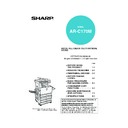Sharp AR-C170 (serv.man57) User Manual / Operation Manual ▷ View online
1-11
1
AUDITING MODE
When the account counter function is turned on, a count is kept of the number of copy sheets used by each account
(maximum of 200 accounts). The counts can be displayed and totaled as needed.
"The key operator programs can be used to enable auditing mode separately for copy mode, fax mode, network
scanner mode, and printer mode. (Page 6 of key operator's guide)"
(maximum of 200 accounts). The counts can be displayed and totaled as needed.
"The key operator programs can be used to enable auditing mode separately for copy mode, fax mode, network
scanner mode, and printer mode. (Page 6 of key operator's guide)"
Using the machine when the auditing mode is enabled
The procedure for using the machine for copying functions when the Auditing Mode has been enabled for the copier
functions is explained below.
functions is explained below.
When the account counter is turned on, the following messages appear on the touch panel. There are two types of
prompts, depending on whether the account counter was turned on for both the colour copy and the black and white
copy modes, or only for colour copy mode.
prompts, depending on whether the account counter was turned on for both the colour copy and the black and white
copy modes, or only for colour copy mode.
●Account counter enabled for both the colour copy and the black and white copy modes
●The account counter is enabled only for the colour copy mode
When the [
] key ([ACC.#-C] key) or the
[COLOUR COPY START] key is pressed,
the message at left appears.
the message at left appears.
In this case, enter your 5-digit account number as explained on the next page to gain access to the copier functions.
NOTES
● When the account counter is turned on for fax or network scanner functions, a message will appear prompting
● When the account counter is turned on for fax or network scanner functions, a message will appear prompting
you to enter your account number each time the touch panel is changed to the main screen of the function. Enter
your account number as explained below and then proceed with the job.
your account number as explained below and then proceed with the job.
● When the account counter is turned on for the printer function, you must enter your account number in the setting
screen of the printer driver on your computer in order to print.
ENTER YOUR ACCOUNT NUMBER.
ENTER YOUR ACCOUNT NUMBER FOR THE COLOUR MODE.
PRESS [CANCEL] TO CHANGE TO B/W MODE.
PRESS [CANCEL] TO CHANGE TO B/W MODE.
CANCEL
AUDITING MODE FOR COLOUR
Apollon_general-copy_EX.book 11 ページ 2004年6月7日 月曜日 午後1時59分
AUDITING MODE
1-12
1
Enter your account number (5 digits) with
the numeric keys.
the numeric keys.
As you enter your
account number, the
hyphens ( ) change to
asterisks (
account number, the
hyphens ( ) change to
asterisks (
). If you
enter an incorrect digit,
press the
press the
key and re-
enter the correct digit.
When a correct account
number is entered, the
following message will
appear.
When a correct account
number is entered, the
following message will
appear.
This does not appear if the account counter
has only been set for colour copy mode.
has only been set for colour copy mode.
If a limit has been set by key operator program
for the number of copies that can be made by
the account, the remaining number that can be
made is displayed.
for the number of copies that can be made by
the account, the remaining number that can be
made is displayed.
This message appears for several seconds and
then changes to the following message.
then changes to the following message.
2
Follow the appropriate steps to perform
the copy job.
the copy job.
When copying is begun, the following message
will appear.
will appear.
In the case of interrupt copying (page 6-28), the
following message will appear.
following message will appear.
3
When the copy job is finished, press the
[ ] key ([ACC.#-C] key)
[ ] key ([ACC.#-C] key)
NOTE
If "Account number security" is turned on in the key
operator programs, the following message will
appear in the event that an incorrect account number
is entered three times in a row. (Page 8 of the key
operator's guide)
operator programs, the following message will
appear in the event that an incorrect account number
is entered three times in a row. (Page 8 of the key
operator's guide)
While this message appears (for about one minute),
no other operations can be performed.
no other operations can be performed.
ACCOUNT STATUS:COPIES MADE/REMAINING
B/W
S.COLOUR
F.COLOUR
B/W
S.COLOUR
F.COLOUR
READY TO COPY.
PLEASE SEE YOUR KEY OPERATOR FOR
ASSISTANCE.
ASSISTANCE.
READY TO COPY.
PRESS [ACC.#] WHEN FINISHED.
PRESS [ACC.#] WHEN FINISHED.
READY TO COPY. WHEN INTERRUPT COPYING
IS FINISHED PRESS [CANCEL].
IS FINISHED PRESS [CANCEL].
Apollon_general-copy_EX.book 12 ページ 2004年6月7日 月曜日 午後1時59分
2-1
CHAPTER 2
MANAGING THE MACHINE
This chapter explains how to load paper, replace the toner cartridge,
and remove paper misfeeds. It also contains information about supplies.
and remove paper misfeeds. It also contains information about supplies.
Page
LOADING PAPER..........................................................................................2-2
●
Loading paper in paper tray 1 ................................................................2-2
●
Changing the paper size in paper tray 1 ................................................2-2
●
Loading paper in the bypass tray ...........................................................2-4
●
Loading paper in the stand/1 x 500 sheet paper drawer/stand/3 x 500
sheet paper drawer..................................................................................... 2-7
●
Specifications (stand/1 x 500 sheet paper drawer/stand/3 x 500
sheet paper drawer) ...............................................................................2-7
●
Loading paper in the duplex module/2 x 500 sheet paper drawer .........2-8
●
Specifications (duplex module/2 x 500 sheet paper drawer) .................2-8
●
Specifications of paper trays ..................................................................2-9
●
Setting the paper type (except the bypass tray)...................................2-11
●
Setting the paper size when an extra size is loaded ............................2-11
●
Setting the paper type and paper size in the bypass tray ....................2-12
CUSTOM SETTINGS ..................................................................................2-13
●
Operation procedure common to all custom settings...........................2-13
●
About the settings ................................................................................2-14
REPLACING THE TONER CARTRIDGES ..................................................2-15
STORAGE OF SUPPLIES ...........................................................................2-17
MISFEED REMOVAL ..................................................................................2-18
●
Misfeed removal guidance ...................................................................2-18
●
Misfeed in the paper feed area ............................................................2-19
●
Misfeed in the transport area, fusing area, and exit area.....................2-20
●
Misfeed in the stand/1 x 500 sheet paper drawer ................................2-21
●
Misfeed in the stand/3 x 500 sheet paper drawer ................................2-21
●
Misfeed in the duplex bypass/inverter unit and duplex module/2 x 500
sheet paper drawer ..............................................................................2-22
TROUBLESHOOTING .................................................................................2-24
Apollon_general-copy_EX.book 1 ページ 2004年6月7日 月曜日 午後1時59分
2-2
LOADING PAPER
The message "ADD PAPER" or "OPEN TRAY AND ADD PAPER" will appear when paper runs out during operation.
Follow the procedure below to load paper.
Follow the procedure below to load paper.
Loading paper in paper tray 1
1
Pull out paper tray 1.
Gently pull the tray out
until it stops.
until it stops.
2
Load paper into the tray.
Load a stack of paper no
higher than the indicator
line (about 500 sheets of
the recommended paper
for colour (80 g/m
higher than the indicator
line (about 500 sheets of
the recommended paper
for colour (80 g/m
2
or 21
lbs.), or approximately
500 sheets of SHARP
standard paper (80 g/m
500 sheets of SHARP
standard paper (80 g/m
2
or 21 lbs.)).
3
Gently push tray 1 into the machine.
Push the tray firmly all the way into the machine.
4
Set the paper type.
If you change the paper type, be sure to set the
paper type refer to "Setting the paper type" (page
2-11).
paper type refer to "Setting the paper type" (page
2-11).
5
Loading paper in paper tray 1 is now
complete.
complete.
Changing the paper size in paper tray 1
The following paper size settings are available for paper tray 1: A3 to A5 (11" x 17" to 8-1/2" x 5-1/2"), and "EXTRA"*
1
.
Use the following procedure to change the size as needed.
*
*
1
This is limited to square or rectangular paper, A3 to A5 (11" x 17" to 8-1/2" x 5-1/2") size.
1
Pull out paper tray 1.
If paper remains in the tray, remove it.
2
Adjust the paper size slide to the paper
size.
size.
Move the paper size
slide right or left to
indicate the paper size
being loaded.
If a special size paper is
loaded in the paper tray,
set the size slide to
slide right or left to
indicate the paper size
being loaded.
If a special size paper is
loaded in the paper tray,
set the size slide to
"EXTRA" to inform the machine that a special size
paper has been loaded. (When INCH-based size
paper is loaded, move the size slide to "EXTRA".)
paper has been loaded. (When INCH-based size
paper is loaded, move the size slide to "EXTRA".)
Note that setting the size slide to "EXTRA" only
informs the machine that a special size of paper
has been loaded; it does not inform the machine of
the specific size. If you wish to inform the machine
of the specific size, follow the steps in "Setting the
paper size when an extra size is loaded" (page 2-
11). (If you do not set a size, part or all of the image
may not print.)
informs the machine that a special size of paper
has been loaded; it does not inform the machine of
the specific size. If you wish to inform the machine
of the specific size, follow the steps in "Setting the
paper size when an extra size is loaded" (page 2-
11). (If you do not set a size, part or all of the image
may not print.)
3
Adjust the guide plates A and B by
squeezing their lock levers and sliding
them to the paper size to be loaded.
squeezing their lock levers and sliding
them to the paper size to be loaded.
The guide plates A and
B are slidable. Adjust
them to the paper size to
be loaded while
squeezing their lock
levers.
B are slidable. Adjust
them to the paper size to
be loaded while
squeezing their lock
levers.
NOTES
● Do not use curled or folded paper. Doing so may cause a misfeed.
● For best results use paper supplied by SHARP. (See pages 2-9, 2-17.)
● When you change the paper type and size in paper tray 1, you must change the paper type and size settings as
● Do not use curled or folded paper. Doing so may cause a misfeed.
● For best results use paper supplied by SHARP. (See pages 2-9, 2-17.)
● When you change the paper type and size in paper tray 1, you must change the paper type and size settings as
explained in "Setting the paper type" (page 2-11).
● Do not place heavy objects or press hard on any tray which is pulled out.
NOTE
If you load a different size of the same type of paper,
you only need to change the position of the size slide
(see step 2 below); you do not need to change the
paper type.
you only need to change the position of the size slide
(see step 2 below); you do not need to change the
paper type.
Apollon_general-copy_EX.book 2 ページ 2004年6月7日 月曜日 午後1時59分
Click on the first or last page to see other AR-C170 (serv.man57) service manuals if exist.