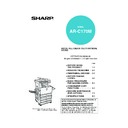Sharp AR-C170 (serv.man57) User Manual / Operation Manual ▷ View online
LOADING PAPER
2-11
2
Setting the paper type
(except the bypass tray)
(except the bypass tray)
Follow these steps to change the paper type setting
when the paper type has been changed in a paper tray.
For the paper types that can be used in each tray, see
page 2-9. To change the paper type setting for the
bypass tray, see page 2-12.
when the paper type has been changed in a paper tray.
For the paper types that can be used in each tray, see
page 2-9. To change the paper type setting for the
bypass tray, see page 2-12.
1
Press the [CUSTOM SETTINGS] key.
The custom setting
menu screen will
appear.
menu screen will
appear.
2
Touch the [TRAY SETTINGS] key.
The paper tray selection
screen will appear.
screen will appear.
3
Select the paper tray for which the setting
is to be made. (For the tray numbers, see
the tray specifications on page 2-9.)
is to be made. (For the tray numbers, see
the tray specifications on page 2-9.)
If the desired tray is not
on the display, use
on the display, use
or
key to scroll the
display until it appears.
4
Select the type of paper that was loaded in
the tray.
the tray.
The currently selected
paper type will be
highlighted. To change
the setting, touch the
desired type.
paper type will be
highlighted. To change
the setting, touch the
desired type.
5
Touch the [OK] key to complete the
setting.
setting.
Setting the paper size when
an extra size is loaded
an extra size is loaded
When a paper tray is set to "extra", this informs the
machine that an extra size is being used. It does not
inform the specific size. To enter the specific size of the
paper loaded, follow the steps below.
For example, if 8-1/2" x 11" size paper is loaded in the
tray (with the size slide set to "extra"), you can use this
procedure to set the paper size recognized by the
machine to 8-1/2" x 11" size. If you loaded an irregular
size of paper, you can enter the dimensions of the
paper.
To set the paper size when an extra size of paper is
loaded in the bypass tray, see page 2-12.
machine that an extra size is being used. It does not
inform the specific size. To enter the specific size of the
paper loaded, follow the steps below.
For example, if 8-1/2" x 11" size paper is loaded in the
tray (with the size slide set to "extra"), you can use this
procedure to set the paper size recognized by the
machine to 8-1/2" x 11" size. If you loaded an irregular
size of paper, you can enter the dimensions of the
paper.
To set the paper size when an extra size of paper is
loaded in the bypass tray, see page 2-12.
1
Perform steps 1 through 4 of "Setting the
paper type" at left.
paper type" at left.
2
Touch the
key to display the paper size
setting screen.
3
When the loaded paper size appears in the
display (if you loaded an INCH-based size
such as 8-1/2" x 11"), touch the size key to
highlight it, and then touch the [OK] key to
complete the procedure.
display (if you loaded an INCH-based size
such as 8-1/2" x 11"), touch the size key to
highlight it, and then touch the [OK] key to
complete the procedure.
4
If an irregular size of paper was loaded
after the [EXTRA] key was touched, touch
the
after the [EXTRA] key was touched, touch
the
key in the screen of step 2 to display
the following screen.
When the screen opens the X key will be
highlighted. Use the
highlighted. Use the
and
touch keys to
enter the X dimension. Next touch the Y key to
highlight it and enter the dimensions for Y.
The permitted range for the X dimension is 139 to
432 mm (5-1/2 to 17 inches), and the permitted
range for the Y dimension is 182 to 297 mm (7-1/4
to 11-3/4 inches).
When both have been entered, touch the [OK] to
complete the operation.
highlight it and enter the dimensions for Y.
The permitted range for the X dimension is 139 to
432 mm (5-1/2 to 17 inches), and the permitted
range for the Y dimension is 182 to 297 mm (7-1/4
to 11-3/4 inches).
When both have been entered, touch the [OK] to
complete the operation.
NOTE
Special paper such as transparency film,
envelopes, and postcards can only be used in the
bypass tray.
envelopes, and postcards can only be used in the
bypass tray.
TOT L COUNT
TRAY SETTINGS
ADDRES
CONTRO
CONTRO
KEYBOARD
SELECT
KEY
CONTRA
TRAY 1
TRAY 2
PLAIN /
TYPE / SIZE
PLAIN /
PLAIN
PRE-PRINTED
RECYCLED
LETTER HEAD
PRE-PUNCHED
COLOUR
CUSTOM SETTINGS
EXTRA SIZE
TRAY 3 TYPE/SIZE SETTING
A3
B4
A4
A4R
A5
EXTRA
B5
B5R
11X17
OK
2/3
8 X11R
1
/
2
7 X10 R
1
/
4
1
/
2
8 X14
1
/
2
8 X13
1
/
2
8 X11
1
/
2
5 X8
1
/
2
1
/
2
X
Y
139
182
(139 432)
mm
mm
(182 297)
mm
mm
Apollon_general-copy_EX.book 11 ページ 2004年6月7日 月曜日 午後1時59分
LOADING PAPER
2-12
Setting the paper type and paper size in the bypass tray
Follow the steps below to set the type and size of the paper loaded in the bypass tray.
1
Touch the [PAPER SELECT] key.
(When copy mode is selected)
Touch the [PAPER
SELECT] key in the
main screen of the copy
mode.
SELECT] key in the
main screen of the copy
mode.
(When printer mode is selected)
Touch the [PAPER
SELECT] key in the
main screen of printer
mode.
SELECT] key in the
main screen of printer
mode.
2
Touch the key for the desired paper type.
(When copy mode is selected)
The key for the selected
paper type will be
highlighted.
paper type will be
highlighted.
(When printer mode is selected)
The steps that follow differ depending on the
paper type selected. Follow the steps for the
selected type.
paper type selected. Follow the steps for the
selected type.
● If you touched [PLAIN], go to step 6.
● If you touched [HEAVY PAPER], go to step 3
● If you touched [TRANSPARENCY], go to step 4.
● If you touched [ENVELOPE], go to step 5.
3
Touch [HEAVY PAPER 1] or [HEAVY
PAPER 2], and go to step 6.
PAPER 2], and go to step 6.
For the types of heavy paper that can be used, see
page 2-10.
page 2-10.
4
Touch [SPEED MODE] or [QUALITY MODE]
for the transparency film, and go to step 7.
for the transparency film, and go to step 7.
● SPEED MODE is for fast printing.
● QUALITY MODE is for a high quality image.
5
Touch the type of envelope, and go to step 7.
6
If you inserted a non-standard size of paper
in the bypass tray, remove the checkmark
from "ENABLE AUTO SIZE DETECTION" and
then touch the [EXTRA SIZE] tab.
in the bypass tray, remove the checkmark
from "ENABLE AUTO SIZE DETECTION" and
then touch the [EXTRA SIZE] tab.
When the
screen opens, the X key will be highlighted.
Use the
Use the
and
touch keys to enter the X
dimension. If you inserted a standard size of
paper in the bypass tray, make sure that a
checkmark appears in the [ENABLE AUTO
SIZE DETECTION] checkbox.
paper in the bypass tray, make sure that a
checkmark appears in the [ENABLE AUTO
SIZE DETECTION] checkbox.
Next touch the
key to
highlight it and enter the
dimensions for Y.
dimensions for Y.
The permitted range for
the X dimension is 139
to 432 mm (5-1/2 to 17
inches), and the
the X dimension is 139
to 432 mm (5-1/2 to 17
inches), and the
permitted range for the Y dimension is 100 to 297
mm (4 to 11-3/4 inches).
mm (4 to 11-3/4 inches).
7
Touch the [OK] key to complete the setting.
PAPER SELECT
AUTO A4
100%
PAPER SELECT
A4
CONDITION
SETTINGS
PAPER SELECT
100%
COPY RATIO
PLAIN
HEAVY PAPER
TRANSPARENCY
ENVELOPE
UTO
EXPOSURE
PAPER SELECT
PLAIN
HEAVY PAPER
TRANSPARENCY
ENVELOPE
CONDITION
SETTINGS
HEAVY PAPER1 106g/m
2
200g/m
2
HEAVY PAPER2 201g/m
2
300g/m
2
SPEED MODE
QUALITY MODE
COM-10
MONARCH
OK
DL
C5
ENABLE AUTO SIZE DETECTION
EXTRA SIZE
BASIC SETTING
X
Y
139
100
(100 297)
mm
(139 432)
mm
BASIC SETTING
EXTRA SIZE
OK
Apollon_general-copy_EX.book 12 ページ 2004年6月7日 月曜日 午後1時59分
2-13
2
CUSTOM SETTINGS
The items that can be set with the custom settings are shown below.
● Total count ................................... The number of pages processed by the machine and optional equipment
can be displayed. (See page 2-14.)
● Display contrast ........................... Used to adjust the contrast of the operation panel display. (See page 2-14.)
● List print ....................................... Used to print a list of machine settings. (See page 2-14.)
● Clock adjust .................................... Used to set the date and time of the built-in clock of the machine. (See this page.)
● Tray settings................................ The paper type, paper size and automatic tray switching can be set for each
● List print ....................................... Used to print a list of machine settings. (See page 2-14.)
● Clock adjust .................................... Used to set the date and time of the built-in clock of the machine. (See this page.)
● Tray settings................................ The paper type, paper size and automatic tray switching can be set for each
tray. Automatic tray switching allows feeding to switch between trays
loaded with the same type and size of paper. If one tray runs out of paper
during printing, printing will continue from the other tray. (See page 2-14)
loaded with the same type and size of paper. If one tray runs out of paper
during printing, printing will continue from the other tray. (See page 2-14)
For the detailed descriptions and use of the settings listed below, see the Operation manuals
for fax and network scanner.*
● Address control............................ Use this to store fax destinations (fax numbers). This is also used to store
for fax and network scanner.*
● Address control............................ Use this to store fax destinations (fax numbers). This is also used to store
groups, memory boxes, and user indexes.
If the network scanner function is available, e-mail addresses, user
indexes, and scanner senders can also be stored.
If the network scanner function is available, e-mail addresses, user
indexes, and scanner senders can also be stored.
● Receive mode.............................. Use this to configure fax reception settings (auto/manual).
● Fax data forward.......................... Faxes received to memory can be forwarded to another destination.
● Keyboard select........................... When using the fax function or network scanner function, you can switch
● Fax data forward.......................... Faxes received to memory can be forwarded to another destination.
● Keyboard select........................... When using the fax function or network scanner function, you can switch
the arrangement of the letter keys in the display keyboard used for storing
and editing destinations in the English character entry screen.
and editing destinations in the English character entry screen.
● Key operator program.................. These are programs that are used by the key operator (administrator of the
machine) to configure machine settings. A key appears for these settings in
the custom settings menu screen. For information on these settings, see
the key operator's guide.
the custom settings menu screen. For information on these settings, see
the key operator's guide.
* These settings can be configured if the fax function or network scanner function is available.
Operation procedure common to all custom settings
1
Press the [CUSTOM SETTINGS] key.
The custom setting
menu screen will
appear.
menu screen will
appear.
More information on setting procedures
In the following type of screen, a setting is turned
on when a checkmark (
on when a checkmark (
) appears next to the
key. A checkmark will appear or disappear by
alternate touches of the checkmark box. In the
following screen, tray 1 can be used in print, copy,
and fax modes. Tray 2 can only be used in the
copy mode.
alternate touches of the checkmark box. In the
following screen, tray 1 can be used in print, copy,
and fax modes. Tray 2 can only be used in the
copy mode.
2
Touch the key of the desired item to
display its setting screen.
display its setting screen.
The settings accessed by touching the [CLOCK]
key are explained here.
key are explained here.
Detailed descriptions for program settings start on
the next page.
the next page.
The procedure for setting the clock is shown below
as an example.
as an example.
CUSTOM SETTINGS
TRAY SETTINGS
TRAY 1
TRAY 2
PLAIN /
TYPE / SIZE
COPY
OK
1/2
PLAIN /
PRINT
FAX
CUSTOM SETTINGS
TOTAL COUNT
TRAY SETTINGS
ADDRESS
CONTROL
KEYBOARD
SELECT
KEY OPERATOR PROGRAMS
CLOCK
DISPLAY
CONTRAST
LIST PRINT
FAX DATA
FORWARD
EXIT
RECEIVE MODE
DAYLIGHT SAVING TIME SETTING
CUSTOM SETTINGS
CLOCK ADJUST
MINUTE
OK
00
00
01
01
2000
DATE FORMAT
YEAR
MONTH
DAY
HOUR
Apollon_general-copy_EX.book 13 ページ 2004年6月7日 月曜日 午後1時59分
CUSTOM SETTINGS
2-14
3
Touch the year, month, day, hour or
minute key, and then use the
minute key, and then use the
or
key
to adjust the setting.
● If you select a non-existent date (for example, Feb.
30), the [OK] key will grey out to prevent entry of the
date.
date.
● Select [DAYLIGHT SAVING TIME SETTING]
checkbox to have the time automatically change at
the beginning and end of daylight saving time.
the beginning and end of daylight saving time.
4
Touch the [OK] key.
5
To finish the setting operation, touch the
[EXIT] key.
[EXIT] key.
About the settings
■
■
■
■ Total count
This displays the following sheet counts:
The number of sheets printed in copy, print, and
fax modes.
The number of sheets transmitted using the fax
function and scanned using the network scanner
function.
The number of sheets used by optional
equipment such as the reversing single pass
feeder and the duplex module of the duplex
module/2 x 500 sheet paper drawer, and the
number of sheets stapled by the saddle stitch
finisher.
fax modes.
The number of sheets transmitted using the fax
function and scanned using the network scanner
function.
The number of sheets used by optional
equipment such as the reversing single pass
feeder and the duplex module of the duplex
module/2 x 500 sheet paper drawer, and the
number of sheets stapled by the saddle stitch
finisher.
In the case of
only,
● Each sheet of paper that is A3 (11" x 17") size or
larger is counted as two sheets.
● Each sheet of paper used for automatic two-sided
copying is counted as two sheets (A3 (11" x 17")
paper is counted as four sheets). (When an optional
duplex module/2 x 500 sheet paper drawer and a
duplex bypass/inverter unit are installed.)
paper is counted as four sheets). (When an optional
duplex module/2 x 500 sheet paper drawer and a
duplex bypass/inverter unit are installed.)
■
■
■
■ Display contrast
Screen contrast adjustment is used to make the
LCD touch panel easier to view under various
lighting conditions. Touch the [LIGHTER] key to
make the screen lighter, or the [DARKER] key to
make the screen darker.
LCD touch panel easier to view under various
lighting conditions. Touch the [LIGHTER] key to
make the screen lighter, or the [DARKER] key to
make the screen darker.
■
■
■
■ List print
Used to print a list of the settings configured in the
fax, printer and network scanner function.
fax, printer and network scanner function.
■
■
■
■ Clock adjust
Use this to set the date and time in the machine's
built-in clock. This clock is used by functions that
require date and time information. The format of
the printed date can also be changed.
built-in clock. This clock is used by functions that
require date and time information. The format of
the printed date can also be changed.
■
■
■
■ Tray settings
The paper type, paper size, enabled modes and
automatic tray switching can set for each tray. See
page 2-11 for details on setting the paper type and
paper size. Automatic tray switching to another
paper tray is used to automatically switch to
another tray with the same size and type of paper
in the event that the paper runs out during
continuous printing. This requires that the trays be
loaded with the same size of paper. To enable any
function, touch the check box key so that a
checkmark (
automatic tray switching can set for each tray. See
page 2-11 for details on setting the paper type and
paper size. Automatic tray switching to another
paper tray is used to automatically switch to
another tray with the same size and type of paper
in the event that the paper runs out during
continuous printing. This requires that the trays be
loaded with the same size of paper. To enable any
function, touch the check box key so that a
checkmark (
) appears.
■
■
■
■ Keyboard select
When using the fax function or network scanner
function, you can switch the arrangement of the
letter keys in the display keyboard that appear in
the character entry screen when storing or editing
destinations. Select the arrangement of the letter
keys that you find easiest to use.
function, you can switch the arrangement of the
letter keys in the display keyboard that appear in
the character entry screen when storing or editing
destinations. Select the arrangement of the letter
keys that you find easiest to use.
The following three alphabet keyboard
configurations are available:
configurations are available:
● Keyboard 1 (QWERT... configuration)*
● Keyboard 2 (AZERTY...configuration)
● Keyboard 3 (ABCDEF...configuration)
* The default setting is "Keyboard 1".
* The default setting is "Keyboard 1".
(Example: Character entry screen when Keyboard
3 is selected)
3 is selected)
CUSTOM SETTINGS
TOTAL COUNT
TRAY SETTINGS
KEYBOARD
SELECT
KEY OPERATOR PROGRAMS
CLOCK
DISPLAY
CONTRAST
ADDRESS
CONTROL
CONTROL
LIST PRINT
EXIT
RECEIVE MODE
FAX DATA
FORWARD
DESTINATION NAME
SPACE
OK
CANCEL
Apollon_general-copy_EX.book 14 ページ 2004年6月7日 月曜日 午後1時59分
Click on the first or last page to see other AR-C170 (serv.man57) service manuals if exist.