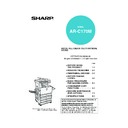Sharp AR-C170 (serv.man57) User Manual / Operation Manual ▷ View online
LOADING PAPER
2-3
2
4
Load paper into the tray.
5
Gently push tray 1 into the machine.
Push the tray firmly all
the way into the
machine.
the way into the
machine.
6
Set the paper type of the paper that was
loaded in the 1st tray.
loaded in the 1st tray.
If you loaded a different type of paper from the
previous paper, be sure to set the new paper type
as explained in "Setting the paper type" (page 2-
11).
previous paper, be sure to set the new paper type
as explained in "Setting the paper type" (page 2-
11).
7
Changing paper size in paper tray 1 is now
complete.
complete.
NOTE
If the size slide position (step 2 of page 2-2) is not set correctly after changing the paper size, or if the paper type
(page 2-11) is not set correctly, incorrect paper selection or paper misfeeding may occur.
(page 2-11) is not set correctly, incorrect paper selection or paper misfeeding may occur.
Apollon_general-copy_EX.book 3 ページ 2004年6月7日 月曜日 午後1時59分
LOADING PAPER
2-4
Loading paper in the bypass tray
The bypass tray can be used to feed the same paper specified for paper tray 1 or for special papers. For paper types
that can be used in the bypass tray, see the specifications for the bypass tray in the paper tray specifications (page
2-9).
Up to 250 sheets of SHARP standard paper or up to 100 postcards can be set in the bypass tray.
that can be used in the bypass tray, see the specifications for the bypass tray in the paper tray specifications (page
2-9).
Up to 250 sheets of SHARP standard paper or up to 100 postcards can be set in the bypass tray.
1
Open the bypass tray.
When loading paper that
will extend past the end
of the tray, pull out the
tray extension to support
the paper and to allow the
paper sensors to properly
sense the paper size.
will extend past the end
of the tray, pull out the
tray extension to support
the paper and to allow the
paper sensors to properly
sense the paper size.
Be sure to pull the tray extension all the way out. If
the tray extension is not pulled all the way out, the
size of the paper loaded in the bypass tray may not
display correctly.
the tray extension is not pulled all the way out, the
size of the paper loaded in the bypass tray may not
display correctly.
To support papers that
extend past the tray
extension, pull out the
wire extension.
extend past the tray
extension, pull out the
wire extension.
2
Set the bypass tray guides to the width of
the copy paper.
the copy paper.
3
Insert the copy paper all the way into the
bypass tray. (Do not force the paper in.)
bypass tray. (Do not force the paper in.)
Place the copy paper
face up. If the bypass
tray guides are set
wider than the copy
paper, the inside of the
machine may become
soiled, resulting in
face up. If the bypass
tray guides are set
wider than the copy
paper, the inside of the
machine may become
soiled, resulting in
smudges on succeeding copies. Special purpose
papers other than SHARP recommended
transparency film must be fed individually. Multiple
sheets of SHARP recommended transparency
film can be loaded in the bypass tray.
papers other than SHARP recommended
transparency film must be fed individually. Multiple
sheets of SHARP recommended transparency
film can be loaded in the bypass tray.
4
Set the type and size of the paper loaded in
the bypass tray.
the bypass tray.
If you loaded a different type of paper from the
previous paper, be sure to set the new paper type
as explained in "Setting the paper type and paper
size in the bypass tray" (page 2-12). If you loaded
a special size of paper in the bypass tray, set the
paper size as explained in "Setting the paper type
and paper size in the bypass tray" (page 2-12).
(If you do not set a size, part or all of the image
may not print.)
previous paper, be sure to set the new paper type
as explained in "Setting the paper type and paper
size in the bypass tray" (page 2-12). If you loaded
a special size of paper in the bypass tray, set the
paper size as explained in "Setting the paper type
and paper size in the bypass tray" (page 2-12).
(If you do not set a size, part or all of the image
may not print.)
5
This completes the procedure for loading
paper in the bypass tray.
paper in the bypass tray.
NOTES
● After loading the paper in the bypass tray, be sure to set the paper type and size (step 4) if these were changed.
● Do not use inkjet paper. This may cause misfeeds in the fusing unit.
● Do not use inkjet paper. This may cause misfeeds in the fusing unit.
NOTES
When loading paper in
the bypass tray or
closing the tray, close
the paper cover as
shown.
the bypass tray or
closing the tray, close
the paper cover as
shown.
Apollon_general-copy_EX.book 4 ページ 2004年6月7日 月曜日 午後1時59分
LOADING PAPER
2-5
2
NOTES
● Be sure to load A6R paper, A5 paper, 5-1/2" x 8-1/
● Be sure to load A6R paper, A5 paper, 5-1/2" x 8-1/
2" paper, and postcards as shown in the diagram
below.
below.
A6R paper, post cards.
A5 paper, 5-1/2" x 8-1/2" paper.
A5 paper, 5-1/2" x 8-1/2" paper.
● When loading plain paper other than paper
recommended for colour, SHARP standard paper,
special media other than postcards, SHARP-
recommended transparency film, or paper to be
printed on the back, the paper must be loaded one
sheet at a time. Loading more than one sheet at a
time will cause misfeeds.
special media other than postcards, SHARP-
recommended transparency film, or paper to be
printed on the back, the paper must be loaded one
sheet at a time. Loading more than one sheet at a
time will cause misfeeds.
● Before loading heavy paper, straighten any curling
in the paper.
● When adding paper, remove any paper remaining
in the tray, combine it with the paper to be added,
and reload as a single stack.
and reload as a single stack.
● Do not use paper that has already been printed on
by a plain paper fax machine or a laser printer.
This may cause printed images to become dirty.
This may cause printed images to become dirty.
● When printing on transparency film, be sure to
remove each sheet as it exits the machine.
Allowing sheets to stack in the output tray may
cause curling.
Allowing sheets to stack in the output tray may
cause curling.
● Use only SHARP-recommended transparency
film. Insert the film so that the rounded corner is on
the left for horizontal loading, or on the right for
vertical loading.
the left for horizontal loading, or on the right for
vertical loading.
● When loading multiple sheets of transparency film
in the bypass tray, fan the sheets several times
before loading.
before loading.
Horizontal
loading
loading
Vertical
loading
loading
Apollon_general-copy_EX.book 5 ページ 2004年6月7日 月曜日 午後1時59分
LOADING PAPER
2-6
■
■
■
■ Setting envelopes or postcards
When setting envelopes or postcards in the bypass tray, set them in the orientation shown below.
Printing onto envelopes or postcards
●Attempting to print onto both sides of envelopes or postcards may result in misfeeds or poor prints.
●Do not use pre-printed envelopes.
●Before inserting a postcard or envelope, straighten any curled edges. Curled edges may cause creases, colour
●Do not use pre-printed envelopes.
●Before inserting a postcard or envelope, straighten any curled edges. Curled edges may cause creases, colour
deviations, misfeeds, and poor quality images.
Printing onto envelopes
●Attempting to print on envelopes that have metal clasps, plastic snaps, string closures, windows, linings, self-
adhesive patches or synthetic materials may cause misfeeds, inadequate toner adherence or other trouble.
●Envelopes with embossed surfaces may cause the prints to become smudged.
●Under high humidity and temperature conditions the glue flaps on some envelopes may become sticky and be
●Under high humidity and temperature conditions the glue flaps on some envelopes may become sticky and be
sealed closed when printed.
●Use only envelopes which are flat and crisply folded. Curled or poorly formed envelopes may be poorly printed
or may cause misfeeds.
●Print quality is not guaranteed in the area 10 mm or 13/32" from the
edges of the envelope.
●Print quality is not guaranteed on parts of envelopes where there is a
large step-like change of thickness, such as on three-layer or four-layer
envelopes.
envelopes.
●Print quality is not guaranteed on envelopes having peel off flaps for
sealing the envelopes.
Fusing unit pressure adjusting levers
In some cases damage to the envelopes, colour deviations, or smudging may occur even if envelopes within the
specifications are used. This problem may be reduced by shifting the fusing unit pressure adjusting levers from
their normal pressure position to the lower pressure position. Follow the procedure on the next page. (2-7)
specifications are used. This problem may be reduced by shifting the fusing unit pressure adjusting levers from
their normal pressure position to the lower pressure position. Follow the procedure on the next page. (2-7)
Loading postcards
Insert the postcard with the side to be printed on
facing up. The postcard should be oriented as
shown in the diagram.
Insert the postcard with the side to be printed on
facing up. The postcard should be oriented as
shown in the diagram.
Loading envelopes
Only the front side of envelopes can be printed.
Insert the envelope with the front side facing up.
Only the front side of envelopes can be printed.
Insert the envelope with the front side facing up.
NOTE
Be sure to return the lever to the normal position when you have finished feeding envelopes. If not, inadequate
toner adherence, paper misfeeds or other trouble may occur.
toner adherence, paper misfeeds or other trouble may occur.
Can be used
Cannot be used
Apollon_general-copy_EX.book 6 ページ 2004年6月7日 月曜日 午後1時59分
Click on the first or last page to see other AR-C170 (serv.man57) service manuals if exist.