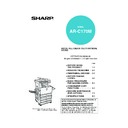Sharp AR-C170 (serv.man57) User Manual / Operation Manual ▷ View online
PART NAMES AND FUNCTIONS
1-7
1
■
■
■
■ Other optional equipment
●
●
●
●Network scanner expansion kit (AR-NS2)
This kit is required to add the network scanner
function*.
* To use the network scanner function, the
function*.
* To use the network scanner function, the
network scanner expansion kit (AR-NS2),
scanner interface board (AR-EB8), and 256 MB
or more of optional memory must be installed.
scanner interface board (AR-EB8), and 256 MB
or more of optional memory must be installed.
●
●
●
●Facsimile expansion kit (AR-FX10)
This kit must be installed to use the fax function.
●
●
●
●Fax memory (8 MB) (AR-MM9)
This adds memory for use by the fax function.
●
●
●
●256 MB optional memory (AR-SM5)
This adds memory for use by the copy function.
■
■
■
■ Face-up and face-down output
After printing, the paper is delivered to the exit tray. This product has two exit trays (centre tray and left tray). The
paper specifications (page 8-3) and output conditions differ for each tray; however, if the paper and output
conditions are such that the paper can be delivered to either tray, you can select the tray to which the paper will
go.
● Paper exits to the centre tray face-down only.
● Paper exits to the left tray face-up only. However, if a duplex bypass/inverter unit has been installed, face-
paper specifications (page 8-3) and output conditions differ for each tray; however, if the paper and output
conditions are such that the paper can be delivered to either tray, you can select the tray to which the paper will
go.
● Paper exits to the centre tray face-down only.
● Paper exits to the left tray face-up only. However, if a duplex bypass/inverter unit has been installed, face-
down output is also possible. In this case, face-up or face-down output is automatically selected according to
the paper and output conditions (it is not possible to manually select face-up or face-down.)
the paper and output conditions (it is not possible to manually select face-up or face-down.)
Apollon_general-copy_EX.book 7 ページ 2004年6月7日 月曜日 午後1時59分
PART NAMES AND FUNCTIONS
1-8
Operation panel
Touch panel
The machine status, messages and touch keys are
displayed on the panel. When using the touch
panel, first change the display to the mode that you
wish to use: printer mode, copy mode, network
scanner mode*
displayed on the panel. When using the touch
panel, first change the display to the mode that you
wish to use: printer mode, copy mode, network
scanner mode*
1
, or fax mode*
2
. For details see the
next page.
Mode select keys and indicators
Use to change modes and the corresponding
display on the touch panel.
display on the touch panel.
[PRINT] key/READY indicator/DATA indicator
Press to enter the printer mode.
READY indicator
Print data can be received when this indicator is
lit.
lit.
DATA indicator
Lights up or blinks when print data is being
received. Also lights up or blinks when printing is
being performed.
received. Also lights up or blinks when printing is
being performed.
[IMAGE SEND] key/LINE indicator/DATA
indicator
Press this key to switch the display between
network scanner mode*
network scanner mode*
1
and fax mode*
2
. (See the
operation manuals for network scanner and fax.)
[COPY] key
Press to select the copy mode.
[JOB STATUS] key
Press to display the current job status. (See page
1-10.)
1-10.)
[CUSTOM SETTINGS] key
Use to adjust the contrast of the touch panel or to
set key operator programs. (See page 2-13.)
set key operator programs. (See page 2-13.)
Numeric keys
Use to enter number values for various settings.
[ ] key ([ACC.#-C] key)
This is used when the copy, network scan*
1
, and
fax*
2
functions are used.
[#/P] key
This is used as a program key when using the copy
function, and to dial when using the fax function*
function, and to dial when using the fax function*
2
.
[C] key
This key is used in copy mode, network scanner
mode*
mode*
1
, and fax mode*
2
.
[BLACK COPY START (
)] key
This is used to make black and white copies and to
scan a black and white original when the network
scan function is used. This is also used to scan an
original to be faxed using the fax function*
scan a black and white original when the network
scan function is used. This is also used to scan an
original to be faxed using the fax function*
2
.
[CA] key
This key is used in copy mode, network scanner
mode*
mode*
1
, and fax mode*
2
.
[COLOUR COPY START (
)] key
This is used to make full-colour or single-colour
copies and to scan a colour original when the
network scanner function is used.
copies and to scan a colour original when the
network scanner function is used.
*1 When the network scanner option is installed.
*2 When the fax option is installed.
*2 When the fax option is installed.
Apollon_general-copy_EX.book 8 ページ 2004年6月7日 月曜日 午後1時59分
PART NAMES AND FUNCTIONS
1-9
1
Touch panel
Using the touch panel
[Example 1]
Items on the touch panel
are easily selectable by
touching the key associ-
ated with the item with a
finger. Selection of an
item will be
accompanied with a
beep tone to confirm the
item was selected. Also,
the key area for the item
will be highlighted for
visual confirmation.
are easily selectable by
touching the key associ-
ated with the item with a
finger. Selection of an
item will be
accompanied with a
beep tone to confirm the
item was selected. Also,
the key area for the item
will be highlighted for
visual confirmation.
[Example 2]
Keys which are greyed
out on any screen are
not selectable. If a
greyed out key is
touched, a double beep
will be sounded.
out on any screen are
not selectable. If a
greyed out key is
touched, a double beep
will be sounded.
The confirmation beeps can be disabled by a key
operator program. (See page 10 of the key
operator's guide.)
operator program. (See page 10 of the key
operator's guide.)
The touch panel screens shown in this manual are
printed images, and may appear different from the
actual screens.
printed images, and may appear different from the
actual screens.
Selection of function
[Example 1]
Items which are
highlighted at the time a
screen appears are
already selected and will
be registered to function if
the [OK] key is touched.
highlighted at the time a
screen appears are
already selected and will
be registered to function if
the [OK] key is touched.
[Example 2]
When the machine is
used in the copy mode,
the functions shown in
the table below can only
be set or cancelled on
the special feature
screen by alternate
touches of the function
keys on the panel.
used in the copy mode,
the functions shown in
the table below can only
be set or cancelled on
the special feature
screen by alternate
touches of the function
keys on the panel.
[Example 3]
When the machine is
used in the copy mode
and a special feature is
selected, a
corresponding icon
representing the feature
will appear on the touch
key and on the main
screen of the mode
selected. If this icon is
touched, the setting
screen of the function (or
a menu screen) will
appear, allowing the
settings to be checked
or adjusted and the
function to be cancelled
easily.
used in the copy mode
and a special feature is
selected, a
corresponding icon
representing the feature
will appear on the touch
key and on the main
screen of the mode
selected. If this icon is
touched, the setting
screen of the function (or
a menu screen) will
appear, allowing the
settings to be checked
or adjusted and the
function to be cancelled
easily.
JOB QUEUE
COPY
SHARP001
0666211221
003 / 00
003 / 00
010 / 00
SETS / PRO
Beep
tone
tone
1/13
COMPLETE
Copier feature
● Dual page copy
● Centring
● Transparency inserts
● Mirror image
● A3 (11"x17") Full-bleed
● B/W Reverse
● Centring
● Transparency inserts
● Mirror image
● A3 (11"x17") Full-bleed
● B/W Reverse
CANCEL
OK
RIGHT
BINDING
LEFT
BINDING
TRANSPARENCY
INSERTS
DUAL PAGE
COPY
COPY
SPECIAL MODES
2-SIDED COPY
OUTPUT
READY TO COPY.
B4
P
OR
A3
A4
DUPLEX
Apollon_general-copy_EX.book 9 ページ 2004年6月7日 月曜日 午後1時59分
PART NAMES AND FUNCTIONS
1-10
Job status screen (common to print, copy, network scan and fax)
This screen is displayed when the [JOB STATUS] key on the operation panel is pressed.
A job list showing the current job at the top of the job queue or a list showing completed jobs can be displayed.
The contents of jobs can be viewed or jobs can be deleted from the queue. (The screen below is an example and
differs from actual screens.)
A job list showing the current job at the top of the job queue or a list showing completed jobs can be displayed.
The contents of jobs can be viewed or jobs can be deleted from the queue. (The screen below is an example and
differs from actual screens.)
Job list
This shows the current job and the jobs waiting to
be run. The icons to the left of the jobs in the queue
show the job mode.
be run. The icons to the left of the jobs in the queue
show the job mode.
The displayed jobs in the job list are themselves
operation keys. To cancel printing or to give a job
the highest print priority, touch the relevant job key
to select the job and execute the desired operation
using the keys described in 5 and 6.
operation keys. To cancel printing or to give a job
the highest print priority, touch the relevant job key
to select the job and execute the desired operation
using the keys described in 5 and 6.
* "PAPER EMPTY" in the job status display
When a job status display indicates "PAPER
EMPTY", the specified paper size for the job is not
loaded in any of the trays.
When the [DETAIL] key appears, the key of a job in
the job queue can be touched followed by the
[DETAIL] key to change the paper size selection to
a different paper size (only in printer mode).
EMPTY", the specified paper size for the job is not
loaded in any of the trays.
When the [DETAIL] key appears, the key of a job in
the job queue can be touched followed by the
[DETAIL] key to change the paper size selection to
a different paper size (only in printer mode).
Mode select key
This only appears in the job status screen of fax
mode. The key is used to switch the job list display
between "JOB QUEUE" and "COMPLETE".
"JOB QUEUE": Shows stored jobs and the job in
mode. The key is used to switch the job list display
between "JOB QUEUE" and "COMPLETE".
"JOB QUEUE": Shows stored jobs and the job in
progress.
"COMPLETE" : Shows finished jobs.
[PRINT JOB] key
Use to display the print job list for printer, copy and
fax mode.
fax mode.
[SCANNER JOB] key
This displays a list of jobs that only used the
network scanner function. (Only when the network
scanner function is added.)
network scanner function. (Only when the network
scanner function is added.)
[FAX JOB] key
This displays the transmission/reception status
and finished jobs of fax mode when the fax option
is installed.
and finished jobs of fax mode when the fax option
is installed.
Display switching keys
Use to switch the page of the displayed job list.
[STOP/DELETE] key
Use to cancel or delete the current job or delete the
selected reserved job. Note that a fax print job
cannot be cancelled or deleted.
selected reserved job. Note that a fax print job
cannot be cancelled or deleted.
[PRIORITY] key
This only appears in the job status screen of fax
mode. Touch this key to give priority to a job that
has been selected in the job queue.
mode. Touch this key to give priority to a job that
has been selected in the job queue.
[DETAIL] key
The key is only effective for computer print jobs and
only appears in the job status screen of the printer
mode. It is used to display detailed information of a
selected print job and to change the paper size for
the print job.
only appears in the job status screen of the printer
mode. It is used to display detailed information of a
selected print job and to change the paper size for
the print job.
JOB QUEUE
COPY
SHARP001
066211221
STATUS
PAPER EMPTY
*
003 / 000
PRINT JOB
SCANNER JOB
FAX JOB
JOB QUEUE
COMPLETE
DETAIL
PRIORITY
STOP/DELETE
WAITING
WAITING
003 / 000
001 / 000
1/1
SETS / PROGRESS
Copy mode
Printer mode
Network scanner mode
Fax send job
Fax reception job
Apollon_general-copy_EX.book 10 ページ 2004年6月7日 月曜日 午後1時59分
Click on the first or last page to see other AR-C170 (serv.man57) service manuals if exist.