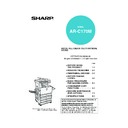Sharp AR-C170 (serv.man57) User Manual / Operation Manual ▷ View online
MISFEED REMOVAL
2-23
2
10
Remove the misfed paper from the duplex
module.
module.
Be careful not to tear the
misfed paper during
removal.
misfed paper during
removal.
11
Gently close the duplex module.
Push the tray firmly all
the way into the
machine.
the way into the
machine.
12
Gently close the duplex bypass /inverter
unit.
unit.
■
■
■
■ Misfeed in the upper or lower tray
To remove misfed paper from the upper tray or
lower tray, follow steps 1 through 5 of "Misfeed in
the stand/1 x 500 sheet paper drawer" on page 2-
21.
lower tray, follow steps 1 through 5 of "Misfeed in
the stand/1 x 500 sheet paper drawer" on page 2-
21.
Apollon_general-copy_EX.book 23 ページ 2004年6月7日 月曜日 午後1時59分
2-24
TROUBLESHOOTING
Check the following troubleshooting list before requesting service as many problems can be fixed by the user. If you
are unable to solve the problem by checking the list, turn off the power switch, unplug the power cord.
Problems related to general use of the machine are described below. For problems related to the copy function, see
page 7-4. For fax, printer, and network scanner problems, see the manuals for those functions. For peripheral device
problems, see the explanation of the device.
are unable to solve the problem by checking the list, turn off the power switch, unplug the power cord.
Problems related to general use of the machine are described below. For problems related to the copy function, see
page 7-4. For fax, printer, and network scanner problems, see the manuals for those functions. For peripheral device
problems, see the explanation of the device.
If the message "CALL FOR SERVICE. CODE:**-**" appears in the touch panel, turn off the power switch, wait
about 10 seconds, and then turn the power switch back on. If the message still appears after turning the switch
off and on several times, it is likely that a failure has occurred and maintenance would be required. In this event,
stop using the machine, unplug the power cord, and contact your Sharp dealer.
Note : Letters and numbers appear in "**-**" above. When you contact your Sharp dealer, please tell your dealer
about 10 seconds, and then turn the power switch back on. If the message still appears after turning the switch
off and on several times, it is likely that a failure has occurred and maintenance would be required. In this event,
stop using the machine, unplug the power cord, and contact your Sharp dealer.
Note : Letters and numbers appear in "**-**" above. When you contact your Sharp dealer, please tell your dealer
what letters and numbers appear.
Problem
Check
Solution or cause
The machine does
not operate.
not operate.
Printer plugged in?
Plug the printer into a grounded outlet.
Power switch on?
Turn on the power switch.
READY indicator off?
The printer is warming up. (Warm-up time is
approximately 99 seconds.) Wait until the
READY indicator lights up.
approximately 99 seconds.) Wait until the
READY indicator lights up.
Message indicating need to load paper
displayed?
displayed?
Load paper. (page 2-2)
Message indicating need to replace the
toner cartridge displayed?
toner cartridge displayed?
Replace the toner cartridge.(page 2-15)
Message indicating a paper misfeed
displayed?
displayed?
Remove misfed paper. (page 2-18)
A message appears saying that the
power must be turned off and then
turned on.
power must be turned off and then
turned on.
Turn off the power switch, wait about 10 seconds,
and then turn on the switch again. If the same
message appears after turning the power switch off
and on several times, it is possible that the machine
needs service. In this event, contact your dealer.
and then turn on the switch again. If the same
message appears after turning the power switch off
and on several times, it is possible that the machine
needs service. In this event, contact your dealer.
Copying/printing is
not possible.
not possible.
A message appears saying that this type
of paper cannot be used for two-sided
copying.
of paper cannot be used for two-sided
copying.
Two-sided printing is not possible on special
paper. Use paper that can be used for automatic
two-sided printing. (page 2-10)
paper. Use paper that can be used for automatic
two-sided printing. (page 2-10)
Incorrect bypass
tray paper size.
tray paper size.
Incorrect display of paper sizes A3W, A3,
B4, A4R, 12" x 18", 11" x 17", 8-1/2" x 14",
8-1/2" x 13", or 8-1/2" x 11"R only.
B4, A4R, 12" x 18", 11" x 17", 8-1/2" x 14",
8-1/2" x 13", or 8-1/2" x 11"R only.
When loading sizes A3W, A3, B4, A4R, 12" x 18",
11" x 17", 8-1/2" x 14", 8-1/2" x 13", or 8-1/2" x
11"R, be sure to open the tray extension.
11" x 17", 8-1/2" x 14", 8-1/2" x 13", or 8-1/2" x
11"R, be sure to open the tray extension.
Copying/printing on
paper from the
bypass tray is
skewed.
paper from the
bypass tray is
skewed.
The number of sheets placed on the bypass
tray exceeds the maximum number.
tray exceeds the maximum number.
Do not place more than the maximum number of
sheets.
sheets.
The bypass guide is not adjusted to the
size of the loaded paper.
size of the loaded paper.
Adjust the bypass guide to the size of the loaded
paper.
paper.
Paper from the
bypass tray
misfeeds.
bypass tray
misfeeds.
The paper size and paper type have not
been set.
been set.
Be sure to set the paper size and paper type
when using special size or special type papers.
(page 2-12)
when using special size or special type papers.
(page 2-12)
The number of sheets placed on the bypass
tray exceeds the maximum number.
tray exceeds the maximum number.
Do not place more than the maximum number of
sheets.
sheets.
The bypass guide is not adjusted to the
size of the loaded paper.
size of the loaded paper.
Adjust the bypass guide to the size of the loaded
paper.
paper.
Printing stops
before the job is
finished.
before the job is
finished.
If too many pages collect on the output
tray, the tray full sensor activates and
stops printing.
tray, the tray full sensor activates and
stops printing.
Remove the paper from the output tray.
You have run out of paper.
Load paper. (page 2-2)
Apollon_general-copy_EX.book 24 ページ 2004年6月7日 月曜日 午後1時59分
TROUBLESHOOTING
2-25
2
Smudges on printed
sheets.
sheets.
Does a message appear indicating the
need for maintenance?
need for maintenance?
Please contact the your dealer as soon as
possible.
possible.
Colour deviations
occur.
occur.
When printing in colour, character and
colour deviations appear.
colour deviations appear.
Perform colour registration as explained on
pages 12 and 13 of the key operator's guide.
pages 12 and 13 of the key operator's guide.
The displayed paper
size differs from the
loaded paper size.
size differs from the
loaded paper size.
The display of the tray's paper size slide
differs from the paper size in the tray.
differs from the paper size in the tray.
When you change the paper size in the tray, be
sure to adjust the paper size slide on the tray to
the new paper size. (page 2-2)
sure to adjust the paper size slide on the tray to
the new paper size. (page 2-2)
When printing on a
special size of
paper, part of the
printed image is
missing.
special size of
paper, part of the
printed image is
missing.
The paper size setting is not set
correctly in the paper tray settings of the
custom settings.
correctly in the paper tray settings of the
custom settings.
When using a special size of paper, set the
correct paper size in millimetres in the paper tray
settings of the custom settings (see page 2-11). If
the paper size setting is not correct, part or all of
the image may not print (this depends on the
options installed).
correct paper size in millimetres in the paper tray
settings of the custom settings (see page 2-11). If
the paper size setting is not correct, part or all of
the image may not print (this depends on the
options installed).
When printing on a
special size of paper
using the bypass
tray, part of the
printed image is
missing.
special size of paper
using the bypass
tray, part of the
printed image is
missing.
The paper size is not set correctly in the
special size settings for the bypass tray.
special size settings for the bypass tray.
When using a special size of paper, set the
correct paper size in millimetres as explained in
step 6 on page 2-12. If the paper size setting is
not correct, part or all of the image may not print
(this depends on the options installed).
correct paper size in millimetres as explained in
step 6 on page 2-12. If the paper size setting is
not correct, part or all of the image may not print
(this depends on the options installed).
Paper misfeeds
frequently.
frequently.
Is paper other than SHARP-
recommended paper being used?
recommended paper being used?
Use SHARP-recommended paper.
Paper curled or damp?
Do not use curled or crimped paper. If you do not
use paper for a long time, store paper in the
wrapper in a dry location.
use paper for a long time, store paper in the
wrapper in a dry location.
Is the paper curled and does it
frequently misfeed in the duplex
module/2 x 500 sheet paper drawer or
saddle stitch finisher?
frequently misfeed in the duplex
module/2 x 500 sheet paper drawer or
saddle stitch finisher?
Paper may be curled when output depending on
the paper type and quality.
In some cases turning the paper over in the tray
will reduce misfeeding due to curling.
the paper type and quality.
In some cases turning the paper over in the tray
will reduce misfeeding due to curling.
Multiple sheets of paper fed
simultaneously?
simultaneously?
Remove the paper
from the paper tray
or the bypass tray,
fan the paper as
shown in the
illustration, and
then load it again.
from the paper tray
or the bypass tray,
fan the paper as
shown in the
illustration, and
then load it again.
Printed paper is
wrinkled or the
image rubs off
easily.
wrinkled or the
image rubs off
easily.
Is paper other than SHARP-
recommended paper being used?
recommended paper being used?
Use SHARP-recommended paper.
Is paper size or weight out of the
allowable range?
allowable range?
Use paper in the allowable range.
Do wrinkles appear when printing
envelopes?
envelopes?
Moving the pressure adjusting levers of the
fusing unit from the normal position to a weaker
pressure position may help alleviate this
problem. (page 2-6)
fusing unit from the normal position to a weaker
pressure position may help alleviate this
problem. (page 2-6)
Is the pressure adjustment lever of the
fusing unit out of position?
fusing unit out of position?
Return the pressure adjusting levers of the
fusing unit to the normal position. (page 2-7)
fusing unit to the normal position. (page 2-7)
Paper damp?
Be sure to store paper in the wrapper in a dry
location and do not store paper in a location that is
location and do not store paper in a location that is
●humid
●at a high temperature or an extremely low
temperature.
The contrast on the
touch panel is too
high or too low.
touch panel is too
high or too low.
Is LCD contrast properly adjusted?
Adjust the contrast using "DISPLAY
CONTRAST" of custom settings. (page 2-13)
CONTRAST" of custom settings. (page 2-13)
Problem
Check
Solution or cause
Apollon_general-copy_EX.book 25 ページ 2004年6月7日 月曜日 午後1時59分
Apollon_general-copy_EX.book 26 ページ 2004年6月7日 月曜日 午後1時59分
Click on the first or last page to see other AR-C170 (serv.man57) service manuals if exist.