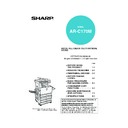Sharp AR-C170 (serv.man57) User Manual / Operation Manual ▷ View online
SADDLE STITCH FINISHER
3-5
3
■
■
■
■ Saddle stitch function
The saddle stitch finisher can automatically place
two staples for centreline binding of prints or copies
and fold them along the centreline.
two staples for centreline binding of prints or copies
and fold them along the centreline.
■
■
■
■ Hole punching (only if a punch module is installed)
If the saddle stitch finisher is equipped with a hole
punch module, printed paper can be hole punched
and delivered to the offset tray. Saddle stitching
and hole punching cannot be selected at the same
time. The automatic image rotation will not function
when the hole punching function is used.
For the allowed paper sizes for punching, see the
specifications on page 3-3.
When using the punch function in copy mode,
place the original with the top toward the inside of
the machine. If the original is not placed in this
orientation, punching will not take place at the
correct positions. (See "Standard original setting
orientation" on page 4-7 of the copy section.)
punch module, printed paper can be hole punched
and delivered to the offset tray. Saddle stitching
and hole punching cannot be selected at the same
time. The automatic image rotation will not function
when the hole punching function is used.
For the allowed paper sizes for punching, see the
specifications on page 3-3.
When using the punch function in copy mode,
place the original with the top toward the inside of
the machine. If the original is not placed in this
orientation, punching will not take place at the
correct positions. (See "Standard original setting
orientation" on page 4-7 of the copy section.)
9
11
7
2
4
6
<Example>
{Original 1}
{Punch positions}
{Original 2}
{Punch positions}
<Example>
Apollon_general-copy_EX.book 5 ページ 2004年6月7日 月曜日 午後1時59分
SADDLE STITCH FINISHER
3-6
Using the saddle stitch finisher
Touch the [Output] key on the main screen of copy mode to display the screen that allows selection of sort, staple
sort, centreline stapling, group function, and the output tray.
sort, centreline stapling, group function, and the output tray.
[GROUP] key (See page 3-4.)
When Group is selected, all copies of the same
original will be grouped.
original will be grouped.
[STAPLE SORT] key (See page 3-4.)
When Staple Sort is selected, sorted sets will be
stapled and delivered to the offset tray. (They will
not be offset stacked.)
stapled and delivered to the offset tray. (They will
not be offset stacked.)
[SORT] key (See page 3-4.)
When Sort is selected, sets of copies will be
sequentially delivered.
sequentially delivered.
[FINISHER TRAY] key (See page 3-2.)
When the offset function is selected, output goes to
the offset tray. (The offset tray is automatically
selected when the staple sort function is turned
on.)
the offset tray. (The offset tray is automatically
selected when the staple sort function is turned
on.)
[OFFSET] key (See page 3-4.)
The offset function operates when "Yes" is
selected, and doesn't operate when "No" is
selected. (The offset checkmark is automatically
cleared when the staple sort function is turned on.)
selected, and doesn't operate when "No" is
selected. (The offset checkmark is automatically
cleared when the staple sort function is turned on.)
[CENTRE TRAY] key
If the centre tray is selected, output paper will be
delivered to the exit tray located above the main
unit.
delivered to the exit tray located above the main
unit.
[OK] key
Touch to close the [OUTPUT] screen and to return
to the main screen.
to the main screen.
[SADDLE STITCH] key (See page 3-5.)
When saddle stitching is selected, the copies will
be stapled at the centre and delivered to the saddle
stitch tray.
Touch this key to display the pamphlet copy setting
screen (page 6-25). (This is only possible when a
checkmark appears in the checkbox of the
[AUTOMATIC SADDLE STITCH] key operator
program (see page 12 of the Key operator's
guide.))
be stapled at the centre and delivered to the saddle
stitch tray.
Touch this key to display the pamphlet copy setting
screen (page 6-25). (This is only possible when a
checkmark appears in the checkbox of the
[AUTOMATIC SADDLE STITCH] key operator
program (see page 12 of the Key operator's
guide.))
[PUNCH] key (See page 3-5.)
If the saddle stitch finisher is equipped with a hole
punch module, printed paper can be hole punched
and delivered to the offset tray.
punch module, printed paper can be hole punched
and delivered to the offset tray.
* When one of the functions is selected, it is
highlighted.
OUTPUT
OK
SADDLE
STITCH
PUNCH
FINISHER
TRAY
CENTRE
TRAY
STAPLE
SORT
SORT
GROUP
OFFSET
Apollon_general-copy_EX.book 6 ページ 2004年6月7日 月曜日 午後1時59分
SADDLE STITCH FINISHER
3-7
3
Staple cartridge replacement and staple jam removal
When the staple cartridge becomes empty or staples become jammed, a message will appear in the message
display of the operation panel.
Follow the procedure below to replace the staple cartridge or remove jammed staples.
display of the operation panel.
Follow the procedure below to replace the staple cartridge or remove jammed staples.
■
■
■
■ Staple cartridge replacement
1
Open the front cover.
2
Pull out the stapler section.
3
Turn roller rotating knob A in the direction of
the arrow to move the staple unit to the front.
the arrow to move the staple unit to the front.
Turn the roller rotating
knob until the triangle
mark is aligned with the
index.
knob until the triangle
mark is aligned with the
index.
4
Remove the empty staple box.
5
Remove the empty staple cartridge.
Press the lock button to
unlock the staple box
cover and remove the
staple cartridge.
unlock the staple box
cover and remove the
staple cartridge.
6
Insert a new staple cartridge into the
staple box.
staple box.
After inserting the staple
cartridge, press down on
the staple box cover to
lock the cartridge in
place.
cartridge, press down on
the staple box cover to
lock the cartridge in
place.
7
Remove the tape from the staple cartridge
by pulling it straight.
by pulling it straight.
8
Insert the staple box.
Push the staple box in
until it clicks into place.
until it clicks into place.
9
Push the stapler section back into the
finisher.
finisher.
10
Close the front cover.
NOTE
If staples remain, the staple cartridge cannot
be removed.
be removed.
Roller rotating
knob A
knob A
Staple unit
NOTES
● Do not remove the tape from the cartridge before
● Do not remove the tape from the cartridge before
inserting the staple cartridge into the box.
● Make sure that the new staple cartridge is locked
securely in the staple box. Press down on the
staple box cover until you hear a "click" indicating
that the staple cartridge is locked.
staple box cover until you hear a "click" indicating
that the staple cartridge is locked.
NOTE
Make a test print or copy in the staple sort mode to
ensure that stapling is performed properly.
ensure that stapling is performed properly.
Apollon_general-copy_EX.book 7 ページ 2004年6月7日 月曜日 午後1時59分
SADDLE STITCH FINISHER
3-8
■
■
■
■ Staple jam removal
1
Unlatch the saddle stitch finisher and slide
it away from the main unit.
it away from the main unit.
2
Open the front cover.
3
Turn roller rotating knob C as shown in the
illustration until the blue indication is
seen.
illustration until the blue indication is
seen.
4
Remove the paper from the stapler
compiler.
compiler.
5
If saddle stitching was selected, open the
saddle stitch section cover.
saddle stitch section cover.
6
Remove the misfed paper.
Be careful not to tear the
misfed paper during
removal.
misfed paper during
removal.
7
Close the saddle stitch section cover.
8
Pull out the stapler section.
9
Turn roller rotating knob A in the direction
of the arrow to move the staple unit to the
front.
of the arrow to move the staple unit to the
front.
Turn the roller rotating
knob until the triangle
mark is aligned with the
index.
knob until the triangle
mark is aligned with the
index.
10
Remove the staple box.
Blue
Roller rotating
knob C
knob C
Roller rotating
knob A
knob A
Staple unit
Apollon_general-copy_EX.book 8 ページ 2004年6月7日 月曜日 午後1時59分
Click on the first or last page to see other AR-C170 (serv.man57) service manuals if exist.