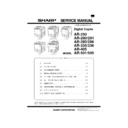Sharp AR-505 (serv.man9) Service Manual ▷ View online
(AR-330/335 series)
(AR-2X1/3X1/4XX/250/XX6 series)
(FAX Model)
(Non FAX Model)
(AR-5XX series)
22 - 11
Purpose
Operation data output/Check (Display/Print)
Function
(Purpose)
(Purpose)
Used to check the use frequency of FAX (send/re-
ceive). (FAX model only)
ceive). (FAX model only)
Section
FAX
Item
Data
Operation/
Procedure
Procedure
22 - 12
Purpose
Operation data output/Check (Display/Print)
Function
(Purpose)
(Purpose)
Used to check the misfeed positions and the number of
misfeed at each position. (When the number of misfeed
is considerably great, is can be judged as necessary for
repair.)
misfeed at each position. (When the number of misfeed
is considerably great, is can be judged as necessary for
repair.)
Section
SPF/ADF/RSPF/RADF
Item
Mis-feed
Operation/
Procedure
Procedure
24
24 - 1
Purpose
Data clear
Function
(Purpose)
(Purpose)
Used to clear the misfeed counter, the misfeed history,
the trouble counter, and the trouble history. (The count-
ers are cleared after completion of maintenance.)
the trouble counter, and the trouble history. (The count-
ers are cleared after completion of maintenance.)
Item
Counter
Operation/
Procedure
Procedure
1. Select the counter to be cleared.
MACHINE:
Machine JAM counter
DF:
SPF/RADF/ADF JAM counter
TROUBLE: Trouble counter
(When selected, it is highlighted.)
2. Press the [EXECUTE] key.
The display for reconfirmation to clear is shown.
3. Select YES or NO to clear the counter.
YES: Clear
NO:
Not clear
After completion of maintenance, the above counter is cleared
24 - 2
Purpose
Data clear
Function
(Purpose)
(Purpose)
Used to clear the number of use (the number of prints)
of each paper feed section.
of each paper feed section.
Section
Paper transport
Item
Counter
Operation/
Procedure
Procedure
1. Select the counter to be cleared.
BYPASS:
Manual paper feed tray counter
TRAY1:
Tray 1 counter
TRAY2:
Tray 2 counter
DESK1:
Desk 1 counter
DESK2:
Desk 2 counter
AR-505
8/6/1999
7 – 20
DESK3:
Desk 3 counter
ADU:
Duplex unit counter
LCC:
Large capacity tray counter
(When selected, it is highlighted.)
2. Press the [EXECUTE] key.
The display for reconfirmation to clear is shown.
3. Select YES or NO to clear the counter.
YES: Clear
NO:
Not clear
After completion of maintenance, the above counter is cleared.
24 - 3
Purpose
Data clear
Function
(Purpose)
(Purpose)
Used to clear the data of the number of use of the sta-
ple, the SPF, ADF, RSPF, RADF and scanning.
ple, the SPF, ADF, RSPF, RADF and scanning.
Item
Counter
Operation/
Procedure
Procedure
1. Select the counter to be cleared.
DF:
ADF/SPF/RADF/RSPF counter
SCAN:
Scan counter
STAPLER:
Stapler counter
(When selected, it is highlighted.)
2. Press the [EXECUTE] key.
The display for reconfirmation to clear is shown.
3. Select YES or NO to clear the counter.
YES: Clear
NO:
Not clear
After completion of maintenance, the above counter is cleared.
24 - 4
Purpose
Data clear
Function
(Purpose)
(Purpose)
Used to reset the maintenance counter.
Item
Counter
Operation/
Procedure
Procedure
1. Press the [EXECUTE] key.
The display for reconfirmation to clear is shown.
2. Select YES or NO to clear the counter
YES: Clear
NO:
Not clear
The above counter is cleared after completion of maintenance.
24 - 5
Purpose
Data clear
Function
(Purpose)
(Purpose)
Used to reset the developer quantity counter. (The de-
veloper counter of the installed developing unit is re-
set.)
veloper counter of the installed developing unit is re-
set.)
Section
Image process
(Photoconductor/Develop
ing/Transfer/Cleaning)
(Photoconductor/Develop
ing/Transfer/Cleaning)
Developer/Toner Hopper
Item
Counter
Developer
Operation/
Procedure
Procedure
1. Press the [EXECUTE] key.
The display for reconfirmation to clear is shown.
2. Select YES or NO to clear the counter.
YES: Clear
NO:
Not clear
The above counter is cleared after replacement of developer.
24 - 6
Purpose
Data clear
Function
(Purpose)
(Purpose)
Used to reset the copy counter.
Item
Counter
Copier
Operation/
Procedure
Procedure
1. Press the [EXECUTE] key.
The display for reconfirmation to clear is shown.
2. Select YES or NO to clear the counter.
YES: Clear
NO:
Not clear
Generally, the counter is not cleared.
24 - 7
Purpose
Data clear
Function
(Purpose)
(Purpose)
Used to clear the OPC drum (membrane decrease) cor-
rection counter.
(This simulation is executed when the OPC drum is re-
placed.
rection counter.
(This simulation is executed when the OPC drum is re-
placed.
AR-505
7 – 21
8/6/1999
Section
Image process
(Photoconductor/Develop
ing/Transfer/Cleaning)
(Photoconductor/Develop
ing/Transfer/Cleaning)
Photo conductor
Item
Counter
Photo conductor
Operation/
Procedure
Procedure
1. Press the [EXECUTE] key.
The display for reconfirmation to clear is shown.
2. Select YES or NO to clear the counter.
YES: Clear
NO:
Not clear
The above counter is cleared after replacement of the OPC drum.
24 - 8
Purpose
Data clear
Function
(Purpose)
(Purpose)
Used to clear the Zaurus print counter.
Item
Counter
Operation/
Procedure
Procedure
1. Press the [EXECUTE] key.
The display for reconfirmation to clear is shown.
2. Select YES (Clear) or NO (Not clear).
YES: Clear
NO:
Not clear
Generally the counter is not cleared.
Note
Japan only
24 - 9
Purpose
Data clear
Function
(Purpose)
(Purpose)
Used to clear the printer print counter. (The counter is
cleared after completion of maintenance.)
cleared after completion of maintenance.)
Section
Printer
Item
Counter
Printer
Operation/
Procedure
Procedure
1. Select the counter to be cleared.
PRINTER:
Printer counter
OTHER:
The other counters
(When selected, it is highlighted.)
2. Press the [EXECUTE] key.
The display for reconfirmation to clear is shown.
3. Select YES (Clear) or NO (Not clear).
YES: Clear
NO:
Not clear
The above counter is cleared after completion of maintenance.
24 - 11
Purpose
Data clear
Function
(Purpose)
(Purpose)
Used to reset the developer rotation time counter. (The
developer counter of the installed developing unit is re-
set.) (AR-501/505 only)
developer counter of the installed developing unit is re-
set.) (AR-501/505 only)
Section
Image process
(Photoconductor/Develop
ing/Transfer/Cleaning)
(Photoconductor/Develop
ing/Transfer/Cleaning)
Developer/Toner Hopper
Item
Counter
Developer
Operation/
Procedure
Procedure
1. Press the [EXECUTE] key.
The display for reconfirmation to clear is shown.
2. Select YES or NO to clear the counter.
YES: Clear
NO:
Not clear
The counter is automatically cleared after completion of SIM 25-2.
25
25 - 1
Purpose
Operation test/check
Function
(Purpose)
(Purpose)
Used to check the operation of the main drive (exclud-
ing the scanner section) and to check the operation of
the toner concentration sensor. (The toner concentra-
tion sensor output can be monitored.)
ing the scanner section) and to check the operation of
the toner concentration sensor. (The toner concentra-
tion sensor output can be monitored.)
Section
DRIVE
Item
Operation
Operation/
Procedure
Procedure
The main motor rotates for 3 minutes, and the drive
system can be checked.
system can be checked.
The toner concentration sensor output value is displayed.
When the [EXECUTE] key is pressed, it is highlighted and the
main motor rotates and the toner concentration sensor output
value is displayed.
After 3 minutes, the main motor stops and the [EXECUTE] key re-
turns to the normal display.
If the [EXECUTE] key is pressed during rotation, the operation is
stopped and the [EXECUTE] key returns to the normal display.
When the [EXECUTE] key is pressed, it is highlighted and the
main motor rotates and the toner concentration sensor output
value is displayed.
After 3 minutes, the main motor stops and the [EXECUTE] key re-
turns to the normal display.
If the [EXECUTE] key is pressed during rotation, the operation is
stopped and the [EXECUTE] key returns to the normal display.
AR-505
8/6/1999
7 – 22
25 - 2
Purpose
Setting
Function
(Purpose)
(Purpose)
Used to make the initial setting of toner concentration
when replacing developer.
when replacing developer.
Section
Image process
(Photoconductor/Develop
ing/Transfer/Cleaning)
(Photoconductor/Develop
ing/Transfer/Cleaning)
Developer/Toner Hopper
Operation/
Procedure
Procedure
When the [EXECUTE] key is pressed, it is highlighted
and the main motor rotates, and the toner concentra-
tion sensor detects the toner concentration and the out-
put value is displayed.
and the main motor rotates, and the toner concentra-
tion sensor detects the toner concentration and the out-
put value is displayed.
After stirring for 3 minutes, the toner concentration detection level
average value is set (stored) as the reference toner concentration
control value.
If the [EXECUTE] key is pressed during rotation, the operation
stops and the [EXECUTE] key returns to the normal display.
If [EE-EU] or [EE-EL] is displayed, it means the reference toner
concentration control value is not set normally.
average value is set (stored) as the reference toner concentration
control value.
If the [EXECUTE] key is pressed during rotation, the operation
stops and the [EXECUTE] key returns to the normal display.
If [EE-EU] or [EE-EL] is displayed, it means the reference toner
concentration control value is not set normally.
Default: 0
(Note) Do not set to 0.
25 - 8
Function
(Purpose)
(Purpose)
Used to set the timing of toner concentration control
correction B and the correction quantity. The timing is
determined according to the acuumulated use time of
developer. (AR-501/505 only)
correction B and the correction quantity. The timing is
determined according to the acuumulated use time of
developer. (AR-501/505 only)
Operation/
Procedure
Procedure
When this simulation is executed, the current set value
is displayed. Under this state, the set value can be
changed by pressing the 10-key.
is displayed. Under this state, the set value can be
changed by pressing the 10-key.
When [OK] key is pressed, the set value is stored in the EEPROM.
Content
Set range
Default
A The first correction time [min]
0 – 500
200)
B Second and later correction time [min]
0 – 500
50
C Number of times of correction
0 – 10
3
D Correction quantity
0 – 30
0
26
26 - 1
Purpose
Setting
Function
(Purpose)
(Purpose)
Used to set options. (This simulation is used to make
option setting when an option is installed.)
option setting when an option is installed.)
Item
Specifications
Options
Operation/
Procedure
Procedure
Enter the code number corresponding to the option in-
stallation with the 10-key pad and press the [OK] key.
stallation with the 10-key pad and press the [OK] key.
When an option is installed or removed, this setting must be
changed accordingly. If this setting is improper, an error message
is displayed.
changed accordingly. If this setting is improper, an error message
is displayed.
(AR-230/280/285/330/335 series)
Set value
Connection option
0
No connection (Default)
1
AR-TR1
2
AR-TR1 + AR-DU1
(AR-2X1/3X1/4XX/250/XX6 series)
Set value
Connection option
0
No connection
1
AR-TR1
2
AR-TR1 + AR-DU1
3
AR-DU1 only
(AR-5XX series)
26 - 2
Purpose
Setting
Function
(Purpose)
(Purpose)
1) Used to set the paper size of the large quantity pa-
per tray. (When the paper size is changed, the lift
paper size must be also changed with this simula-
tion.)
paper size must be also changed with this simula-
tion.)
2) Used to detect the paper or document size of 8.5" x 13" (Inch
series) and set the display mode. (All paper feed modes)
Section
Paper transport
Item
Specifications
Operation/
Procedure
Procedure
1. Select the item to be set with [
↑
] key and [
↓
] key.
A: Large capacity paper tray paper size setting
B: 8.5" x 13" (330mm/13") paper size detection
mode setting
C: Manual feed paper size setting
2. Enter the code number corresponding to the paper size of the
large capacity paper feed tray with the 10-key and press the
[OK] key.
[OK] key.
Set value
Setting size
1
8.5
11
2
A4 (Default)
3
B5
3. Used to set the size detection mode when 8.5" x 13" paper or
document is used.
AR-505
7 – 23
10/8/1999
Click on the first or last page to see other AR-505 (serv.man9) service manuals if exist.